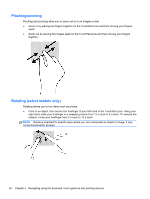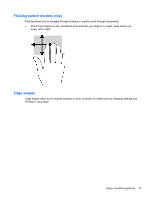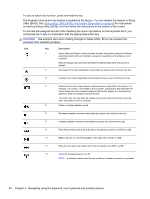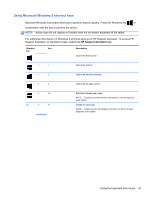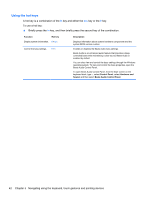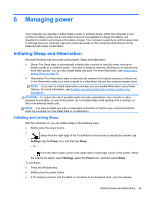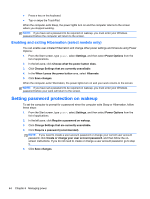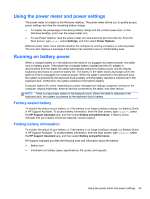HP Split 13-m110dx User Guide - Windows 8 - Page 50
Using Setup Utility BIOS and System Diagnostics, on Utility BIOS. See
 |
View all HP Split 13-m110dx manuals
Add to My Manuals
Save this manual to your list of manuals |
Page 50 highlights
To use an action key function, press and hold the key. The keyboard dock action key feature is enabled at the factory. You can disable this feature in Setup Utility (BIOS). See Using Setup Utility (BIOS) and System Diagnostics on page 59 for instructions on opening Setup Utility (BIOS), and then follow the instructions at the bottom of the screen. To activate the assigned function after disabling the action key feature on the keyboard dock, you must press the fn key in combination with the appropriate action key. CAUTION: Use extreme care when making changes in Setup Utility. Errors can prevent the computer from operating properly. Icon Key Description f1 Opens Help and Support, which provides tutorials, information about the Windows operating system and your computer, answers to questions, and updates to your computer. Help and Support also provides automated troubleshooting tools and access to support. f2 Decreases the screen brightness incrementally as long as you hold down the key. f3 Increases the screen brightness incrementally as long as you hold down the key. f4 Switches the screen image between display devices connected to the system. For example, if a monitor is connected to the computer, pressing this key alternates the screen image from the computer display to the monitor display to a simultaneous display on both the computer and the monitor. This action key can also alternate images among other devices that are receiving video information from the computer. f6 Mutes or restores speaker sound. f7 Decreases speaker volume incrementally as long as you hold down the key. f8 Increases speaker volume incrementally as long as you hold down the key. f9 Plays the previous track of an audio CD or the previous section of a DVD or a BD. f10 Begins, pauses, or resumes playback of an audio CD, a DVD, or a BD. f11 Plays the next track of an audio CD or the next section of a DVD or a BD. f12 Turns the wireless feature on or off. NOTE: A wireless network must be set up before a wireless connection is possible. 40 Chapter 5 Navigating using the keyboard, touch gestures and pointing devices