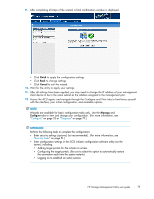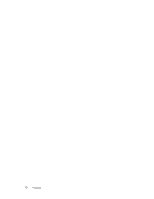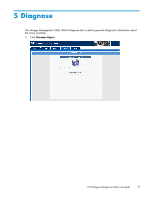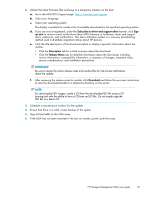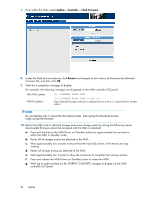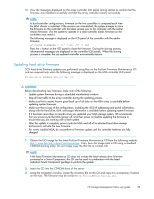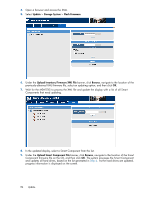HP StorageWorks 1510i HP Storage Management Utility user guide (383075-002, Ju - Page 80
Updating MSA firmware, arrow, View MSA1510i Controller
 |
View all HP StorageWorks 1510i manuals
Add to My Manuals
Save this manual to your list of manuals |
Page 80 highlights
• If it has been more than six months since you restarted your MSA storage system, HP recommends that you power-cycle the MSA (power off, and then power on) before updating the firmware to ensure that you are working with a fresh system. • For newly installed MSA, do not perform a firmware update until controller batteries are fully charged. • For existing MSA, do not perform a firmware update until you have confirmed that the "host mode" or "profile" for each connection is correctly set. The host mode identifies the operating system of each connection to the storage. Do not use the "default" setting. If the host mode is not properly set, hosts may lose access to the storage or experience other difficulties after the update. Depending on your operating system environment or user preference, the host mode is set through the "connection" commands of the CLI or through the "ACL" settings of the SMU. For more information, see the CLI or SMU user documents. • In dual controller MSA1510i configurations, you MUST log off all redundant paths to the MSA array prior to beginning a firmware update. The update will not succeed if redundant paths are detected by the MPIO/DSM and may require multiple reboots to recover back to the original firmware version. There could also be potential loss of connection of the Internet Explorer to the management port if there are redundant paths during the flash update cycle. • In dual controller MSA1510i configurations, only one of the two MSA controllers is updated directly. The second MSA controller is updated (cloned) when the MSA is power-cycled near the end of the updating procedure. • Depending on the storage enclosure model attached to the MSA array (SATA or SCSI), you may be able to update enclosure firmware or hard drive firmware through the MSA utility. • After the update is complete, be sure to check the status of the MSA for unexpected issues. After power-cycling the MSA array, verify the status of the connections, defined profile types, redundancy settings, and storage configuration. • After the update is complete, power cycle the MSA and all of its attached hard drive storage enclosures to activate the new firmware. IMPORTANT: If you encounter any problems during the firmware update process, stop and contact HP technical support. See "HP technical support" on page 11 for support contact information. Updating MSA firmware 1. Determine which version firmware is currently installed on the MSA by using one of the following methods: • With the array controller powered on, press the arrow buttons on the front of the controller until the following message is displayed: 00 Array Controller Firmware ver . • From the SMU, select View MSA1510i Controller. Then, view the Device Information in the right pane of the screen for the Firmware Version. 80 Update