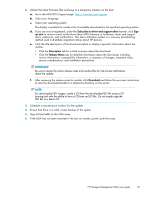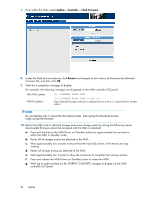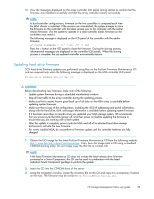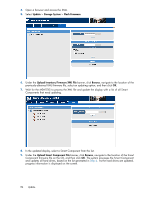HP StorageWorks 1510i HP Storage Management Utility user guide (383075-002, Ju - Page 83
Updating hard drive firmware, les on the ProLiant Firmware Maintenance CD
 |
View all HP StorageWorks 1510i manuals
Add to My Manuals
Save this manual to your list of manuals |
Page 83 highlights
11. View the messages displayed on the array controller LCD panel during startup to confirm that the firmware was installed successfully and that the array controller restarts successfully. NOTE: In dual-controller configurations, firmware on the two controllers is compared each time the MSA chassis is restarted. If the versions are mismatched, the system prompts to clone the firmware on the controller with the latest version over to the controller with the earlier version firmware. (For the system to operate in a dual-controller mode, firmware on the controllers must match.) The following message is displayed on the LCD panel of the controller with the earlier firmware: 07 CLONE FIRMWARE ? '' = YES Press the > button on the LCD panel to clone the firmware. During the cloning process, informational messages are displayed on the controller LCD panels. When the cloning process is complete, the just-updated controller automatically restarts. Updating hard drive firmware SCSI hard drive firmware updates are performed using files on the ProLiant Firmware Maintenance CD and are required only when the following message is displayed on the MSA controller LCD panel: 85 BAD DRIVE FRMWARE BOX BAY CAUTION: Before downloading new firmware, make note of the following: • Update system firmware during a scheduled maintenance window. • Stop all host traffic to the array controller during the updating process. • Make sure that a recent, known good back up of all data on the MSA array is available before updating system firmware. • Make sure that a copy of the configuration, including the iSCSI IP addressing and portal information, along with the hard drive, LUN, and target information is available before updating system firmware. • If it has been more than six months since you restarted your MSA storage system, HP recommends that you power-cycle the MSA (power off, and then power on) before updating the firmware to ensure that you are working with a fresh system. • After the update is complete, power cycle the MSA and all of its attached hard drive storage enclosures to activate the new firmware. • For newly installed MSA, do not perform a firmware update until the controller batteries are fully charged. 1. Obtain the ISO image for the latest ProLiant Firmware Maintenance CD from the following website: http://www.hp.com/support/proliantstorage. Then, burn the image onto a CD using a standard CD-ROM burning utility. Do not simply copy the ISO file to a blank CD. NOTE: If the latest Firmware Maintenance CD does not include the latest-release drive firmware contained in a Smart Component, the CD can be used in combination with the latest individual Smart Component package to perform the update. 2. Insert the CD into the CD-ROM drive of the server. 3. Using the navigation window, locate the inventory file on the CD and copy it to a temporary location on the host. The filename may be similar to InventoryResultsLinux.xml. HP Storage Management Utility user guide 83