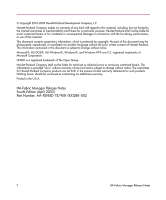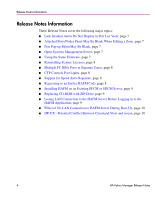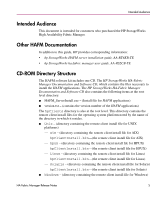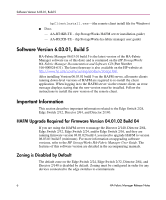HP StorageWorks 2/140 fw 04.01.02 and sw 06.03.01 ha-fabric manager release no - Page 7
Known Issues
 |
View all HP StorageWorks 2/140 manuals
Add to My Manuals
Save this manual to your list of manuals |
Page 7 highlights
Known Issues Known Issues This section describes the known issues related to HAFM software. Link Incident Alerts Do Not Display in Port List View Link Incident alerts (yellow triangle) do not display in the Alert column of the table displayed in the Product Manager Port List view for any of the managed Edge Switch or Director products. All other link incident alerts function normally. This will be corrected in a future release of HAFM. Attached Ports/Nodes Panel May Be Blank When Editing a Zone Occasionally the Attached ports/nodes panel on the left of the HAFM Modify Zone window may be blank when first opened to edit a zone. Selecting another fabric from the Fabric drop-down list will activate the panel to display attached ports and nodes. Port Pop-up Menu May Be Blank Occasionally when a right-click is applied to the graphic display of a port in the Port Card view for a Director 2/140 port card, the pop-up menu may be blank. If this occurs, perform an additional right-click to the graphic display of the port to view the contents of the pop-up menu. Alternatively, you can choose the desired port with a left-click, and then choose Product > Port on the menu bar. Open Systems Management Server Under the HAFM Product Manager > Hardware View menus, the Configure > Management Server. . .menu option will result in a pop-up dialog. This dialog states "This feature has not been installed. Please contact your sales representative." This feature is not currently available. Using the Same Firmware All switches and directors managed by HAFM should have the same FW level installed-whether 1 Gbps or 2 Gbps capable. HA-Fabric Manager Release Notes 7