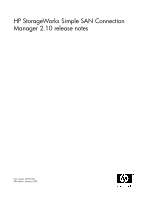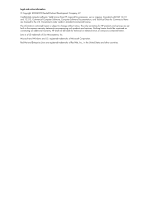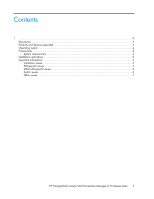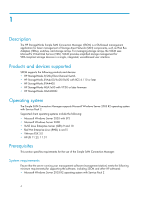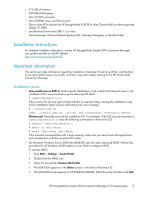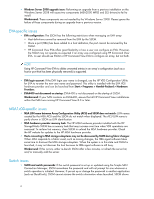HP StorageWorks 8/20q HP StorageWorks Simple SAN Connection Manager 2.10 relea - Page 5
Installation instructions, Important information, Installation issues - storageworks 81q pci e fc hba
 |
View all HP StorageWorks 8/20q manuals
Add to My Manuals
Save this manual to your list of manuals |
Page 5 highlights
• 512 MB of memory • 200 MB of disk space • One 2.0-GHz processor • One CD-ROM drive; one Ethernet port • One or more PCI-e slots for the HP StorageWorks 81Q PCI-e Fibre Channel HBA (or other supported QLogic FC HBA) • Java Runtime Environment (JRE) 1.5 or later • Internet browser: Microsoft Internet Explorer (IE), Netscape Navigator, or Mozilla Firefox Installation instructions For detailed installation instructions, see the HP StorageWorks Simple SAN Connection Manager user guide available on the HP website: nl http://www.hp.com/go/8Gb-SSC. Important information This section provides information regarding installation, Enterprise Virtual Array (EVA), and Modular Smart Array (MSA) issues, the switch, and other important matters relating to the HP Simple SAN Connection Manager. Installation issues • Linux install issue on RHEL 5: Under specific distributions, such as Red Hat Enterprise Linux 5, the installation CD is auto-mounted using the following CD Label: # /media/HpInstallx.x/ If this occurs, the CD may get mounted with the no execution flag, causing the installation script to fail. Installation failure may be indicated by the error message: # ./install_smb.sh bash: ./install_smb.sh: /bin/sh: bad interpreter: Permission denied Workaround: Manually unmount the installation CD. For example, if the CD was auto-mounted in /media/HpInstallx.x, issue the following commands to remount the CD: # unmount /media/HpInstallx.x # mkdir -p /mnt/cdrom # mount /dev/cdrom /mnt/cdrom If the unmount command fails with a busy warning, make sure you have closed all applications and consoles that could be using the CD media. • On Microsoft Windows Server 2008 the MSA2000 uses the native Microsoft MPIO. Perform this procedure for all Windows 2008 systems in your SAN to configure MPIO. nl To activate MPIO: nl 1. Click Start > Settings > Control Panel. 2. Double-click the MPIO icon. 3. Select the second tab, Discover Multi-Paths. 4. The MSA2000 appears in the Others section in the Device Hardware ID. 5. The MSA2000 should appear as HP LOGICAL VOLUME. Select this entry and then click Add. HP StorageWorks Simple SAN Connection Manager 2.10 release notes 5