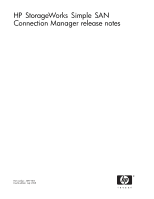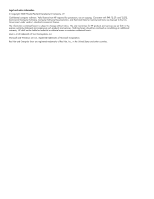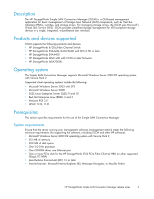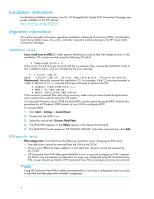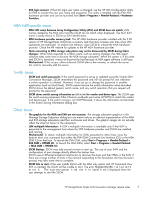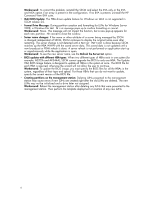HP StorageWorks 8/20q HP StorageWorks Simple SAN Connection Manager release no - Page 4
Installation instructions, Installation issues, EVA-speci, c issues
 |
View all HP StorageWorks 8/20q manuals
Add to My Manuals
Save this manual to your list of manuals |
Page 4 highlights
Installation instructions For detailed installation instructions, see the HP StorageWorks Simple SAN Connection Manager user guide available on the HP website: nl http://www.hp.com/go/8Gb-SSC. Important information This section provides information regarding installation, Enterprise Virtual Array (EVA), and Modular Smart Array (MSA) issues, the switch, and other important matters relating to the HP Simple SAN Connection Manager. Installation issues • Linux install issue on RHEL 5: Under specific distributions, such as Red Hat Enterprise Linux 5, the installation CD is auto-mounted using the following CD Label: # /media/HpInstallx.x/ If this occurs, the CD may get mounted with the no execution flag, causing the installation script to fail. Installation failure may be indicated by the error message: # ./install_smb.sh bash: ./install_smb.sh: /bin/sh: bad interpreter: Permission denied Workaround: Manually unmount the installation CD. For example, if the CD was auto-mounted in /media/HpInstallx.x, issue the following commands to remount the CD: nl # unmount /media/HpInstallx.x # mkdir -p /mnt/cdrom # mount /dev/cdrom /mnt/cdrom If the unmount command fails with a busy warning, make sure you have closed all applications and consoles that could be using the CD media. • On Microsoft Windows Server 2008 the MSA2000 uses the native Microsoft MPIO. Perform this procedure for all Windows 2008 systems in your SAN to configure MPIO. nl To activate MPIO: nl nl 1. Click Start > Settings > Control Panel. 2. Double-click the MPIO icon. 3. Select the second tab, Discover Multi-Paths. 4. The MSA2000 appears in the Others section in the Device Hardware ID. 5. The MSA2000 should appear as HP LOGICAL VOLUME. Select this entry and then click Add. EVA-specific issues • EVA configuration: The SSCM has the following restrictions when managing an EVA array: • Host definitions cannot be removed from the EVA by the SSCM. • Once a port (HBA) has been added to a host definition, the port cannot be removed by the SSCM. • HP Command View EVA offers great flexibility in how a user can configure an EVA. However, the SSCM may not operate as expected if an array was configured using HP Command View EVA. A user should use SSCM or HP Command View EVA to configure an array, but not both. NOTE: Using HP Command View EVA to delete unwanted entries in an array's configuration (such as a host or port that has been physically removed) is supported. 4