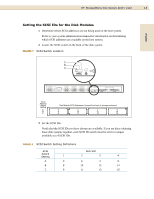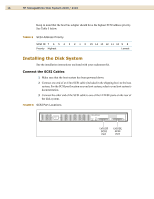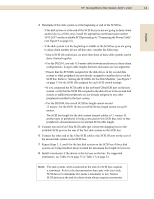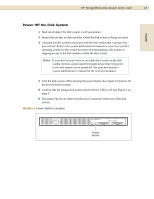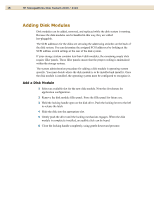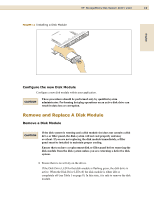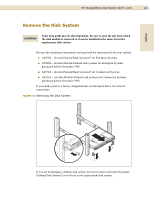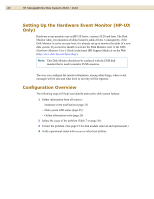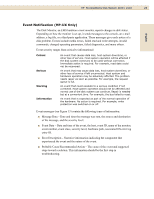HP StorageWorks Disk System 2100 HP StorageWorks Disk System 2100/2110 User's - Page 18
Adding Disk Modules
 |
View all HP StorageWorks Disk System 2100 manuals
Add to My Manuals
Save this manual to your list of manuals |
Page 18 highlights
18 HP StorageWorks Disk System 2100 / 2110 Adding Disk Modules Disk modules can be added, removed, and replaced while the disk system is running. Because the disk modules can be handled in this way, they are called hot-pluggable. The SCSI addresses for the disks are set using the addressing switches on the back of the disk system. You can determine the assigned SCSI addresses by looking at the SCSI address switch settings at the rear of the disk system. If your storage system contains less than 4 disk modules, the remaining empty slots require filler panels. These filler panels ensure that the proper cooling is maintained within the storage system. The system administration procedure for adding a disk module is operating system specific. You must decide where the disk module is to be installed and install it. Once the disk module is installed, the operating system must be configured to recognize it. Add a Disk Module 1 Select an available slot for the new disk module. Note the slot chosen for application configuration. 2 Remove the disk module filler panel. Store the filler panel for future use. 3 Hold the locking handle open on the disk drive. Push the locking lever to the left to release the latch. 4 Slide the disk into the appropriate slot. 5 Gently push the drive until the locking mechanism engages. When the disk module is completely installed, an audible click can be heard. 6 Close the locking handle completely, using gentle downward pressure.