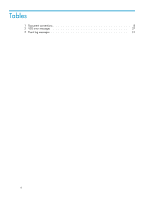HP StorageWorks MSA1000 HP StorageWorks Modular Smart Array FC VDS Hardware Pr - Page 11
Quick start - drivers
 |
View all HP StorageWorks MSA1000 manuals
Add to My Manuals
Save this manual to your list of manuals |
Page 11 highlights
1 Quick start for the HP MSA VDS hardware provider This chapter summarizes installation for those who want to get a quick start without reading the details contained in later chapters. If you need additional details, see "Preconfiguration" on page 17 and "Installation" on page 21. IMPORTANT: A successful installation depends on using compatible versions of the OS and all installed software. See the hardware provider release notes for version requirements. Disk array and server preconfiguration summary To use the HP MSA VDS hardware provider, you must install and preconfigure the following hardware and software as explained in their documentation. • Windows VDS server with Windows Server 2003 OS (including VDS) and HP-tested HBA and driver software • Supported MSA disk array • HP-tested Fibre Channel switch that connects the Windows VDS server to the disk array • (Optional) HP MPIO Basic DSM for MSA Active-Passive, or HP MPIO Full-Featured DSM for MSA Active-Active • (Optional) MSCS clustering software on the VDS server HP MSA VDS hardware provider installation summary Install the HP MSA VDS hardware provider software on the Windows VDS server by following the summary steps below. For additional details, see "Installation" on page 21. 1. Remove the previous version of the hardware provider using the Add or Remove Programs control panel, if necessary. 2. Download and extract the hardware provider software from the following URL: http://www.hp.com/support/HWPMSA. 3. Follow the InstallShield Wizard instructions to install the hardware provider software. 4. Verify the hardware provider was installed by checking Add or Remove Programs to see if the HP MSA VDS hardware provider is present in the list of programs. 5. Install Microsoft quick fixes (KBs), if any. See the hardware provider release notes for details. Important notes When logging into the server(s), disk array, and VDS-related software, you must log in using administrator privileges to ensure proper communication between all devices and processes. When using VDS to create and manage LUNs, make LUNs close to the same size as the physical disk size. HP StorageWorks Modular Smart Array FC VDS Hardware Provider for Windows 2003 administration guide 11