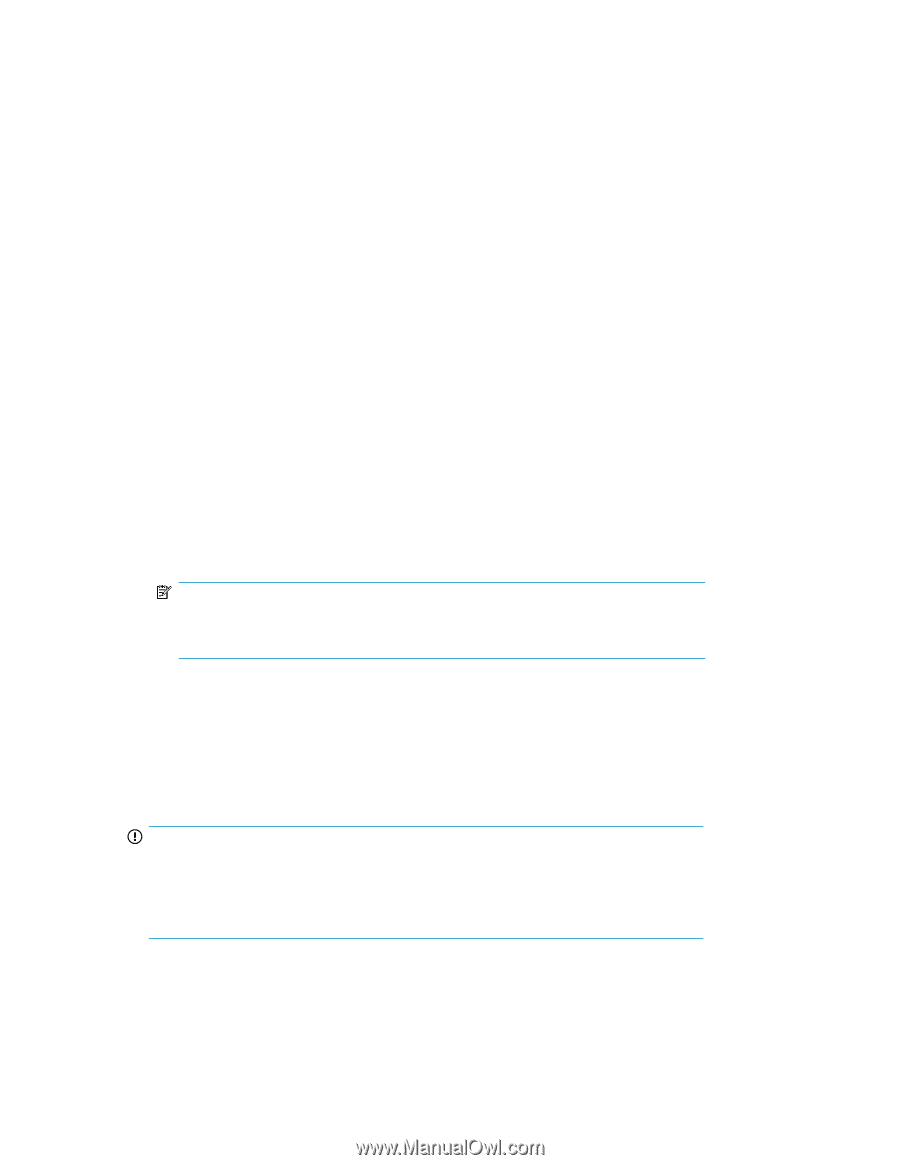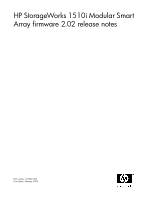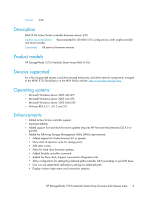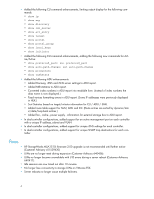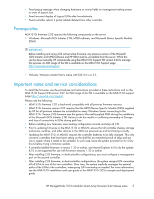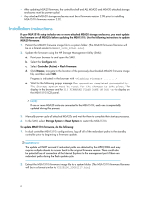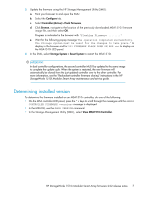HP StorageWorks MSA1510i HP StorageWorks 1510i Modular Smart Array firmware 2. - Page 6
Installation instructions, Update the firmware using the HP Storage Management Utility SMU
 |
View all HP StorageWorks MSA1510i manuals
Add to My Manuals
Save this manual to your list of manuals |
Page 6 highlights
• After updating MSA20 firmware, the controller shelf and ALL MSA20 and MSA30 attached storage enclosures must be power-cycled. • Any attached MSA20 storage enclosures must be at firmware version 2.08 prior to installing MSA1510i firmware version 2.02. Installation instructions If your MSA1510i setup includes one or more attached MSA20 storage enclosures, you must update the firmware on all MSA20s before updating the MSA1510i. Use the following instructions to update MSA20 firmware: 1. Extract the MSA20 firmware image file to a system folder. (The MSA20 firmware filename will be in a format similar to MSA20_v208_b7A31.bin.) 2. Update the firmware using the HP Storage Management Utility (SMU): a. Point your browser to and open the SMU. b. Select the Configure tab. c. Select Controller (Active) > Flash Firmware. d. Click Browse, navigate to the location of the previously downloaded MSA20 firmware image file, and then select OK. Progress is indicated in the browser with "Flashing Firmware ........" e. Wait for the following popup message The operation completed successfully. The Storage system must be reset for the changes to take place." to display in the browser and for 313 FIRMWARE FLASH DONE ON BOX to display on the MSA1510i LCD panel. NOTE: If one or more MSA20 units are connected to the MSA1510i, each one is sequentially updated during this process. 3. Manually power cycle all attached MSA20s and wait for them to complete their startup processes. 4. In the SMU, select Storage System > Reset System to restart the MSA1510i. To update MSA1510i firmware, do the following: 1. In dual controller MSA1510i configurations, log off all of the redundant paths to the standby controller prior to beginning a firmware update. IMPORTANT: The update will NOT succeed if redundant paths are detected by the MPIO/DSM and may require multiple reboots to recover back to the original firmware version. There could also be potential loss of connection of the Internet Explorer to the management port if there are redundant paths during the flash update cycle. 2. Extract the MSA1510i firmware image file to a system folder. (The MSA1510i firmware filename will be in a format similar to V202B100_20081117.bin.) 6