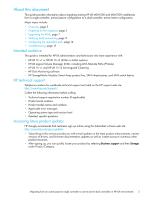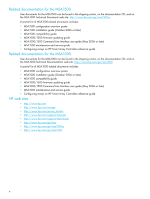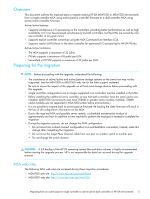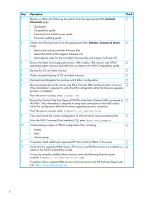HP StorageWorks Modular Smart Array 1000 HP StorageWorks 1000/1500 Modular Sma - Page 8
HP StorageWorks 1000/1500 Modular, Smart Array Command Line Interface User Guide., Description
 |
View all HP StorageWorks Modular Smart Array 1000 manuals
Add to My Manuals
Save this manual to your list of manuals |
Page 8 highlights
Step Description (continued) Check 5 Verify that the firmware upgrade completed successfully and the storage is visible. F From the MSA CLI, enter the following commands: • show version-Displays MSA version information, including MSA firmware and MSA hardware build. • show disks-Displays physical disk information, including disk number, enclosure box and bay number, enclosure bus number and ID, physical disk size, and Logical Units (LUNs) to which the disk is assigned. • show units-Displays LUN information, including LUN name, status, included physical disks and spares, RAID level and capacity. • show this_controller-Displays controller information, including serial number, hardware build, and redundancy mode. NOTE: Displayed information will show the MSA operating in a non-redundant mode. This is normal, because the additional controller is not yet installed. For detailed information about the CLI, see the HP StorageWorks 1000/1500 Modular Smart Array Command Line Interface User Guide. 6 As needed, restart the HP-UX servers that were previously powered off. F 7 Verify that the storage units are available and the hardware path of the device files did F not change. From the server console, enter ioscan -fnC disk Example display: Class I disk 0 disk 4 disk 5 disk 6 disk 7 H/W Path Driver S/W State H/W Type 0/0/1/1.0.0 sdisk CLAIMED DEVICE /dev/dsk/c1t0d0 /dev/rdsk/c1t0d0 0/0/2/1.2.0 sdisk CLAIMED DEVICE /dev/dsk/c3t2d0 /dev/rdsk/c3t2d0 0/10/0/0.1.0.0 sdisk CLAIMED DEVICE /dev/dsk/c6t0d0 /dev/rdsk/c6t0d0 0/10/0/0.1.0.1 sdisk CLAIMED DEVICE /dev/dsk/c6t0d1 /dev/rdsk/c6t0d1 0/10/0/0.1.0.2 sdisk CLAIMED DEVICE /dev/dsk/c6t0d2 /dev/rdsk/c6t0d2 Description HP 36.4G MAS HP DVD-ROM 3 HP MSA VOLUME HP MSA VOLUME HP MSA VOLUME 8