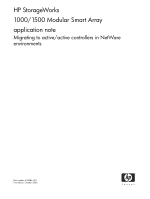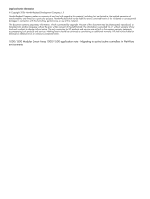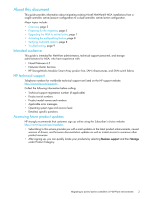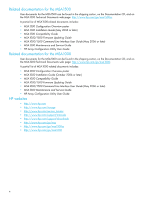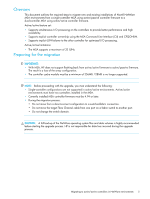HP StorageWorks Modular Smart Array 1000 HP StorageWorks 1000/1500 Modular Sma - Page 6
Record the World Wide Port Name WWPN of the Fibre Channel HBA connected - quickspecs
 |
View all HP StorageWorks Modular Smart Array 1000 manuals
Add to My Manuals
Save this manual to your list of manuals |
Page 6 highlights
Step Description Check 1 Review or obtain the following documents on the MSA website: F • QuickSpecs • Compatibility Guide • Command Line Interface User Guide MSA 1500 website: http://www.hp.com/go/msa1500cs MSA 1000 website: http://www.hp.com/go/msa1000 2 Obtain the latest active/active controller firmware files (version 6.0 or later) and F firmware upgrade guide. Go to the MSA website, and then click Software, firmware & drivers. MSA 1500 website: http://www.hp.com/go/msa1500cs MSA 1000 website: http://www.hp.com/go/msa1000 3 Back up the OS and data volumes. F 4 Verify successful backup of OS and data volumes. F 5 Review the latest list of supported servers, HBA models, HBA drivers, and NetWare F operating system versions and patch kits as listed in the Compatibility Guide on the MSA website: MSA 1500 website: http://www.hp.com/go/msa1500cs MSA 1000 website: http://www.hp.com/go/msa1000 6 Document and diagram the existing switch fabric configuration. F 7 Record existing device file names and Fibre Channel HBA hardware paths of servers. F From the server console, enter: list storage adapters 8 Record the World Wide Port Name (WWPN) of the Fibre Channel HBA connected to F the MSA. (This information is required to set up host connections to the MSA and to verify the configuration after the firmware upgrade process is complete.) Copy cfg.nlm from c:\nwserver\drivers\unsupdrv to sys:\system folder. From the server console, enter: cfg /i 9 View and record the current configuration of all hard drives and associated LUNs. F From the MSA Command Line Interface (CLI), enter: show tech_support 6