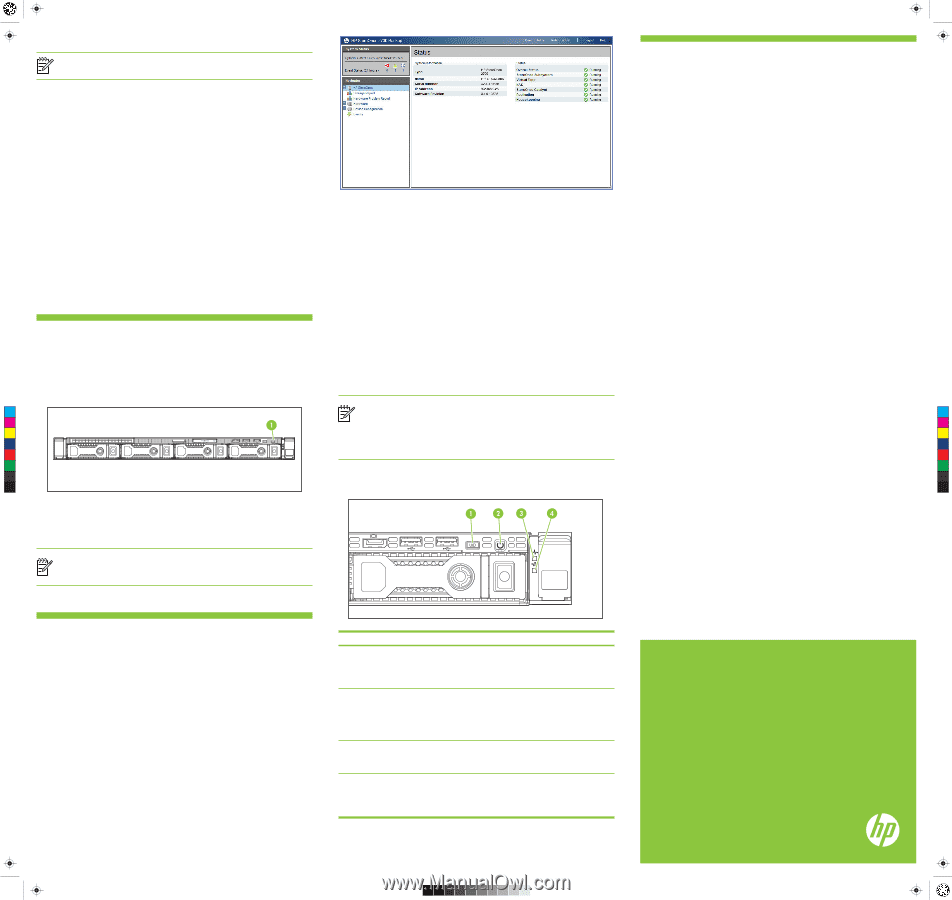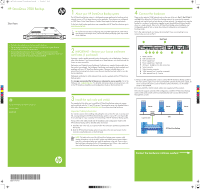HP StoreOnce D2D4324 HP StoreOnce 2700 Backup Start Here Poster (BB877-90901, - Page 2
Using the HP StoreOnce Backup system, Troubleshooting and other sources of, information, Power
 |
View all HP StoreOnce D2D4324 manuals
Add to My Manuals
Save this manual to your list of manuals |
Page 2 highlights
BB877-90901 StoreOnce 2700 Backup Eng back.pdf 1 20/06/2013 15:34 Further information about networks NOTE: The HP StoreOnce Backup system does not support the IPv6 protocol. The physical network ports provide three network configuration modes. • Single Port Configuration: The HP StoreOnce Backup system is connected to one network; only one network port is used (Port 1). • Multiple subnet Configuration: The HP StoreOnce Backup system is connected to different networks. Two or more network ports are used. • High Availability (Bonded) Configuration: Multiple network ports are used, but the ports are bonded to provide port failover. This mode can also provide load balancing across network ports. The default network configuration is single port with DHCP enabled. This can be amended after installation using StoreOnce CLI net config commands. If multiple subnet configuration is required, the networks must be on different sub-nets. The High Availability mode is the recommended option, because it provides port failover, but bonded network ports must be connected to the same switch and the switch must support port bonding. Three bonding modes are available: Mode 1, Mode 4 and Mode 6. Take care to choose the network bonding mode appropriate for your network environment and switch capability. For further information please refer to the Installation and Configuration Guide and the HP StoreOnce CLI Reference Guide on the CD. 5 Power On 1. Power on the HP StoreOnce Backup system (the power button is on the front of the unit). 2. As long as DHCP is enabled on the network, the appliance should now be accessible across the network. If it is not enabled, you must use StoreOnce CLI commands to configure the appliance on the network. C M Y CM MY CY CMY 1 Power button K Front Panel Power Off To power off your HP StoreOnce Backup system always use the StoreOnce CLI commands, as described in the HP StoreOnce CLI Reference Guide on the HP StoreOnce Backup CD. NOTE: When installing/replacing a hot-plug device, it is not necessary to power down the units. StoreOnce CLI Management Console The StoreOnce Command Line Interface (CLI) provides an alternative way of administering and monitoring the system. Some tasks, such as network and storage configuration, can be carried out only from the StoreOnce CLI. StoreOnce CLI commands must be run from an SSH terminal session and require an SSH client application (freely available from the internet) running on the management console. See the HP StoreOnce CLI Reference Guide for more information. Accessing the StoreOnce Web Management Console If DHCP is enabled on your network, simply connect to the Web Management Console or StoreOnce CLI from any machine connected to the network using the default host name printed on the top of the appliance. Enter your user name and password. Web: https: or StoreOnce CLI: ssh @ If DHCP is not enabled on your network, connect a console to the monitor and keyboard ports on the rear of the appliance and log in to the StoreOnce CLI to configure the appliance on the network. See the HP StoreOnce Installation and Configuration Guide for more information. NOTE: If you will be configuring Virtual Tape Library devices as backup targets, install all the required Tape drivers on backup servers and ensure the backup server is running software that supports HP Tape libraries. Tape drivers can be found on the StoreOnce Backup CD. Drivers are not needed for NAS Share and Catalyst Store backup targets. Understanding the LEDs 7 Troubleshooting and other sources of information For troubleshooting information, refer to the guides on the HP StoreOnce Backup system CD. These guides also contain reference information about iSCSI andRAID. If you cannot resolve problems, contact HP Support at www.hp.com/support. For the latest information about computer, OS and software compatibility, see www.hp.com/go/ebs. The following documents are available: • HP StoreOnce Backup User Guide (PDF): This guide describes how to use the Web Management Console. It is also available as online help. • HP StoreOnce CLI Reference Guide (PDF): This guide describes the StoreOnce CLI commands and how to use them. • HP StoreOnce Backup Installation and Configuration Guide (PDF): This guide describes how to install and carry out the initial configuration of your HP StoreOnce Backup system. • Linux and UNIX Configuration Guide (PDF): This guide contains information about configuring and using HP StoreOnce Backup systems with Linux and UNIX. • StoreOnce Best Practices for VTL, NAS, StoreOnce Catalyst and Replication implementations: This guide describes best practices and also include examples using different backup applications. You can find these documents from the Manuals page of the HP Business Support Center website: http://www.hp.com/support/manuals. In the Storage section, click Storage Solutions and then select your product. 6 Using the HP StoreOnce Backup system User accounts and passwords Two types of user account are set up automatically when the system is installed: • Administrator: Allows authorized users to create and edit management and StoreOnce functions. They can also create and manage users. User name = Admin; password = admin. • Operator: Provides limited access for monitoring and viewing. User name = Operator; password = operator. Names and passwords are case sensitive. Accessing the HP StoreOnce Backup system The StoreOnce CLI Management Console is the main interface for: • Monitoring the status and health of the HP StoreOnce Backup system and all configured backup devices • Creating and modifying VTL and NAS StoreOnce backup targets and Catalyst stores • Managing replication relationships and housekeeping Item Description 1 UID button LED 2 Power button LED 3 System health LED 4 NIC status LED Status Off = deactivated Steady blue = active Flashing blue = remote management or firmware upgrade in progress Off = no power connected Steady green = power connected, device ready for use Flashing green = performing power on sequence Steady amber = device switched off or in hibernation with power connected Steady green = normal operation Flashing amber = degraded condition Flashing red = critical condition Off = no network connection or network not configured Steady green = network connected Flashing green = network activity