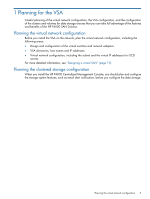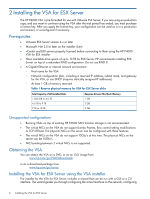HP StoreVirtual 4000 9.5 HP P4000 VSA Installation and Configuration Guide - Page 10
Installing the P4000 VSA for Hyper-V Server, Supported versions of Microsoft Windows Server
 |
View all HP StoreVirtual 4000 manuals
Add to My Manuals
Save this manual to your list of manuals |
Page 10 highlights
3 Installing the P4000 VSA for Hyper-V Server The HP P4000 VSA for Hyper-V Server is pre-formatted for use with Microsoft® Windows® Server 2008 R2 Hyper-V™. Install the VSA for Hyper-V Server on a Windows Server 2008 configured with redundant RAID. If you are using an evaluation copy, to continue using the VSA after the trial period has ended you must purchase a license key. After you apply the license key, your configuration can be used as is in a production environment, or reconfigured if necessary. Supported versions of Microsoft Windows Server All operating systems listed are 64-bit. VSA for Hyper-V Server is supported on 64-bit systems only. • Microsoft Hyper-V Server 2008 R2 • Windows Server 2008 R2 Standard • Windows Server 2008 R2 Enterprise • Windows Server 2008 R2 Datacenter • Windows Server 2008 R2 Server Core • Windows Server 2008 SP2, except for Core, which is not supported Prerequisites • Microsoft Hyper-V Server 2008 R2. • Available drive space of up to 10 TB for Hyper-V Server. HP recommends installing Hyper-V Server on top of a redundant RAID configuration. Do not use RAID 0. • At least 1 GB of memory reserved. • A single virtual CPU with at least 2000 MHz reserved. • Have a Gigabit Ethernet or internal network environment. • Host name for the VSA. • Network configuration planned, including an IP address, subnet mask, and gateway for the VSA, or use DHCP (requires statically assigned IP addresses). • Define the install paths for the Hyper-V virtual machine and the virtual hard disks. • Ensure the following hotfixes are applied before beginning the installation: KB 979711, KB 975530, KB 981836. • If using physical disks for the VSA, ensure that the disks are completely clean of any partitions or any other remnants prior to running the Hyper-V Server installer. • If using physical disks, they must be connected, but offline in Windows Disk Manager before starting the installer. Table 4 Memory requirements for Hyper-V Server VSA disks Total capacity of all installed disks Requires at least this much memory • 500 GB up to, but less than 4.5 TB • 4.5 TB up to, but less than 9 TB • 9 TB up to, but less than 10 TB • 1 GB • 2 GB • 3 GB 10 Installing the P4000 VSA for Hyper-V Server