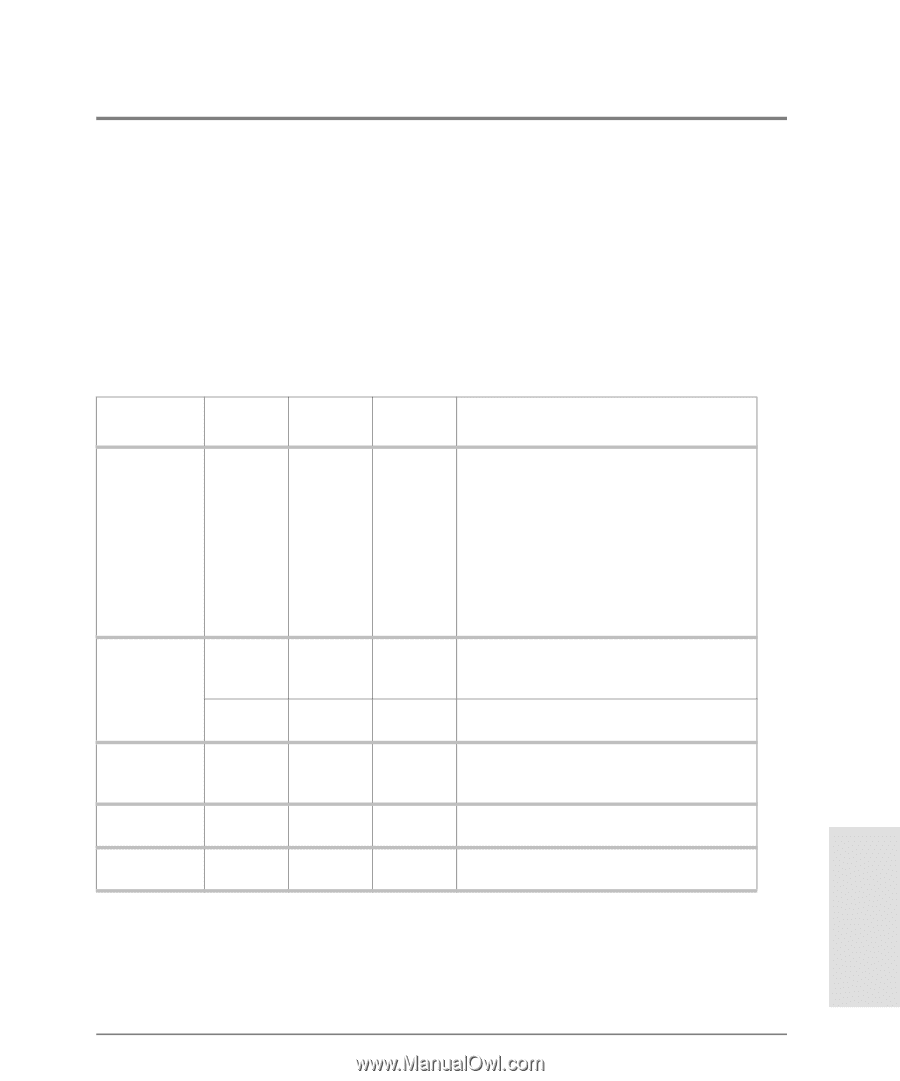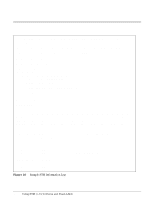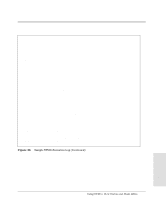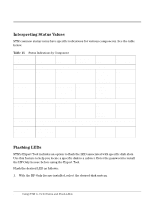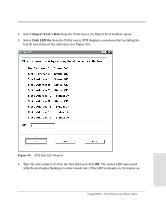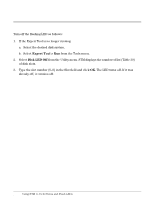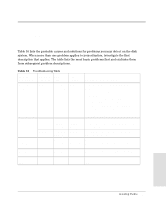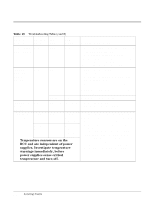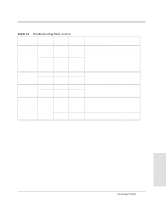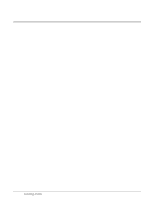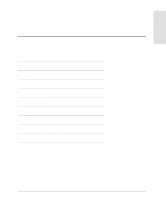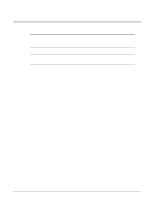HP Surestore Disk System sc10 HP SureStore E Disk System SC10 User and Service - Page 99
Isolating Faults
 |
View all HP Surestore Disk System sc10 manuals
Add to My Manuals
Save this manual to your list of manuals |
Page 99 highlights
Isolating Faults Problem Description Installed product does not power on System fault LED is on Audio alarm when BCC installed BCC Fault LED is on Fan LED is amber HW Event LED Category State STM Status Probable Cause/Solution none none Critical none System none power LED off - Neither power cord is plugged in. - The power switch is not pressed. - AC breaker is tripped. - AC power source has failed. - The PDU/PDRU is defective. - Power switch is defective. - A faulty component is causing power supplies to turn off. Remove all components and reinsert one at a time until the faulty component is isolated. Power supply LED off Power - The power supply is not plugged in. supply Not - The PDU/PDRU or primary power source Available has failed. Part fault Critical LED on A component has failed. See problem descriptions below. BCC Fault Disk Not BCC DIP switch settings do not match peer flashing Available BCC switch settings. Reset switches. Critical Critical BCC Fault Critical on Amber Critical BCC hardware is faulty. Replace the BCC. Fan has slowed or stopped. Replace the fan. 99 Troubleshooting