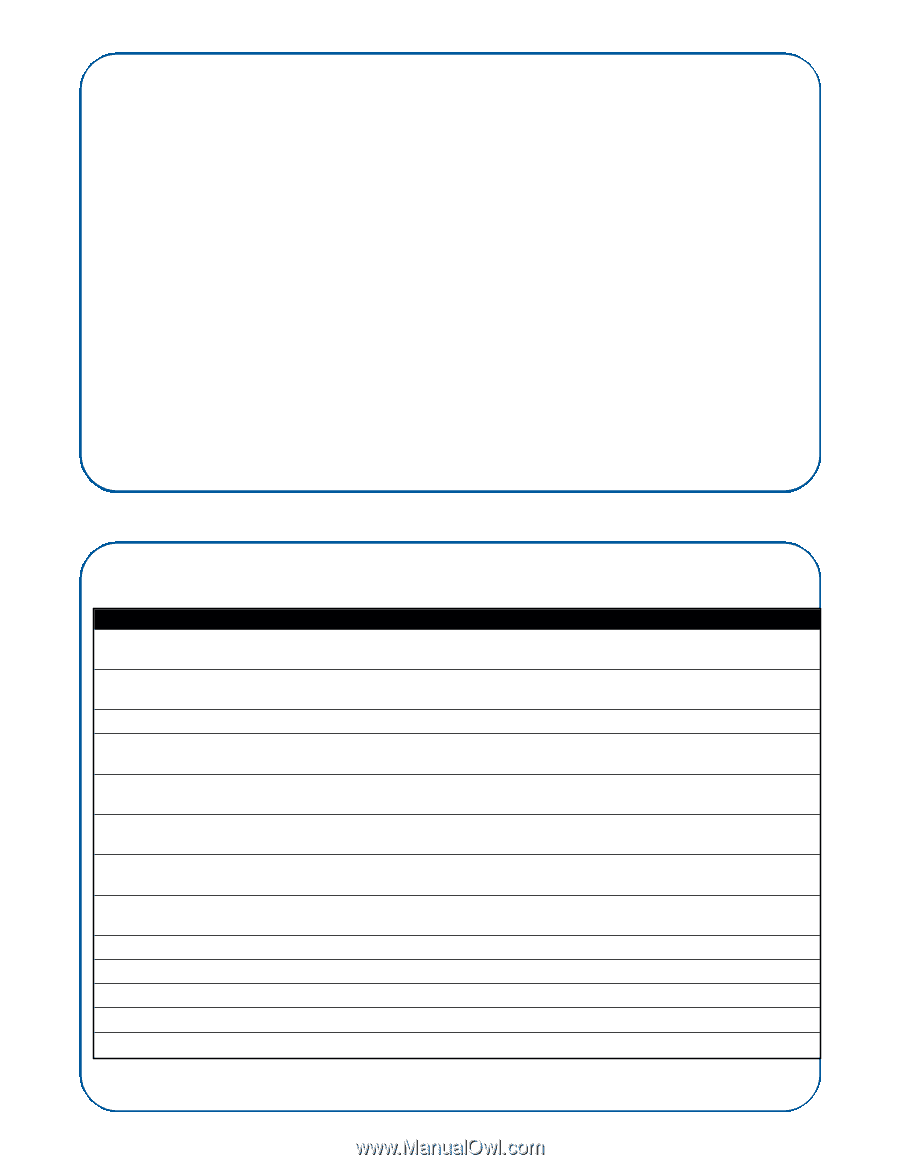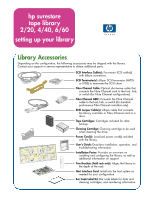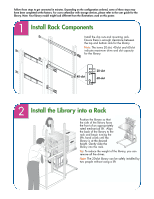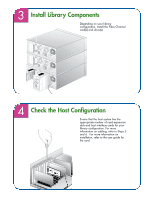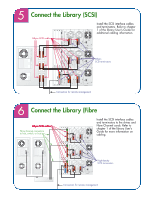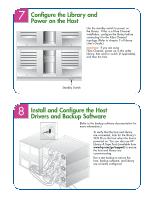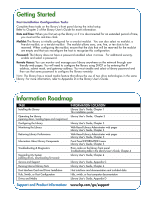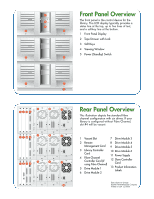HP Surestore E Tape Library Model 2/20 Setting Up Your HP SureStore E Tape Lib - Page 6
Getting Started, Information Roadmap
 |
View all HP Surestore E Tape Library Model 2/20 manuals
Add to My Manuals
Save this manual to your list of manuals |
Page 6 highlights
Getting Started Post-Installation Configuration Tasks Complete these tasks on the library's front panel during the initial setup. Refer to Chapter 3 of the library User's Guide for more information. Date and Time: When you first set up the library or if it is disconnected for an extended period of time, you must set the real-time clock. Mailslot: The library is initially configured for a one-slot mailslot. You can also select no mailslot, a five-slot mailslot, or a ten-slot mailslot. The mailslot allows zero, one, five, or ten slots to be reserved. When configuring the mailslot, ensure that the slots that will be reserved for the mailslot are empty and that you reconfigure the host to recognize this configuration. Password: The library does not have a password enabled when it arrives. For additional security, enable and select a password. Remote Access: You can monitor and manage your library anywhere on the network through userfriendly web pages. You will need to configure the library using DHCP or by entering the IP address, subnet mask, and gateway address. You must enable and select a library password and then use that same password to configure the library remotely. Note: The library has a mixed media feature that allows the use of two drive technologies in the same library. For more information, refer to Appendix D in the library User's Guide. Information Roadmap TASK Installing the Library Operating the Library (opening doors, loading tapes and magazines) Configuring the Library Monitoring the Library Retrieving Library Performance Information About Library Components Troubleshooting & Diagnostics Upgrading My System (adding drives, downloading firmware) Service and Support Running Internal Library Tests Host Interface Card and Driver Installation Hub, Switch, or Host Configuration Drives and Media INFORMATION LOCATION Library User's Guide, Chapter 1 This installation poster Library User's Guide, Chapter 2 Library User's Guide, Chapter 3 Web-Based Library Adminstrator web pages Library User's Guide, Chapter 3 Web-Based Library Adminstrator web pages Library User's Guide, Chapter 3 Front Panel INFORMATION menu Library User's Guide, Chapter 3 Error codes on the library front panel Troubleshooting table in the Library User's Guide, Chapter 4 Library User's Guide, Chapter 4 Library User's Guide, Appendix C Library User's Guide, Chapter 4 Host interface card documentation and included disks Hub, switch, or host computer documentation Library User's Guide, Appendix D Support and Product Information: www.hp.com/go/support