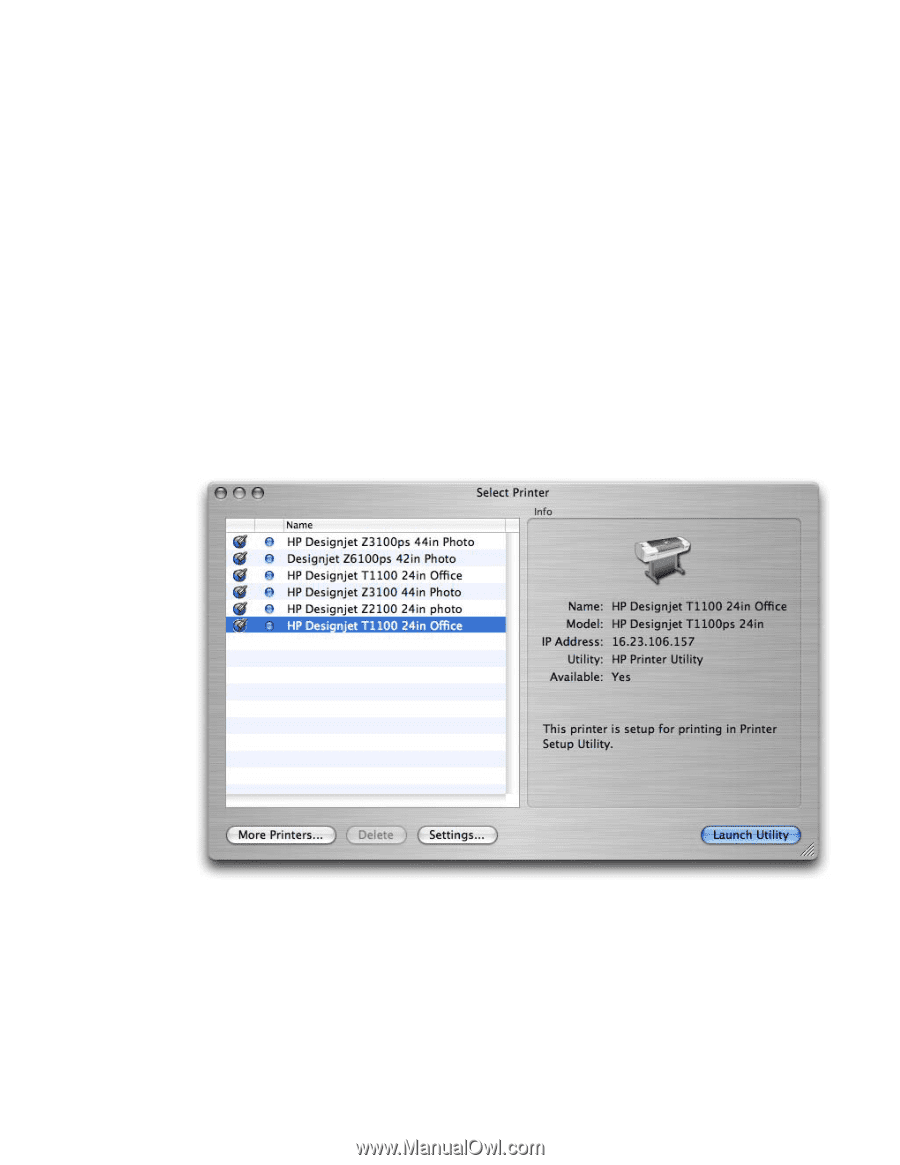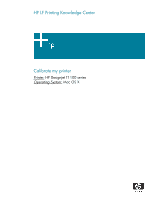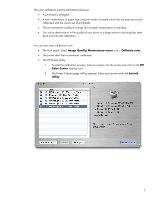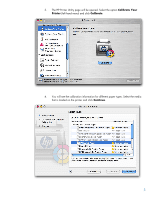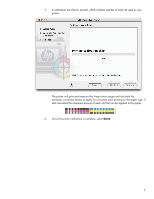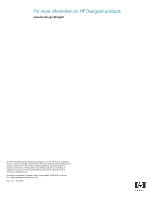HP T1100 HP Designjet T1100 Printing Guide [HP Raster Driver] - Calibrate my p - Page 2
Image Quality Maintenance menu, Calibrate color, Color Center, Launch, Utility - paper
 |
UPC - 883585044979
View all HP T1100 manuals
Add to My Manuals
Save this manual to your list of manuals |
Page 2 highlights
The color calibration must be performed whenever: • A printhead is changed. • A new combination of paper type and print mode is loaded which has not been previously calibrated with the current set of printheads. • The environmental conditions change (for example, temperature or humidity). • You notice deterioration in the quality of your prints or a large amount of printing has been done since the last calibration. You can start color calibration from: • The front panel: Select Image Quality Maintenance menu icon > Calibrate color. • The printer alert that recommends calibration. • The HP Printer Utility: 1. To start the calibration process, load your paper into the printer and click on the HP Color Center desktop icon. 2. The Printer Selector page will be opened. Select your printer and click Launch Utility: 2