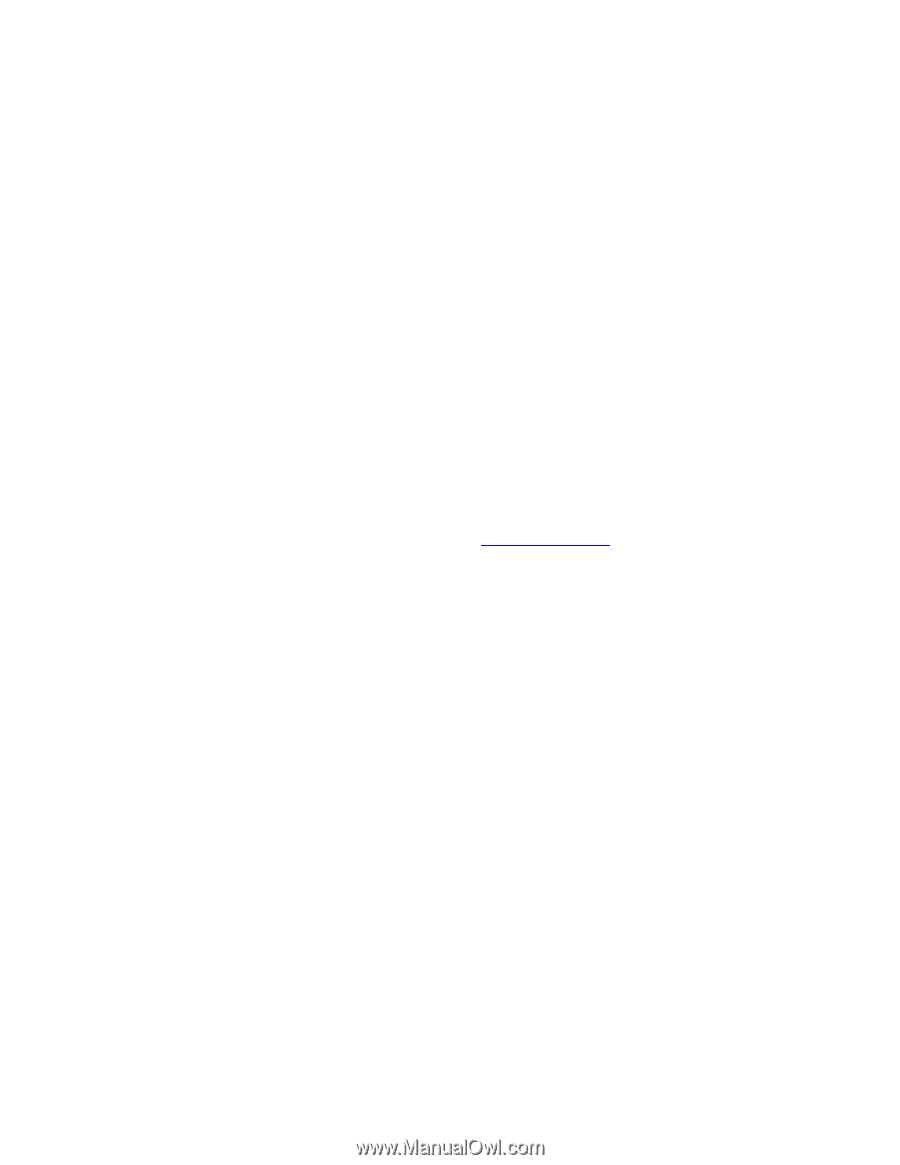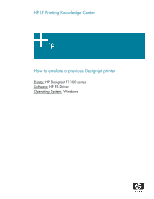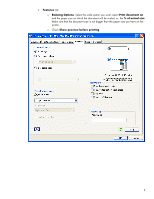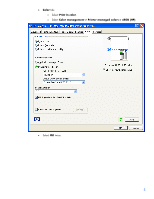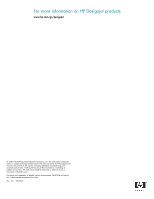HP T1100 HP Designjet T1100 Printing Guide [PS Driver] - Proof another printer - Page 2
Con the Color Preferences of your application., Open your document - t1100ps
 |
UPC - 883585044979
View all HP T1100 manuals
Add to My Manuals
Save this manual to your list of manuals |
Page 2 highlights
You should consider that there are various factors that can influence our opinions when emulating other printer devices, such as: • The environmental conditions: Changes in temperature, humidity, or lighting. • The type of photo: Changes in the scene content and the proximity of other colors also have an effect in the way in which we view the same image. • The subjective perception about your own photo: Physiological differences between people, to differences in their past, individual experiences of color and linguistic tendencies can result in people talking about colors differently even in response to the same environmental conditions from a single image. Some sources of variability are controllable with nothing more than a little common sense. Here are a few recommendations: • Ensure that the media type used is the most appropriate media for your image and the same media used in the device you want to emulate. • Ensure that the Paper Type setting on the front panel corresponds to the paper you intend to use. • Ensure also that all your software settings (IQ and resolution settings) are consistent device to device. • It is essential that the paper you want to use is correctly color calibrated for the printer. Refer to the following document Calibrate my printer. 1. Open your application. 2. Configure the Color Preferences of your application. 3. Open your document or import an image. 4. Make sure you have configured the document properly (document size and orientation). 5. Select File menu > Print...: 6. Configure the printing options in your application. In this workflow, the application does no color conversion, but sends all necessary information to the HP Designjet T1100ps printer. When printing from a color-managed application, it is very important that you set up printing options and turn off color management in the application dialog box. 2