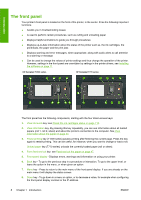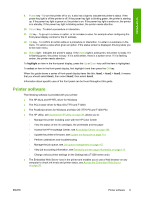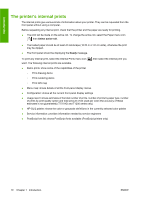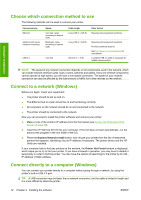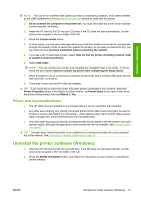HP T1200 HP Designjet T770 & T1200 Printer series - Users Guide - Page 17
Printer software, highlight, select, Item1 - firmware
 |
UPC - 884962303375
View all HP T1200 manuals
Add to My Manuals
Save this manual to your list of manuals |
Page 17 highlights
Introduction 9. Power key - To turn the printer off or on, it also has a light to indicate the printer's status. If the power key light is off the printer is off. If the power key light is blinking green, the printer is starting up. If the power key light is green on, the printer is on. If the power key light is amber on, the printer is in standby. If the power key light is blinking amber, the printer needs attention. 10. Cancel key - To abort a procedure or interaction. 11. Up key - To go up in a menu or option, or to increase a value, for example when configuring the front-panel display contrast or the IP address. 12. OK key - To confirm an action while in a procedure or interaction. To enter in a submenu in the menu. To select a value when given an option. If the status screen is displayed, this key takes you to the main menu. 13. Status light - Indicates the printer's status. If the Status light is solid green, the printer is ready. If it is flashing green, the printer is busy. If it is solid amber, there is a system error. If it is flashing amber, the printer needs attention. To highlight an item in the front-panel display, press the Up or Down key until the item is highlighted. To select an item in the front-panel display, first highlight it and then press the OK key. When this guide shows a series of front-panel display items like this: Item1 > Item2 > Item3, it means that you should select Item1, then select Item2, then select Item3. Information about specific uses of the front panel can be found throughout this guide. Printer software The following software is provided with your printer: ● The HP-GL/2 and HP RTL driver for Windows ● The PCL3 raster driver for Mac OS (T770 and T1200) ● The PostScript drivers for Windows and Mac OS (T770 PS and T1200 PS) ● The HP Utility, see Access the HP Utility on page 29, allows you to: ◦ Manage the printer including color with the HP Color Center ◦ View the status of the ink cartridges, the printheads and the paper ◦ Access the HP Knowledge Center, see Knowledge Center on page 188 ◦ Update the printer's firmware, see Update the firmware on page 131 ◦ Perform calibrations and troubleshooting ◦ Manage the job queue, see Job queue management on page 107 ◦ View job accounting information, see Retrieving printer usage information on page 113 ◦ Change various printer settings (in the Settings tab) (T1200 series only) ● The Embedded Web Server runs in the printer and enables you to use a Web browser on any computer to check ink levels and printer status, see Access the Embedded Web Server on page 29. ENWW Printer software 9