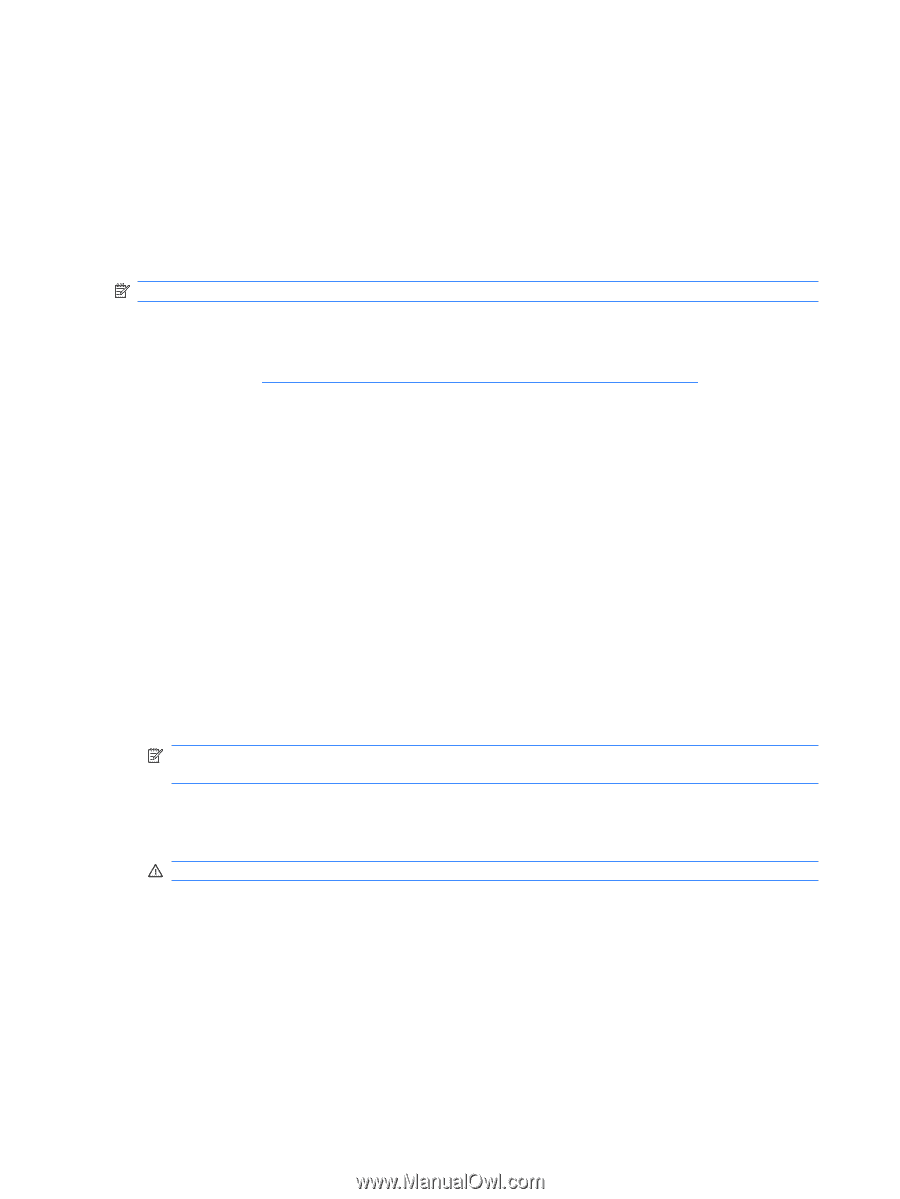HP T5135 Troubleshooting Guide for HP t5135 and t5530 Thin Client - Page 74
Restoring a Corrupt BIOS
 |
UPC - 882780814387
View all HP T5135 manuals
Add to My Manuals
Save this manual to your list of manuals |
Page 74 highlights
Restoring a Corrupt BIOS If the BIOS code on the thin client is corrupt (see the section on BIOS Error Messages in Chapter 4, "Diagnostics and Troubleshooting"), the BIOS must be restored before the thin client will boot to the operating system. To restore the BIOS on a thin client t5000 Series, you will need the following: ● An external USB diskette drive connected to the thin client ● HP Compaq Thin Client t5000 Series System BIOS Softpaq (for the product being restored) on diskette NOTE: A thin client with a corrupt BIOS will only boot from a USB diskette drive. A To restore a corrupt BIOS, complete the following instructions 1. Insert an empty diskette into a diskette drive on a working computer, and navigate to the following HP Web site: http://h18004.www1.hp.com/products/thinclients/software.html 2. Select Thin Client Software and Drivers. 3. Under option 2, in operating system select your thin client operating system, and then under category select BIOS. 4. Download to your hard drive. The downloaded file is an executable. 5. From your hard drive, open the Softpaq, then open the Flash Diskette folder and double-click the .bat file. The screen prompts: Place Destination disk in drive A: Press any key when you are ready. 6. Be sure you have inserted an empty diskette in drive A: and press any key to copy the software to the diskette. 7. Power off the thin client with the corrupt BIOS. 8. Connect the external USB diskette drive to the thin client and insert the newly created Flash diskette into the diskette drive. NOTE: Before powering on the thin client, check to make sure there are no other USB devices connected to the thin client. If there are, disconnect them. 9. Power on the thin client. 10. At power on, the BIOS is automatically restored from the diskette. WARNING! Do not turn off power or attempt to reboot the thin client during the recovery process. While this procedure is primarily used to recover systems with corrupt BIOS, it can also be used to locally update a system BIOS. 68 Appendix D System BIOS ENWW