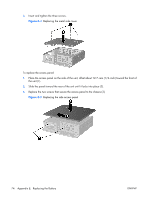HP T5135 Troubleshooting Guide for HP t5135 and t5530 Thin Client - Page 75
Updating a BIOS - windows ce
 |
UPC - 882780814387
View all HP T5135 manuals
Add to My Manuals
Save this manual to your list of manuals |
Page 75 highlights
Updating a BIOS To update the system BIOS on the Thin Client t5000 Series, download the Thin Client t5000 Series Softpaq (for the product being updated) from the HP Web site at: http://www.hp.com/, select Software and Driver Downloads then enter the model number of your thin client product The Softpaq contains utilities for restoring or updating the system BIOS on the Thin Client t5000 Series. Included in the Softpaq are several methods for changing or updating the BIOS version on your computer. The tools and appropriate BIOS images are contained in the following Softpaq directories: ● DOS Flash-DOS utility that can be used locally or with a Preboot eXecution Environment (PXE) management application to update the system BIOS. ● WFlash-Windows-based utility used to locally update the system BIOS on individual PCs through the Windows environment. ● CEFlash-CE.net-based utility to locally update the system BIOS on individual PCs through the CE.net environment. ● LFlash-Linux-based utility to locally the system BIOS on individual PCs through the Linux environment. ● Flasjh Diskette-Creates a bootable 1.44 diskette that can be used to locally restore or update the system BIOS. To determine the BIOS family, version, and date on the thin client, press F10 during system power-on to run the F10 Setup utility, then select System Information. To update the system BIOS, complete the following instructions: 1. Download the Softpaq to a directory on your hard drive. The downloaded file is a self-extracting executable. 2. From that drive and directory, execute the downloaded file and follow the on-screen instructions. 3. Copy the appropriate utility to a diskette to transfer to the thin client WARNING! Do not turn off power or attempt to reboot the computer during the upgrade process ENWW Updating a BIOS 69