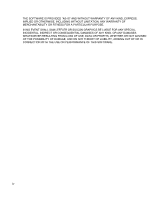HP T5545 TeemTalk 7.0 User Manual
HP T5545 - Thin Client - 512 MB RAM Manual
 |
UPC - 884420407690
View all HP T5545 manuals
Add to My Manuals
Save this manual to your list of manuals |
HP T5545 manual content summary:
- HP T5545 | TeemTalk 7.0 User Manual - Page 1
HP TeemTalk Terminal Emulator 7.0 User Manual - HP T5545 | TeemTalk 7.0 User Manual - Page 2
, L.P. The information contained herein is subject to change without notice. Microsoft and Windows are trademarks of Microsoft Corporation in the U.S. and other countries. The only warranties for HP products and services are set forth in the express warranty statements accompanying such products and - HP T5545 | TeemTalk 7.0 User Manual - Page 3
(INCLUDING, BUT NOT LIMITED TO, PROCUREMENT OF SUBSTITUTE GOODS OR SERVICES; LOSS OF USE, DATA, OR PROFITS; OR BUSINESS INTERRUPTION) HOWEVER supporting documentation, and that the name of M.I.T. not be used in advertising or publicity pertaining to distribution of the software without specific - HP T5545 | TeemTalk 7.0 User Manual - Page 4
THE SOFTWARE IS PROVIDED "AS-IS" AND WITHOUT WARRANTY OF ANY KIND, EXPRESS, IMPLIED OR OTHERWISE, INCLUDING WITHOUT LIMITATION, ANY WARRANTY OF MERCHANTABILITY OR FITNESS OF DAMAGE, AND ON ANY THEORY OF LIABILITY, ARISING OUT OF OR IN CONNECTION WITH THE USE OR PERFORMANCE OF THIS SOFTWARE. iv - HP T5545 | TeemTalk 7.0 User Manual - Page 5
HP TeemTalk Terminal Emulator 7.0 User Manual Table of Contents CHAPTER 1 Introduction 1 What is TeemTalk? 1 About This User's Manual 2 Overview of Contents 2 Terms & Conventions 4 Getting More Information 5 Technical Support 5 Contacting Us 5 CHAPTER 2 Getting Started 7 Introduction 7 Creating - HP T5545 | TeemTalk 7.0 User Manual - Page 6
22 Making a Host Connection 22 Creating an Authentication Profile using a Password 23 Creating an Authentication Profile using a New Public Key 26 Serial 38 Compose Character Sequences 41 CHAPTER 5 Mouse Functions 47 Default Mouse Functions 47 Defining Mouse Functions 48 Standard Mouse Functions - HP T5545 | TeemTalk 7.0 User Manual - Page 7
CHAPTER 10 VT Series Emulations 79 Introduction 79 Creating a VT Series Emulation Session 81 Using the TeemTalk Session Wizard 81 Using the TeemTalk Emulator Window 82 Keyboard Mapping 83 The Status Bar 86 Scrolling the Display 87 Typing Direction for Hebrew Language 87 TTY Print Mode 88 AT&T 4410 - HP T5545 | TeemTalk 7.0 User Manual - Page 8
91 Display Settings 97 Preferences 101 Tab Settings 104 CHAPTER 11 HP 700-92/96 Emulation 105 Creating an HP 700-92/96 Emulation Session 105 Using the TeemTalk Session Wizard 105 Using the TeemTalk Emulator Window 106 Keyboard Mapping 107 Display Configuration 109 Function Keys & Buttons 109 - HP T5545 | TeemTalk 7.0 User Manual - Page 9
an IBM 3270 Display Emulation Session 155 Using the TeemTalk Session Wizard 155 Using the TeemTalk Emulator Window 156 IBM 3270 Emulation Capabilities 157 Keyboard Mapping 157 SysReq Key Support 159 Network Virtual Terminal Mode 159 The Status Line 160 Operating Mode & Communication 160 Do Not Enter - HP T5545 | TeemTalk 7.0 User Manual - Page 10
Emulation 183 Creating an IBM 3270 Printer Emulation Session 183 Using the TeemTalk Session Wizard 183 Using the TeemTalk Emulator Window 184 IBM 3287-1 Printer Support 185 Setup Options 186 Model Settings 186 National Settings 189 Print By Pass Settings 193 CHAPTER 15 IBM 5250 Display Emulation - HP T5545 | TeemTalk 7.0 User Manual - Page 11
Bilingual Keyboard Mode 200 Insert Mode 201 Display Direction 201 Cursor Position 201 Fax Image Support 201 Word Processing Mode 202 Text Display Options 203 Display Right-to-Left 203 Wizard 221 Using the TeemTalk Emulator Window 222 Setup Options 223 Model Settings 224 National Settings 225 xi - HP T5545 | TeemTalk 7.0 User Manual - Page 12
Session 235 Using the TeemTalk Session Wizard 235 Using the TeemTalk Emulator Window 236 Operating Modes 237 Conversational Mode 237 Block Mode 237 ANSI 250 Using the TeemTalk Session Wizard 250 Using the TeemTalk Emulator Window 251 Display Format 252 Keyboard Mapping 252 Status Line Messages 254 - HP T5545 | TeemTalk 7.0 User Manual - Page 13
277 Enable Debug Two-Way 278 Set Bitwise Debugging Flags 278 Window Appearance 279 Do Not Show Splash Screen 279 Show Window Full Screen 279 Show Window Minimized 279 Show Window Maximized 279 Set Window Position 279 Set Window Size 279 Disable Window Resize 280 Remove the Window Frame 280 xiii - HP T5545 | TeemTalk 7.0 User Manual - Page 14
Configuration Bar Items 284 Remove the Emulation Status Bar 284 Remove the Window Status Bar 284 Remove the Soft Buttons 284 Soft Button Levels Displayed 284 Emulation Workspace 285 Mouse Cursor Style 285 Reflection 4 Colour Support 285 APPENDIX A Programming Keys & Buttons 287 Introduction 287 - HP T5545 | TeemTalk 7.0 User Manual - Page 15
Word Processing Mode 306 TA6530 Virtual Key Names 307 Wyse Virtual Key Names 309 APPENDIX C Product Specification 311 Introduction 311 General 311 Telnet 312 AixTerm 312 Digital VT Emulation 313 HP 700/92 Emulation 313 IBM 3270 Emulation 313 IBM 5250 Emulation 313 IBM 3151 Native Emulation Model - HP T5545 | TeemTalk 7.0 User Manual - Page 16
Table of Contents Televideo 955 315 Wyse 60 Native Emulation 315 Wyse 50, 50+, TVI 910, 925, 950, ADDS-A2, HZ 1500, Wyse PC-Term 316 Index 317 xvi - HP T5545 | TeemTalk 7.0 User Manual - Page 17
the scope of this manual. What is TeemTalk? HP's TeemTalk host access software provides the ability to connect and communicate with applications on mainframes and midrange systems. These connections can be made from virtually any desktop running Microsoft Windows or Linux. TeemTalk enables desktops - HP T5545 | TeemTalk 7.0 User Manual - Page 18
with the operating system in which you are running TeemTalk. Note that your version of TeemTalk may not support every emulation or feature described in this manual. This manual is divided into the following chapters and appendices: Chapter 1: Introduction Introduces TeemTalk and the scope of this - HP T5545 | TeemTalk 7.0 User Manual - Page 19
Introduction Chapter 9: Printing Describes the printing options supported by TeemTalk. Chapter 10: VT Series Emulations Describes features of the VT suite of terminal emulations. the command line options that can be used to specify the TeemTalk startup configuration. About This User's Manual 3 - HP T5545 | TeemTalk 7.0 User Manual - Page 20
for defining key functions and including specific key functions in macro definitions. Appendix C: Product Specification Describes the level of support provided by each terminal emulation. Terms & Conventions The following terms and conventions are used in this manual: keys to press When you need - HP T5545 | TeemTalk 7.0 User Manual - Page 21
Current information about HP products including the latest software updates is available at: http://www.hp.com/support In addition, this user manual and other HP documentation is available at the HP web site for browsing or downloading. Contacting Us If you need to contact HP, use one of the - HP T5545 | TeemTalk 7.0 User Manual - Page 22
Introduction 6 Getting More Information - HP T5545 | TeemTalk 7.0 User Manual - Page 23
HP TeemTalk Terminal Emulator 7.0 User Manual CHAPTER 2 Getting Started This chapter describes the basic procedure for creating , then the various methods available to run it. An overview of the TeemTalk window elements follows, then descriptions of the configuration bar and status bar. Creating a - HP T5545 | TeemTalk 7.0 User Manual - Page 24
by selecting All Programs > HP > HP TeemTalk Terminal Emulator > Session Wizard appear in the title bar of the TeemTalk window in brackets when the session is being run. client/server protocol is used to encrypt and transmit data securely over a network, with authentication provided by a password - HP T5545 | TeemTalk 7.0 User Manual - Page 25
for details. 4 Select the Connection type (currently only Telnet is supported) then click the Configure button to specify settings. 5 Select the page 90. HP70092 Enables emulation of the Hewlett-Packard HP 700-92/96 terminal. Refer to the chapter "HP 700-92/96 Emulation" on page 105 and the - HP T5545 | TeemTalk 7.0 User Manual - Page 26
Getting Started IBM5250 Printer Enables emulation of the IBM 5250 printer. Refer to the chapter "IBM 5250 Printer Emulation" on page 221 and the section "Setup Options" on page 223. TA6530 Enables emulation of the Tandem TA 6530 terminal. Refer to the chapter "TA6530 Emulation" on page 235 and - HP T5545 | TeemTalk 7.0 User Manual - Page 27
Functions" on page 48. Soft Buttons Enables you to define the function of the soft buttons displayed at the bottom of the TeemTalk window by default. Refer to the section "Defining Soft Button Functions" on page 54. Attributes Enables you to change the colours and text attributes displayed in - HP T5545 | TeemTalk 7.0 User Manual - Page 28
running, run TeemTalk either by double-clicking on the TeemTalk icon displayed on the desktop, or from the Start menu by selecting All Programs > HP > HP TeemTalk Terminal Emulator > TeemTalk, then display the File menu and select Open Session. Select the name of the required .tts session file then - HP T5545 | TeemTalk 7.0 User Manual - Page 29
of the configuration bar, status bar and soft buttons on and off. Note that you can also remove individual display elements from the TeemTalk window using command line options as described in the chapter "Command Line Options" on page 275. Title Bar Menu Bar Configuration Bar Emulation Workspace - HP T5545 | TeemTalk 7.0 User Manual - Page 30
more details. Soft Buttons A set of programmable soft buttons is displayed at the bottom of the TeemTalk window by default. The soft buttons can be detached in a separate window. There are four soft button levels. Each level consists of twelve buttons providing a combined total of 48 programmable - HP T5545 | TeemTalk 7.0 User Manual - Page 31
of creating or configuring a session by clicking buttons or selecting from drop-down list boxes. You can remove the configuration bar from the TeemTalk window by selecting Toolbars > Configuration from the Tools menu. This will toggle display of the configuration bar on and off. Attempts to make - HP T5545 | TeemTalk 7.0 User Manual - Page 32
bar shows the status of various TeemTalk operations and enables you to switch between operating modes. You can remove the status bar from the TeemTalk window by selecting Status Bar on the Tools menu. This will toggle display of the status bar on and off. The information displayed on the status - HP T5545 | TeemTalk 7.0 User Manual - Page 33
HP TeemTalk Terminal Emulator 7.0 User Manual CHAPTER 3 Host Connection Introduction This chapter describes how to configure TeemTalk to communicate with the host. Host connection settings are specified using the Transport and - HP T5545 | TeemTalk 7.0 User Manual - Page 34
method by which the host connection is made. TeemTalk supports three transport protocols for communication with the host: TCP/ 21. SSH2 A secure shell client/server protocol used to encrypt and transmit data securely over a network, with authentication provided by a password and/or key. See - HP T5545 | TeemTalk 7.0 User Manual - Page 35
1 set Connection to Telnet then click the Configure button. TeemTalk Window: On the Session menu, select Connection > Telnet then select described below, then click the Connect button. Terminal Id Factory default: Depends on the selected terminal emulation This specifies the terminal - HP T5545 | TeemTalk 7.0 User Manual - Page 36
Host Connection Send CR with Break Factory default: Unchecked This determines whether a Carriage Return is sent with a Telnet break packet. Send TM with Break Factory default: Unchecked This determines whether a Timing Mark is sent with a Telnet break packet. 20 Telnet Settings - HP T5545 | TeemTalk 7.0 User Manual - Page 37
In Step 1 set Transport to TCP/IP then click the Configure button. TeemTalk Window: On the Session menu, select Transport > TCP/IP then select Configure Transport.... In the Port box specify the number of the host port to connect to (default is 23). 3 Click the Connect button. TCP/IP Transport 21 - HP T5545 | TeemTalk 7.0 User Manual - Page 38
Shell) client/server protocol is used to encrypt and transmit data securely over a network, with authentication provided by a password and/or of the host to connect to. 2 Specify the host's SSH Port number (default is 22). 3 Select an Authentication profile (refer to the following sections for - HP T5545 | TeemTalk 7.0 User Manual - Page 39
Host Connection To create an authentication profile using a password: 1 Select SSH2 Profile... on the Tools menu. 2 Click the Add button. 3 Enter a User name. The Profile name will automatically display the User name entered, but - HP T5545 | TeemTalk 7.0 User Manual - Page 40
for authentication then click Next >. 5 Enter and confirm the password then click Next >. 6 Check the summary. If it is incorrect you can go back and make changes by clicking the < Back button, otherwise click Finish - HP T5545 | TeemTalk 7.0 User Manual - Page 41
Host Connection 7 To use the new profile, display the SSH2 Settings dialog (see "Making a Host Connection" on page 22) and select the name of the profile from the Authentication profile list box. SSH2 Transport 25 - HP T5545 | TeemTalk 7.0 User Manual - Page 42
Host Connection Creating an Authentication Profile using a New Public Key To create an authentication profile using a new public key: 1 Select SSH2 Profile... on the Tools menu. 2 Click the Add button. 3 Enter a User name. The Profile name will automatically display the User name entered, but you - HP T5545 | TeemTalk 7.0 User Manual - Page 43
Host Connection 4 Select Use a public key for authentication then click Next >. 5 Select Create a new key then click Next >. 6 Enter a Key filename. If necessary, check the Find a new seed prime number box. Click Next >. SSH2 Transport 27 - HP T5545 | TeemTalk 7.0 User Manual - Page 44
Host Connection 7 Select either RSA algorithm or DSA algorithm then click Next >. 8 Enter and confirm the passphrase to use for your new key file then click Next >. 28 SSH2 Transport - HP T5545 | TeemTalk 7.0 User Manual - Page 45
the profile in the SSH2 Profile Settings dialog then click the Edit button. 11 Select and copy everything displayed in the new window. 12 Logon to your server using username and password. 13 In your home directory you need to have a sub-directory called .ssh. You may have to create this directory - HP T5545 | TeemTalk 7.0 User Manual - Page 46
Host Connection 15 To use the new profile, display the SSH2 Settings dialog (see "Making a Host Connection" on page 22) and select the name of the profile from the Authentication profile list box. 30 SSH2 Transport - HP T5545 | TeemTalk 7.0 User Manual - Page 47
In Step 1 set Transport to Serial then click the Configure button. TeemTalk Window: On the Session menu, select Transport > Serial then select Configure Transport.... click the Connect button. Communications Port Factory default: COM3 This specifies the port used to communicate with the host. Serial - HP T5545 | TeemTalk 7.0 User Manual - Page 48
every eighth bit to 1 and Space parity every bit to 0. Word Length Factory default: 8 This option specifies the number of data bits sent for each transmitted character. Stop Bits Factory default: 1 This specifies the number of stop bits sent for each transmitted character. Flow Control Factory - HP T5545 | TeemTalk 7.0 User Manual - Page 49
(otherwise known as local echo). When unchecked, characters are not displayed locally when they are transmitted unless the host 'echoes' them back. Buffer Size Factory default: 4096 This specifies the size of the buffer used for temporary storage of input and output data. Block on Full Factory - HP T5545 | TeemTalk 7.0 User Manual - Page 50
Initiate with box (the Respond With box in the illustration above), then click the Add button. The initiation string will be added to the Script window on the right. 2 The Wait For options enable you to specify the prompt or keyboard locked or unlocked command that the automatic login process is - HP T5545 | TeemTalk 7.0 User Manual - Page 51
commands that can be inserted include UserName (indicated by ) and Password (indicated by ). Selecting either of these will cause a dialog definition to the Script window on the right. The script will perform the actions in the order displayed in the Script window. To change the order - HP T5545 | TeemTalk 7.0 User Manual - Page 52
to edit one of the script lines, select the line in the Script window then click Remove to send it to the edit boxes on the left. be the last line of the script. 6 When the Script window contains all the required responses to the relevant prompts in the correct order, click Finish. 36 Auto Logon - HP T5545 | TeemTalk 7.0 User Manual - Page 53
HP TeemTalk Terminal Emulator 7.0 User Manual dialog. The information in brackets in the right column indicates the default mapping of the key function named in the left column. In Shift + Control + Insert. Special key functions supported by each terminal emulation can be mapped to keys - HP T5545 | TeemTalk 7.0 User Manual - Page 54
The Key Macro Settings dialog can be displayed using one of the following methods: Session Wizard: Click on the Key Macros... button in Step 2. TeemTalk Window: Select Key Macros... on the Tools menu. 38 Defining Key Functions - HP T5545 | TeemTalk 7.0 User Manual - Page 55
standard key functions specific to the currently selected terminal emulation. The information in brackets in the right column indicates the default mapping of the by the 127 character limit per definition and the amount of memory available in your PC. The definition can contain key functions and - HP T5545 | TeemTalk 7.0 User Manual - Page 56
Keyboard Configuration You can clear the macro by clicking the Clear button. 3 Test the function definition by clicking the Play Macro button. 4 Specify how the macro is to be processed by selecting one of the following options in the Type list box. Normal the macro will be processed according - HP T5545 | TeemTalk 7.0 User Manual - Page 57
compose character sequence can also be initiated by pressing a key defined with the COMPOSE virtual key name. A compose character sequence may be abandoned before completion by pressing the Delete key. Pressing Alt + C (or the key defined with the COMPOSE virtual key name) again before completing - HP T5545 | TeemTalk 7.0 User Manual - Page 58
Keyboard Configuration abandoned and a second sequence to be started. An invalid compose character sequence will cause the bell to sound. The following tables use several conventions: • The keys - HP T5545 | TeemTalk 7.0 User Manual - Page 59
Keyboard Configuration COMPOSE CHARACTER SEQUENCES " quotation mark ¨ space # number sign + + ' apostrophe ' space @ commercial at a a or A A (Multinational) a a or A A or a A (National) [ opening bracket ( ( \ back slash / / or / < ] closing bracket ^ circumflex accent ` grave accent - HP T5545 | TeemTalk 7.0 User Manual - Page 60
Keyboard Configuration COMPOSE CHARACTER SEQUENCES Ä A umlaut Å A ring Æ A E diphthong Ç C cedilla È E grave É E acute Ê E circumflex Ë E umlaut Ì I grave Í I acute Î I circumflex Ï I umlaut Ñ N tilde Ò O grave Ó O acute Ô O circumflex Õ O tilde Ö O umlaut Œ O E diphthong (DEC Multinat.) Ø O slash - HP T5545 | TeemTalk 7.0 User Manual - Page 61
Keyboard Configuration COMPOSE CHARACTER SEQUENCES ó o acute ô o circumflex õ o tilde ö o umlaut œ o e diphthong (DEC Multinat.) ø o slash ù u grave ú u acute û u circumflex ü u umlaut ÿ y umlaut NSP no break space (Latin-1) broken vertical bar (Latin-1) ¬ logical not (Latin-1) o ' o - HP T5545 | TeemTalk 7.0 User Manual - Page 62
Keyboard Configuration 46 Compose Character Sequences - HP T5545 | TeemTalk 7.0 User Manual - Page 63
HP TeemTalk Terminal Emulator 7.0 User Manual CHAPTER 5 Mouse Functions This chapter describes the functions assigned to the mouse buttons by TeemTalk, and how to redefine them. Default Mouse Functions You can assign up to sixteen functions to each of the mouse buttons when used in conjunction - HP T5545 | TeemTalk 7.0 User Manual - Page 64
Mouse Action Settings dialog can be displayed using one of the following methods: Session Wizard: Click on the Mouse Actions... button in Step 2. TeemTalk Window: Select Mouse Actions... on the Tools menu. You can assign up to sixteen functions to each button by selecting from a list of standard - HP T5545 | TeemTalk 7.0 User Manual - Page 65
Standard Mouse Functions Mouse Functions Select This will select all text from the start position (mouse button held down) to the finish position (mouse button released), working left to right across the entire width of the display Extend Selection Enables the current selection to be extended. Copy - HP T5545 | TeemTalk 7.0 User Manual - Page 66
Mouse Functions Send CR Sends a carriage return command. Paste Rect This will paste the contents of the Clipboard into the rectangular area selected by the Select Rect function. Cursor Select This does the same as Move Cursor, but when running the IBM 3270 or IBM 5250 emulation it also performs a - HP T5545 | TeemTalk 7.0 User Manual - Page 67
six virtual key names for the three mouse buttons when clicked (VK_MSE_B#_CLK) or double-clicked (VK_MSE_B#_DBL). Note that the middle mouse button is number 4. 4 If you are defining a button and modifier key combination, hold down the modifier key(s). 5 Double-click on the virtual key name of the - HP T5545 | TeemTalk 7.0 User Manual - Page 68
Mouse Functions 52 Defining a Macro - HP T5545 | TeemTalk 7.0 User Manual - Page 69
7.0 User Manual CHAPTER 6 Soft Buttons Introduction This chapter describes how to use the soft buttons. A set of soft buttons are provided which can be programmed to perform a wide variety of functions when clicked. By default they are displayed at the bottom of the TeemTalk window. There are - HP T5545 | TeemTalk 7.0 User Manual - Page 70
Levels option to 0. To re-display the soft buttons, either select Windows > Soft Buttons from the View menu so that it is checked, the Soft Button Settings dialog, set the Visible Levels option to any number other than 0. Defining Soft Button Functions Soft button functions are defined using - HP T5545 | TeemTalk 7.0 User Manual - Page 71
Keys list box enables you to select from a list of standard key functions specific to the currently selected terminal emulation. The information in brackets in the right column indicates the default mapping of the key function by TeemTalk. For example: WY_INSLINE (S+C+VK_INSERT) indicates that - HP T5545 | TeemTalk 7.0 User Manual - Page 72
button is as follows: 1 In the top-right panel, select the button number (B1 - B12) on the required level (Lvl1 - Lvl4). Note that . 7 If you want the soft buttons displayed in a separate window, uncheck the Attached to the window option. 8 When you have finished defining soft button functions, click - HP T5545 | TeemTalk 7.0 User Manual - Page 73
HP TeemTalk Terminal Emulator 7.0 User Manual CHAPTER 7 Display Attributes Introduction This chapter describes text. You can assign different colours to text with specific attributes or attribute combinations, and you can change the default text attributes. Text with attributes can be displayed in - HP T5545 | TeemTalk 7.0 User Manual - Page 74
of the following methods: Session Wizard: Click on the Attributes... button in Step 2. TeemTalk Window: Select Attributes... on the Tools menu. The Screen Element list box enables you to select disable the attributes assigned to text by default. For example, if you want 58 The Attributes Dialog - HP T5545 | TeemTalk 7.0 User Manual - Page 75
element will appear on the display. The Preferences list box enables you to select additional display options, some of which are terminal emulation specific. For example, the AutoColour Mode option is only applicable to DEC VT terminal emulations and when selected will cause displayed characters to - HP T5545 | TeemTalk 7.0 User Manual - Page 76
options in the Attributes dialog enable you to select additional display options, some of which are terminal emulation specific. Attribute implies a colour Factory default: Unchecked This option allows you to enable or disable the colour associated with an attribute. Inverse Colours Factory - HP T5545 | TeemTalk 7.0 User Manual - Page 77
, you can force those positions to display the normal background colour instead of the attributes by selecting this option. Use Italic with Intensity Factory default: Unchecked Selecting this option will cause any characters that have the intensity (bold) attribute to be italicized. Preferences 61 - HP T5545 | TeemTalk 7.0 User Manual - Page 78
cause characters with the underline attribute to blink. Blink Column Separators Factory default: Unchecked Selecting this option will cause column separators to blink. Blink Foreground/Background Factory default: Unchecked Selecting this option will cause the foreground and background colours to - HP T5545 | TeemTalk 7.0 User Manual - Page 79
HP TeemTalk Terminal Emulator 7.0 User Manual CHAPTER 8 Editing Options The Edit Menu This chapter the section "Clipboard Options" on page 65. Clear Buffer This will erase the contents of the window and the scroll buffer. Copy The Copy command becomes available when data has been selected. It - HP T5545 | TeemTalk 7.0 User Manual - Page 80
the contents of the Clipboard into the rectangular area selected by the Select Rect function. By default the Select Rect function is actioned by holding down the Alt key and pressing the left mouse Select All This will select the contents of the window (not the entire buffer). 64 The Edit Menu - HP T5545 | TeemTalk 7.0 User Manual - Page 81
. Selecting Text will enable a standard copy of selected text. Selecting Bitmap will enable graphics to be copied in device independent bitmap format. Parse On Factory default: None This option enables you to specify that copied text is tab delimited either at the end of each word or at the end of - HP T5545 | TeemTalk 7.0 User Manual - Page 82
Editing Options 66 Clipboard Options - HP T5545 | TeemTalk 7.0 User Manual - Page 83
HP TeemTalk Terminal Emulator 7.0 User Manual CHAPTER 9 Printing Print Screen This chapter describes the printing options supported by TeemTalk. Selecting Print Screen... in the File menu will display the standard Print dialog enabling you to specify printer settings. Clicking the Print button - HP T5545 | TeemTalk 7.0 User Manual - Page 84
Printing Emulation Printer Settings The Emulation Printer Settings dialog is displayed by selecting Emulation Printer... in the Tools menu. Status This tab indicate the current status of the printer and allows you to perform a print screen, close the printer and abort print. 68 Emulation Printer - HP T5545 | TeemTalk 7.0 User Manual - Page 85
Send print data to a network printer. Refer to the section "Advanced - LPR" on page 75 for setup options. Throw page on close Factory default: Unchecked When this option is checked a form will be issued when closing the printer. This is required for most page printers. Emulation Printer Settings - HP T5545 | TeemTalk 7.0 User Manual - Page 86
Printing Close delay Factory default: 0 Specifies the time (in tenths of a second) to wait before closing. flushing. Specifying a large value can avoid blocking. Output Character Set Factory default: Iso Latin-1 This determines the character translation used by the printer. PC Ansi Codepage Factory - HP T5545 | TeemTalk 7.0 User Manual - Page 87
System Printer. Setup System Printer Clicking this button will display the standard Print dialog for specifying printer settings. Process CR/LF/FF Factory default: Unchecked When checked, a Carriage Return or Line Feed command will output a new line, and a Form Feed command will output a new page - HP T5545 | TeemTalk 7.0 User Manual - Page 88
COM port to use for printer communication. Baud Rate Factory default: 9600 Specifies the connection speed in the range 110 to 115200 baud. Parity Factory default: None This option specifies the parity mode for each transmitted character. If the number of data bits specified by Word Length is 8, set - HP T5545 | TeemTalk 7.0 User Manual - Page 89
every eighth bit to 1 and Space parity every bit to 0. Word Length Factory default: 8 This option specifies the number of data bits sent for each transmitted character. Stop Bits Factory default: 1 This specifies the number of stop bits sent for each transmitted character. Flow Control Factory - HP T5545 | TeemTalk 7.0 User Manual - Page 90
Checking this option will cause TeemTalk to block all actions until the buffer is ready to receive new data. Process CR/LF/FF Factory default: Unchecked When checked, a Carriage Return or Line Feed command will output a new line, and a Form Feed command will output a new page. Extended string value - HP T5545 | TeemTalk 7.0 User Manual - Page 91
Printer Method option on the Settings tab is set to Print to LPR. LPR Name Factory default: Unspecified Enter the name of the LPR/LPD driver to print to here. Extended string value LPR for Header Factory default: Unspecified You can specify an extended string value to be sent to initialise LPR using - HP T5545 | TeemTalk 7.0 User Manual - Page 92
command will output a new line, and a Form Feed command will output a new page. Extended string value for new line Factory default: \r\n You can specify an extended string value for a new line using any of the following entries: \a, \b, \f, \n, \r, \t, \v, or \(decimal), \(0octal), \(0xHexadecimal - HP T5545 | TeemTalk 7.0 User Manual - Page 93
print data to existing file contents. Selecting User Defined enables you to define the mode using the User Defined Mode option. User Defined Mode Factory default: wb+ When Mode is set to User Defined, this enables you to specify the mode in which the file is opened. Emulation Printer Settings 77 - HP T5545 | TeemTalk 7.0 User Manual - Page 94
command will output a new line, and a Form Feed command will output a new page. Extended string value for new line Factory default: \r\n You can specify an extended string value for a new line using any of the following entries: \a, \b, \f, \n, \r, \t, \v, or \(decimal), \(0octal), \(0xHexadecimal - HP T5545 | TeemTalk 7.0 User Manual - Page 95
HP TeemTalk Terminal Emulator 7.0 User Manual CHAPTER 10 VT Series Emulations Introduction This dialog: AIXTerm Provides compatibility with software designed to drive an X terminal using X Windows. Ansi BBS This emulation is a derivative of the ANSI device driver ANSI.SYS supplied with all - HP T5545 | TeemTalk 7.0 User Manual - Page 96
UNIX box. VT PCTerm Provides compatibility with software designed for the PC Term mode supported by DEC. VT52 and VT100 These supports non-English and drawing characters. It supports localization of the single-byte and double-byte character sets and all other languages supported by Windows - HP T5545 | TeemTalk 7.0 User Manual - Page 97
Session Wizard to create an VT Series emulation session. 1 To run the TeemTalk Session Wizard from the Start menu, select All Programs > HP > HP TeemTalk Terminal Emulator > Session Wizard. 2 In the Session Name field, enter a unique name that will identify this session configuration for future - HP T5545 | TeemTalk 7.0 User Manual - Page 98
This section describes the procedure for creating a VT Series emulation session from the TeemTalk emulator window. 1 Display the Session menu from the menu bar and select Transport... to set the transport method. 2 Display the Session menu and select Connection... to set - HP T5545 | TeemTalk 7.0 User Manual - Page 99
Macro Settings dialog, which is displayed by selecting Key Macros... on the Tools menu. The information in brackets in the right column indicates the default mapping of the key function named in the left column. In the list, S+ indicates the Shift key, C+ indicates the Control key and A+ indicates - HP T5545 | TeemTalk 7.0 User Manual - Page 100
VT Series Emulations 84 Keyboard Mapping 101/102 Key Keyboard Layout Normal Mode F11 F12 F13 F14 PF1 PF2 PF3 PF4 HELP DO F17 F18 F6 F7 F8 FF1194 F20 F9 F10 F11 F12 DELETE BACKSPACE BREAK FIND INSERT HERE REMV SELECT PREV SCREEN NEXT SCREEN (SCRL) Alt + Num Lock toggles between Normal & - HP T5545 | TeemTalk 7.0 User Manual - Page 101
VT Series Emulations 101/102 Key Keyboard Layout DEC Mode Keyboard Mapping 85 F11 F12 F13 F14 PF1 PF2 PF3 PF4 HELP DO F17 F18 BREAK F6 F7 F8 FF1194 F20 F9 F10 F11 F12 DELETE BACKSPACE FIND INSERT HERE REMV SELECT PREV SCREEN SCNNREEEXXETTN Alt + Num Lock toggles between Normal & DEC mode. - HP T5545 | TeemTalk 7.0 User Manual - Page 102
you to Pause or Resume scrolling data in the window. The label indicates the action that will be taken . Displays the active session and current page number (always 1), and the line,column location is currently active. In Overstrike mode (default), new characters will replace already existing - HP T5545 | TeemTalk 7.0 User Manual - Page 103
holding down the Ctrl key and pressing the Up or Down Cursor keys. It is possible to make the width of display memory larger than the width of the window by changing the Columns per page setting in the VT Series Settings dialog. When you want to view columns stored off-screen - HP T5545 | TeemTalk 7.0 User Manual - Page 104
off by pressing the keys Shift + F4 on an Enhanced AT Keyboard by default. The key function can be mapped to a different key using the virtual 24 lines. A row of function buttons is displayed along the bottom of the window. These correspond to the function keys F1 through F8 on the keyboard. You can - HP T5545 | TeemTalk 7.0 User Manual - Page 105
particular function key and its button. The two fields following the f-key number allow you to enter a two line label of up to sixteen characters are followed by the definition line which contains an escape sequence by default. Each definition can contain up to 50 ASCII characters. To program an - HP T5545 | TeemTalk 7.0 User Manual - Page 106
using one of the following three methods: Session Wizard: In Step 1 set Emulation to VT Series then click the Configure button. TeemTalk Window: On the Session menu, select Emulation > VT Series then select Configure Emulation.... On the configuration bar, select VT Series in the Emulation - HP T5545 | TeemTalk 7.0 User Manual - Page 107
mode Factory default: VT510 7-Bit This specifies the particular VT Series terminal to emulate. Select from the following: AIXTerm Provides compatibility with software designed to drive an X terminal using X Windows. Ansi BBS This emulation is a derivative of the ANSI device driver ANSI.SYS - HP T5545 | TeemTalk 7.0 User Manual - Page 108
UNIX box. VT PCTerm Provides compatibility with software designed for the PC Term mode supported by DEC. VT52 and VT100 These emulations that it only supports ASCII characters 0-127 (decimal). VT+HP220 This emulation is based on the VT500 terminal series and includes the HP function keys F1 - HP T5545 | TeemTalk 7.0 User Manual - Page 109
localization of the single-byte and double-byte character sets and all other languages supported by Windows. Additional functionality, such as colours, is also provided. Terminal ID Factory default: VT420 This specifies what is reported back to the host in response to a terminal ID request. Note - HP T5545 | TeemTalk 7.0 User Manual - Page 110
that supports national replacement character sets. The setting of this option determines the type of character set used to generate characters. When unchecked, TeemTalk is in National mode in which a character set specific to the selected keyboard nationality is used. When checked (default) TeemTalk - HP T5545 | TeemTalk 7.0 User Manual - Page 111
is specified by the Buffer lines option. Buffer lines Factory default: 144 This option determines the number of text rows that are stored in memory. This can be set from 0 to 528 rows by default. The Display Rows option specifies the number of memory rows that can be viewed in the workspace at any - HP T5545 | TeemTalk 7.0 User Manual - Page 112
, you can scroll horizontally to view the hidden columns by holding down the Ctrl key and pressing the Left or Right Cursor keys. Answerback Factory default: Unspecified This enables you to specify the Answerback string that is sent to the host in response to an ANSI mode enquiry command. The string - HP T5545 | TeemTalk 7.0 User Manual - Page 113
Select from Block, Underline, Static block, Static underline or None. Status line Factory default: Unavailable This option determines whether or not the 25th screen line is used as the host can write application-specific messages to the 25th line. Selecting None will prevent this. Setup Options 97 - HP T5545 | TeemTalk 7.0 User Manual - Page 114
. When unchecked, on reaching the right margin, the last character position will be overwritten by every new character received. Auto new line Factory default: Unchecked When checked, this will cause a carriage return command to be appended to every line feed command received. Auto line feed Factory - HP T5545 | TeemTalk 7.0 User Manual - Page 115
the display will scroll to the next page. Vertical coupling Factory default: Checked The setting of this VT420 mode option determines what happens when the application moves the cursor to a line not currently displayed in the window when the number of displayed lines is less than the page size. When - HP T5545 | TeemTalk 7.0 User Manual - Page 116
automatically displayed. When unchecked, the display remains unchanged and the cursor moves off-screen to the relevant page stored in memory. Ignore nulls Factory default: Unchecked The setting of this option determines whether Null characters received from the host are actioned or ignored. Cursor - HP T5545 | TeemTalk 7.0 User Manual - Page 117
: Checked This applies to the AIXTerm emulation. It enables you to switch between HFT (High Function Terminal) mode (default) and VT100 mode. Keyboard sends scan codes Factory default: Unchecked This applies to the DEC VT520 and VT PC-Term emulations. It determines whether keyboard scan codes or - HP T5545 | TeemTalk 7.0 User Manual - Page 118
or through setup. The following table indicates the window size (lines per screen) that is used for the specified number of lines per page. Lines per Page: 24 when in normal mode. Send key state codes Factory default: Unchecked When this option is checked, escape sequences for modifier key presses will - HP T5545 | TeemTalk 7.0 User Manual - Page 119
is scrolled one or several lines at a time when the window becomes full. When checked, data will scroll up several lines at a time as determined by the Scroll rate setting below. Scroll rate Factory default: 24 This determines the number of lines that are scrolled when the Jump scroll option above - HP T5545 | TeemTalk 7.0 User Manual - Page 120
. Tab stops are set every eight columns by default, as indicated by the T character below the relevant column numbers. If you want tab stops to be set on or off by clicking the mouse pointer above or below the relevant column number. To remove all the tab stops, click the Clear All button. To save - HP T5545 | TeemTalk 7.0 User Manual - Page 121
Terminal Emulator 7.0 User Manual CHAPTER 11 HP 700-92/96 Emulation This chapter describes features of the Hewlett-Packard 700-92/96 terminal emulation. Creating an HP 700-92/96 Emulation Session You can create a session either using the TeemTalk Session Wizard or while TeemTalk is running - HP T5545 | TeemTalk 7.0 User Manual - Page 122
the name of the required .tts session file then click Open. Using the TeemTalk Emulator Window This section describes the procedure for creating an HP 700-92/96 emulation session from the TeemTalk emulator window. 1 Display the Session menu from the menu bar and select Transport... to set the - HP T5545 | TeemTalk 7.0 User Manual - Page 123
Tools menu. The information in brackets in the right column indicates the default mapping of the key function named in the left column. In the ) indicates that the Soft Reset function is mapped to the key combination Control + F7. Special key functions usually found on an HP 700-92/96 keyboard can - HP T5545 | TeemTalk 7.0 User Manual - Page 124
HP 700-92/96 Emulation 108 Keyboard Mapping 101/102 Key Keyboard Layout INSERT DELETE CLEAR CLEAR LINE LINE LINE PAGE F1 F2 F3 F4 SELECT SOFT HARD RESET RESET F5 F6 F7 F8 MENU UKEY DEFS USYST UKEYS INSERT HOME PREV MODE UP PAGE DELETE HOME NEXT CHAR DOWN PAGE SCR = Scroll (SCR - HP T5545 | TeemTalk 7.0 User Manual - Page 125
TeemTalk window. The buttons indicate the current function of keys F1 through F8 on the keyboard and these functions are described in the next section. The two numbers in the middle indicate the current line and column position of the cursor. The display area is 80 columns by 24 lines by default - HP T5545 | TeemTalk 7.0 User Manual - Page 126
/96 Emulation Mode Selection The Mode Selection functions are assigned to the buttons and functio keys when you first run the HP 700-92/96 emulation. If the functions are changed while using the emulation, you can reassert them by pressing the F9 key (equivalent to the - HP T5545 | TeemTalk 7.0 User Manual - Page 127
HP 700-92/96 Emulation Character mode. This saves you having to retype the entire string again. Note: This will not function when the emulation is - HP T5545 | TeemTalk 7.0 User Manual - Page 128
of the window when display memory is full. Once enabled, it can only be disabled if this button or F6 key is pressed again, a reset is performed This is useful when you want column headings or instructions to remain on the display. To lock a specific number of lines, place the cursor on the last line - HP T5545 | TeemTalk 7.0 User Manual - Page 129
HP 700-92/96 Emulation Display Functions - F7 This button and the F7 key toggles the Display Functions mode on or off. The effect of activating - HP T5545 | TeemTalk 7.0 User Manual - Page 130
HP 700-92/96 Emulation Configuration Selection This set of functions is asserted by you to select the device(s) to which data is sent and also to copy portions of data from display memory to the printer. Device Modes - F1 Clicking this button or pressing F1 will cause the Device Modes functions to - HP T5545 | TeemTalk 7.0 User Manual - Page 131
HP 700-92/96 Emulation To Ext Dev - F2 This toggle function determines whether data is pressing F6 will cause a copy of all lines from and including the cursor line to the last line in display memory to be sent to the printer. The cursor will move to the leftmost column on the next line when the - HP T5545 | TeemTalk 7.0 User Manual - Page 132
HP 700-92/96 Emulation The cursor will move to the leftmost column on the These enable you to select the device(s) to which data is sent and also to copy portions of data from display memory to the printer. The buttons and keys F1 through F8 will function as described in the section "Device Control" - HP T5545 | TeemTalk 7.0 User Manual - Page 133
HP 700-92/96 Emulation Note: This function does not take effect when the rate supported by the printer. Log Bottom remains activated until either this button or F3 is pressed again, Log Top is activated, a reset is performed, or the emulation is exited. Log Top - F4 When the display memory becomes - HP T5545 | TeemTalk 7.0 User Manual - Page 134
HP 700-92/96 Emulation Note: This function does not take effect when Memory Modify Line or Modify All mode. Note: The default start column is specified in the HP70092 Settings dialog ( revert to that specified within setup when the emulation is reset or re-entered. Set Tab - F2 This function enables - HP T5545 | TeemTalk 7.0 User Manual - Page 135
HP 700-92/96 Emulation Note: Tab stops that do not lie within the left press F5. The left margin can be reset to column 1 by pressing F7 (this will also reset the right margin to column 80). Note: Margins are disregarded when data is transferred from display memory to the host. The margins will be - HP T5545 | TeemTalk 7.0 User Manual - Page 136
HP 700-92/96 Emulation carriage return and cursor home), and insert Margins are disregarded when data is transferred from display memory to the host. The margins will be cleared when Format mode is enabled. Clr All Margins - F7 This function will reset both left and right margin settings so that the - HP T5545 | TeemTalk 7.0 User Manual - Page 137
Programming Function Keys & Buttons HP 700-92/96 Emulation User Keys Mode The keys F1 through F8 and their equivalent buttons can be programmed by the host or user to - HP T5545 | TeemTalk 7.0 User Manual - Page 138
HP 700-92/96 Emulation Default Definitions While this screen is displayed the f-keys and equivalent buttons have the functions shown by the buttons at the bottom of the TeemTalk window, so pressing F4 or the Default Values button will cause the default . The default display shows the numbers of the - HP T5545 | TeemTalk 7.0 User Manual - Page 139
display the relevant functions on the buttons, press the F10 key. Note: The host may reset the f-key definitions to their default values if required by the application. Character Display Attributes The HP 700-92/96 emulation incorporates various display attributes that can be enabled either by host - HP T5545 | TeemTalk 7.0 User Manual - Page 140
HP 700-92/96 Emulation 1 Display the User Key Definition screen by pressing the keys Shift + F10 together. 2 Press the Tab or Shift + Tab keys to position the cursor in the first field next to the number of the f-key to be defined. 3 Press F2 until the letter L for Local is displayed. 4 Press - HP T5545 | TeemTalk 7.0 User Manual - Page 141
-92/96 Emulation The HP 700-92/96 emulation is configured using setup options in the HP70092 Settings dialog which can be displayed using one of the following three methods: Session Wizard: In Step 1 set Emulation to HP70092 then click the Configure button. TeemTalk Window: On the Session menu - HP T5545 | TeemTalk 7.0 User Manual - Page 142
that supports national replacement character sets. The setting of this option determines the type of character set used to generate characters. When unchecked, TeemTalk is in National mode in which a character set specific to the selected keyboard nationality is used. When checked (default) TeemTalk - HP T5545 | TeemTalk 7.0 User Manual - Page 143
enables characters from any keyboard nationality to be generated. Display pages Factory default: 4 In HP 700-92/96 mode the display area is 80 or 132 columns by 24 lines with 168 lines stored off-screen, giving a total display memory of 192 lines. This option enables you to specify whether display - HP T5545 | TeemTalk 7.0 User Manual - Page 144
HP 700-92/96 Emulation Configuration Settings XmitFnctn (A) Factory default: Unchecked This option determines whether escape the sequences will also be sent to the terminal emulation. SPOW (B) Factory default: Unchecked The setting of the SPace OverWrite option determines whether or not keyboard - HP T5545 | TeemTalk 7.0 User Manual - Page 145
, data will be transmitted a page at a time. Page data will either be from the beginning of display memory or from the current cursor position. InhHndShk (G) InhDC2 (H) Factory default: Unchecked The combined setting of these two options determine the type of handshaking used when blocks of data are - HP T5545 | TeemTalk 7.0 User Manual - Page 146
HP 700-92/ and InhDC2 selected: No handshake will be used. Enq/ack pacing Factory default: Checked The setting of this option determines whether the Hewlett Packard ENQ ACK and XON/XOFF handshaking. EscXfer Factory default: Unchecked This option determines whether escape sequences relating to the - HP T5545 | TeemTalk 7.0 User Manual - Page 147
HP 700-92/96 Emulation When unchecked, escape sequences relating to the display a time when the window becomes full. When checked, data will scroll up several lines at a time as determined by the Scroll rate setting below. Scroll rate Factory default: 24 This determines the number of lines that are - HP T5545 | TeemTalk 7.0 User Manual - Page 148
HP 700-92/96 Emulation Preferences Backspace = DEL Factory default: Checked The setting of this option determines whether a backspace command also performs a delete. Destructive backspace Factory default to be deleted. CR = CR/NULL Factory default: Unchecked This option must only be selected if - HP T5545 | TeemTalk 7.0 User Manual - Page 149
HP 700-92/96 Emulation Start column Factory default the last line of data in display memory. This pointer will remain in display memory until the line is deleted. If the CR code. Decimal values are entered as three-digit numbers immediately preceded by an underscore character. Values with only two - HP T5545 | TeemTalk 7.0 User Manual - Page 150
generate the US code. Decimal values are entered as three-digit numbers immediately preceded by an underscore character. Values with only two digits would be entered as _030. Typeahead enabled Factory default: Unchecked When TeemTalk is connected to an HP 3000, you normally have to wait for the host - HP T5545 | TeemTalk 7.0 User Manual - Page 151
the keyboard buffer and each time TeemTalk receives a prompt it will send a line of data to the host. Block mode also supports typeahead. Host prompt character Factory default: ^Q (i.e. DC1) Some hosts send a prompt character to the terminal to indicate that they are ready to receive the next line - HP T5545 | TeemTalk 7.0 User Manual - Page 152
HP 700-92/96 Emulation 136 Setup Options - HP T5545 | TeemTalk 7.0 User Manual - Page 153
HP TeemTalk Terminal Emulator 7.0 User Manual CHAPTER 12 IBM 3151 Emulation This chapter describes features of session. 1 To run the TeemTalk Session Wizard from the Start menu, select All Programs > HP > HP TeemTalk Terminal Emulator > Session Wizard. 2 In the Session Name field, enter a unique - HP T5545 | TeemTalk 7.0 User Manual - Page 154
This section describes the procedure for creating an IBM 3151 Display emulation session from the TeemTalk emulator window. 1 Display the Session menu from the menu bar and select Transport... to set the transport method. 2 Display the Session menu and select Connection... to set - HP T5545 | TeemTalk 7.0 User Manual - Page 155
Macro Settings dialog, which is displayed by selecting Key Macros... on the Tools menu. The information in brackets in the right column indicates the default mapping of the key function named in the left column. In the list, S+ indicates the Shift key, C+ indicates the Control key and A+ indicates - HP T5545 | TeemTalk 7.0 User Manual - Page 156
IBM 3151 Emulation 140 Keyboard Mapping 101/102 Key Keyboard Layout (DEF F) ESC RESET PR MSG BREAK F4 F1 F2 F3 Alt + F1 = RESET F5 P SCR S MSG S LINE F6 F7 F8 F9 MSG F11 F12 F10 LF RETURN SEND PRINT PRINT LINE HOLD INS LN DEL ER INP INSERT - HP T5545 | TeemTalk 7.0 User Manual - Page 157
if the Insert character option in the IBM 3151 Settings dialog is not set to Mode. Insert mode is exited by pressing the Insert or Reset key. Field 3: HOLD SCREEN indicates that the Hold Screen key has been pressed to suspend screen update. Press Hold Screen again to enable screen update - HP T5545 | TeemTalk 7.0 User Manual - Page 158
IBM 3151 Emulation SENDING indicates that data is being sent to the host. WRONG PLACE appears when you press an invalid key in a protected field or field attribute character position. It is also displayed when you try to insert a character or line in a screen already full when the Forcing insert - HP T5545 | TeemTalk 7.0 User Manual - Page 159
displayed. 2 Specify the function key to be defined by entering a two-digit number in the first field, for example, 01 for F1, 12 for F12, then cursor position by pressing the keys Ctrl + 2. If you want to restore the default definition, press the Clear key. 4 Press the Send key to store the key - HP T5545 | TeemTalk 7.0 User Manual - Page 160
IBM 3151 Emulation Note that the function keys can store a maximum of 128 characters between them. When this number is reached or exceeded, field A will start blinking and any characters following the 128th character will be discarded. 5 Repeat steps 2 to 4 until you have finished - HP T5545 | TeemTalk 7.0 User Manual - Page 161
using one of the following three methods: Session Wizard: In Step 1 set Emulation to IBM 3151 then click the Configure button. TeemTalk Window: On the Session menu, select Emulation > IBM 3151 then select Configure Emulation.... On the configuration bar, select IBM 3151 in the Emulation - HP T5545 | TeemTalk 7.0 User Manual - Page 162
supports up to three viewports (80 or 132 columns wide) and pass-through printing. Operating Mode Factory default sent to the host. Terminal ID Factory default: Unspecified This specifies what is reported back the specified terminal may be supported. Font Factory default: Courier New This enables - HP T5545 | TeemTalk 7.0 User Manual - Page 163
be displayed as Hebrew) and right-to-left typing. Ctrl + Alt + F3 Toggle between left-to-right and right-to-left typing. Ansi codepage Factory default: PC Multinational (437) This option specifies the character set used for display when the Character set option is set to PC Ansi. Each code page - HP T5545 | TeemTalk 7.0 User Manual - Page 164
of character set used to generate characters. When unchecked, National mode is active in which a character set specific to the selected keyboard nationality is used. When checked (default), Multinational mode is active in which a character set consisting of two tables of characters is used. This - HP T5545 | TeemTalk 7.0 User Manual - Page 165
will be cleared when you change the display format. Auto wrap Factory default: Checked The setting of this option determines what happens to the cursor character already occupying the cursor position. Auto line feed Factory default: Unchecked The setting of this option in conjunction with that - HP T5545 | TeemTalk 7.0 User Manual - Page 166
is scrolled one or several lines at a time when the window becomes full. When checked, data will scroll up several lines at a time as determined by the Scroll rate setting below. Scroll rate Factory default: 24 This determines the number of lines that are scrolled when the Jump scroll option above - HP T5545 | TeemTalk 7.0 User Manual - Page 167
: Unchecked This enables the copy commands to function in right to left display mode. Turnaround char Factory default: CR This option specifies the line turnaround character (LTC) that is generated when a Read command is received or one of the block data transmission keys - HP T5545 | TeemTalk 7.0 User Manual - Page 168
contents of the current and all following lines will move down the number of lines inserted, causing the lines originally at the bottom of the of the Line and Character settings will be enabled. Insert character Factory default: Space The setting of this option determines the effect of pressing the - HP T5545 | TeemTalk 7.0 User Manual - Page 169
the next line when the Return key is pressed. Enter key Factory default: Return This option enables you to specify whether the Enter key performs same function as the Return key or the Send key. Return key Factory default: Field This option specifies whether or not the cursor can enter a line - HP T5545 | TeemTalk 7.0 User Manual - Page 170
IBM 3151 Emulation When set to Line, the contents of the current line will be sent to the host when Send is pressed, or the current page if Send Line is pressed. 154 Setup Options - HP T5545 | TeemTalk 7.0 User Manual - Page 171
HP TeemTalk Terminal Emulator 7.0 User Manual CHAPTER 13 IBM 3270 Display Emulation This chapter describes session. 1 To run the TeemTalk Session Wizard from the Start menu, select All Programs > HP > HP TeemTalk Terminal Emulator > Session Wizard. 2 In the Session Name field, enter a unique name - HP T5545 | TeemTalk 7.0 User Manual - Page 172
This section describes the procedure for creating an IBM 3270 Display emulation session from the TeemTalk emulator window. 1 Display the Session menu from the menu bar and select Transport... to set the transport method. 2 Display the Session menu and select Connection... to set - HP T5545 | TeemTalk 7.0 User Manual - Page 173
3270 Display Emulation The IBM 3270 terminal emulation supports Extended Attribute mode which allows different representation of Macros... on the Tools menu. The information in brackets in the right column indicates the default mapping of the key function named in the left column. In the list, S+ - HP T5545 | TeemTalk 7.0 User Manual - Page 174
IBM 3270 Display Emulation 158 Keyboard Mapping 101/102 Key Keyboard Layout QUIT (ATTN) RESET (F13) NB SET FN EDIT MONO F1 (F14) (F15) (F16) F2 F3 F4 < > Generates Field Tab with Ctrl. < > ( ) (F17) (F18) RECRD PLAY F5 F6 (F19) ( - HP T5545 | TeemTalk 7.0 User Manual - Page 175
command. The status line will display the following symbol when communicating with the operating system: Note: Not all TN3270E servers provide full support of the SysReq key. Network Virtual Terminal Mode Network Virtual Terminal (NVT) mode allows the operator to communicate in ASCII format with - HP T5545 | TeemTalk 7.0 User Manual - Page 176
will appear when input from the keyboard or mouse will not be accepted by the host (except Reset and SysReq). Symbols to the right of this will indicate the reason. Pressing the Reset key will remove some of these symbols from the status line. Note that the emulation includes typeahead capability - HP T5545 | TeemTalk 7.0 User Manual - Page 177
the host is ready. Indicates that a programming error in the data from the host has been detected, possibly due to incompatible application software. Press the Reset or SysReq key to remove this indicator and unlock the keyboard. Indicates that you must wait while the requested function is performed - HP T5545 | TeemTalk 7.0 User Manual - Page 178
set is active when a code page that supports a bilingual keyboard is selected. Pressing the keys entered. Insert mode can be disabled by pressing the Reset or SysReq key, or by performing any action that left arrow indicates a right-to-left mirror image display. The display can be toggled between - HP T5545 | TeemTalk 7.0 User Manual - Page 179
the screen can be displayed in reverse, i.e. as a rightto-left mirror image, by pressing the keys Shift + Backspace. This is a toggle function, An arrow will be displayed on the status line (next to the row/column number) to indicate normal (right arrow) or mirror (left arrow) display. Typing - HP T5545 | TeemTalk 7.0 User Manual - Page 180
area. In this mode, text can be edited within the Push segment while typing in the field's natural direction. Bilingual Keyboard Support When a code page that supports a bilingual keyboard is selected, you can toggle between the National and Latin character set by pressing the keys Shift + - on - HP T5545 | TeemTalk 7.0 User Manual - Page 181
of recorded keystrokes may be interrupted so that keystrokes can be entered manually before continuing with the recording or playback. Note that local Fn Record mode. The status line will display RECRD and a number from 0-1500 indicating the number of new keystrokes that may be stored. A series of - HP T5545 | TeemTalk 7.0 User Manual - Page 182
by pressing the Delete key. 3 Enter the keystrokes to be recorded. You may pause recording at any time to allow keystrokes to be entered manually when played back by pressing Pause. To continue recording, press Pause again. Playback Keystrokes Note: You can cancel the newly recorded keystrokes by - HP T5545 | TeemTalk 7.0 User Manual - Page 183
playback will halt at that point to allow you to enter keystrokes manually. Press Play to resume playback from where you stopped typing. the current mode. • Number of new keystrokes that may be stored. • Current Fn key number. • Cursor position within the macro (i.e. the number of key- strokes from - HP T5545 | TeemTalk 7.0 User Manual - Page 184
if an error occurs during recording or playback. 9001 Exceeded the maximum number of allowed keystrokes. Remedy: Press the Record key to exit Record it. Remedy: Press the Reset key. 9015 In communication mode, you pressed either the Quit or Pause key. Remedy: Press the Reset key. 9019 In Record - HP T5545 | TeemTalk 7.0 User Manual - Page 185
display, pointers at each end of the dividing line between the two screens indicate which is the host screen. Key Functions The keys used by default for Notice Board functions are shown below together with the equivalent virtual key names that can be used to assign the functions to any key - HP T5545 | TeemTalk 7.0 User Manual - Page 186
IBM 3270 Display Emulation diagonally-opposite corners of the selected area by pressing the Return key. 4 Press F13 to copy the selected area. The copied area (i.e. the target) will be highlighted in red. 5 Use the cursor keys to move the red target area to the required position on the display. You - HP T5545 | TeemTalk 7.0 User Manual - Page 187
one of the following three methods: Session Wizard: In Step 1 set Emulation to IBM3270 Display then click the Configure button. TeemTalk Window: On the Session menu, select Emulation > IBM3270 Display then select Configure Emulation.... On the configuration bar, select IBM3270 Display in the - HP T5545 | TeemTalk 7.0 User Manual - Page 188
for the Telnet 3270 regime, otherwise it will be suppressed. Telnet 3270E Factory default: Unchecked Check this box to enable support for the Telnet 3270E regime, otherwise it will be suppressed. LU Connect Name This specifies the name of the device which the server will be - HP T5545 | TeemTalk 7.0 User Manual - Page 189
: Unchecked When this option is checked the server is allowed to send the SNA Bind image and Unbind notification to the emulator. Responses Factory default: Unchecked Check this option to support positive and negative response handling. This allows the server to reflect to the emulator any and - HP T5545 | TeemTalk 7.0 User Manual - Page 190
entries for the Single Byte Character Set (SBCS) and (if supported) Double Byte Character Set (DBCS). These should only be changed by the System Administrator. If they have been changed and you wish to restore the default settings, click the Defaults button at the bottom of the dialog. The table at - HP T5545 | TeemTalk 7.0 User Manual - Page 191
- DBCS 0 This is a numeric value specifying the character set to use. SBCS / DBCS Character Set ID Factory default: SBCS 37 - DBCS 0 This specifies character set ID. Font Factory default: Courier New This enables you to specify the font to be used for displaying characters. The available settings - HP T5545 | TeemTalk 7.0 User Manual - Page 192
IBM 3270 Display Emulation Default Language, Codepage & Character Set Settings Language English (US) English (UK) Belgian Canadian French Danish Finnish German Dutch Italian Swiss French Swiss German Swedish Norwegian French - HP T5545 | TeemTalk 7.0 User Manual - Page 193
IBM 3270 Display Emulation IBM EBCDIC Codepages Supplied Codepage 37 273 274 277 278 280 284 285 290 297 300 420 424 500 803 833 834 835 836 837 838 870 871 875 880 905 1025 1026 1027 1140 1141 1142 1143 1144 1145 1146 1147 1148 1149 Type SBCS SBCS SBCS SBCS SBCS SBCS SBCS SBCS SBCS SBCS DBCS - HP T5545 | TeemTalk 7.0 User Manual - Page 194
Display Emulation Display Settings Monochrome Factory default: Depends on the terminal type By default the setting of this option will match the normal display characteristic of the particular IBM 3270 model selected. In TeemTalk, all terminal types support both monochrome and colour display. When - HP T5545 | TeemTalk 7.0 User Manual - Page 195
of this option determines whether or not the rule follows the cursor when it moves. Numeral Swap Factory default: Unchecked When using a code page that supports a bilingual keyboard, this will cause all numbers to be displayed using the National character set when in Latin mode. Symbol Swap Factory - HP T5545 | TeemTalk 7.0 User Manual - Page 196
IBM 3270 Display Emulation Keyboard Settings Keyboard Unlock Delay Factory default: 0 When the keyboard is unlocked by the host, this specifies a delay in milliseconds before characters are sent. Auto-repeat AID Keys Factory default: Unchecked This allows you to disable the auto-repeat key function - HP T5545 | TeemTalk 7.0 User Manual - Page 197
options determine which is displayed above the other. Note that the host screen contains the same number of rows and columns whether displayed full screen or in split screen. Zoom Settings Factory default: Notice Board Above Host This determines whether the Notice Board is displayed above or below - HP T5545 | TeemTalk 7.0 User Manual - Page 198
whether the copy functions are available for copying selected data to another area of the display or to a function key. Single Step Macros Factory default: Unchecked Selecting this option will enable an Fn key macro to be played one keystroke at a time by pressing the spacebar for each keystroke - HP T5545 | TeemTalk 7.0 User Manual - Page 199
HP TeemTalk Terminal Emulator 7.0 User Manual CHAPTER 14 IBM 3270 Printer Emulation This chapter describes session. 1 To run the TeemTalk Session Wizard from the Start menu, select All Programs > HP > HP TeemTalk Terminal Emulator > Session Wizard. 2 In the Session Name field, enter a unique name - HP T5545 | TeemTalk 7.0 User Manual - Page 200
This section describes the procedure for creating an IBM 3270 Printer emulation session from the TeemTalk emulator window. 1 Display the Session menu from the menu bar and select Transport... to set the transport method. 2 Display the Session menu and select Connection... to set - HP T5545 | TeemTalk 7.0 User Manual - Page 201
IBM 3270 Printer Emulation TN3287 printing is supported by setting the Model option in the 3270 Printer Settings dialog to IBM-3287-1. When a new Telnet connection is made, the Note that this will stop print data being sent but will not disconnect you from the host. IBM 3287-1 Printer Support 185 - HP T5545 | TeemTalk 7.0 User Manual - Page 202
one of the following three methods: Session Wizard: In Step 1 set Emulation to IBM3270 Printer then click the Configure button. TeemTalk Window: On the Session menu, select Emulation > IBM3270 Printer then select Configure Emulation.... On the configuration bar, select IBM3270 Printer in the - HP T5545 | TeemTalk 7.0 User Manual - Page 203
model to emulate. Telnet 3270 Regime Factory default: Unchecked Selecting this option will suppress Telnet 3270 regime support. Telnet 3270E Factory default: Unchecked Selecting this option will suppress TN3270E support. LU Connect Name Factory default: Unspecified This specifies the name of the - HP T5545 | TeemTalk 7.0 User Manual - Page 204
: Unchecked This determines whether the server is allowed to send the SNA Bind image and Unbind notification to the emulator. Responses Factory default: Unchecked When this is selected, positive and negative response handling is supported. It allows the server to reflect to the emulator any and all - HP T5545 | TeemTalk 7.0 User Manual - Page 205
entries for the Single Byte Character Set (SBCS) and (if supported) Double Byte Character Set (DBCS). These should only be changed by the System Administrator. If they have been changed and you wish to restore the default settings, click the Defaults button at the bottom of the dialog. The table at - HP T5545 | TeemTalk 7.0 User Manual - Page 206
DBCS Codepage Factory default: SBCS 37 - DBCS 0 This is a numeric value specifying the codepage to use. SBCS / DBCS Character Set Factory default: SBCS 697 / DBCS Character Set ID Factory default: SBCS 37 - DBCS 0 This specifies character set ID. Font Factory default: Courier New This enables you to - HP T5545 | TeemTalk 7.0 User Manual - Page 207
IBM 3270 Printer Emulation Default Language, Codepage & Character Set Settings Language English (US) English (UK) Belgian Canadian French Danish Finnish German Dutch Italian Swiss French Swiss German Swedish Norwegian French - HP T5545 | TeemTalk 7.0 User Manual - Page 208
IBM 3270 Printer Emulation IBM EBCDIC Codepages Supplied Codepage 37 273 274 277 278 280 284 285 290 297 300 420 424 500 803 833 834 835 836 837 838 870 871 875 880 905 1025 1026 1027 1140 1141 1142 1143 1144 1145 1146 1147 1148 1149 Type SBCS SBCS SBCS SBCS SBCS SBCS SBCS SBCS SBCS SBCS DBCS - HP T5545 | TeemTalk 7.0 User Manual - Page 209
ways. For example, to specify the ASCII escape character, you can enter either _027, \u001B, \e, \033, or even ^[. By Pass End Method Factory default: Specify Sequence You can select from the following print bypass methods: Specify Sequence, Count in Header or End on Non-Hex. End Sequence Factory - HP T5545 | TeemTalk 7.0 User Manual - Page 210
bypass is assumed to be for a single pair of characters only. Length of End Sequence Factory default: 0 When the print bypass method is set to End on Non-Hex, this enables you to specify the number of characters in the end sequence. The bypass will terminate as soon as a non-hexadecimal character - HP T5545 | TeemTalk 7.0 User Manual - Page 211
HP TeemTalk Terminal Emulator 7.0 User Manual CHAPTER 15 IBM 5250 Display Emulation This chapter describes session. 1 To run the TeemTalk Session Wizard from the Start menu, select All Programs > HP > HP TeemTalk Terminal Emulator > Session Wizard. 2 In the Session Name field, enter a unique name - HP T5545 | TeemTalk 7.0 User Manual - Page 212
This section describes the procedure for creating an IBM 5250 Display emulation session from the TeemTalk emulator window. 1 Display the Session menu from the menu bar and select Transport... to set the transport method. 2 Display the Session menu and select Connection... to set - HP T5545 | TeemTalk 7.0 User Manual - Page 213
System/38. Monochrome (green/white plus attributes) and colour is supported. Colours may be modified using the Attribute Settings dialog. A typeahead the Tools menu. The information in brackets in the right column indicates the default mapping of the key function named in the left column. In the list - HP T5545 | TeemTalk 7.0 User Manual - Page 214
IBM 5250 Display Emulation 198 Keyboard Mapping 101/102 Key Keyboard Layout (ATTN) RESET ( ) RECRD QUIT (F14) (F15) [MONO] (F13) F1 F2 (F16) F3 F4 PLAY (F18) (F19) (F20) (F17) F5 F6 F7 F8 [CRSEL] (F22) (F23) (F24) (F21) - HP T5545 | TeemTalk 7.0 User Manual - Page 215
Network Virtual Terminal Mode IBM 5250 Display Emulation Network Virtual Terminal (NVT) mode allows the operator to communicate with a network gateway (in ASCII) for routing, logon etc, before the full IBM terminal emulation protocol is established. NVT mode is indicated by the absence of the - HP T5545 | TeemTalk 7.0 User Manual - Page 216
an error has occured, as shown in the error line, pressing the Reset key will remove the error. Alternatively, more information can be obtained by pressing (N) or Latin (L) character set is active when a code page that supports a bilingual keyboard is selected. Pressing the keys Shift + on the - HP T5545 | TeemTalk 7.0 User Manual - Page 217
disabled by pressing the Insert key again, pressing the Reset key, or by performing any action that sends data Image Support Fax images in Tiff, PCX and G3 format are supported. The following display facilities are supported if the host provides them: Scrollbars These are displayed if the image - HP T5545 | TeemTalk 7.0 User Manual - Page 218
IBM 5250 Display Emulation Word Processing Mode The following keyboard functions are available when the IBM 5250 emulation is in Word Processing mode: Symbols Command Begin Bold Centre Text Next Text Column Half-Index Down Required Tab End Attribute Find Stop Code Start New Page Required Page End - HP T5545 | TeemTalk 7.0 User Manual - Page 219
the screen can be displayed in reverse, i.e. as a rightto-left mirror image, by pressing the keys Shift + Backspace. This is a toggle function, An arrow will be displayed on the status line (next to the row/column number) to indicate normal (right arrow) or mirror (left arrow) display. Typing - HP T5545 | TeemTalk 7.0 User Manual - Page 220
area. In this mode, text can be edited within the Push segment while typing in the field's natural direction. Bilingual Keyboard Support When a code page that supports a bilingual keyboard is selected, you can toggle between the National and Latin character set by pressing the keys Shift + - on - HP T5545 | TeemTalk 7.0 User Manual - Page 221
interrupted so that keystrokes can be entered manually before continuing with the recording or playback Control if Left Control is defined as the Reset key. The following procedure describes how to record will display RECRD and a number from 0-1500 indicating the number of new keystrokes that may - HP T5545 | TeemTalk 7.0 User Manual - Page 222
R indicates you are in Record mode, **** is the number of keystrokes that may be stored, and F* is the number of the Fn key pressed. Note: If you press You may pause recording at any time to allow keystrokes to be entered manually when played back by pressing Pause. Pause mode is indicated by the - HP T5545 | TeemTalk 7.0 User Manual - Page 223
that point to allow you to enter keystrokes manually. Press Play to resume playback from where you occurs during recording or playback. 9001 Exceeded the maximum number of allowed keystrokes. Remedy: Press the Record key to Remedy: Press the Reset key. 9007 You pressed an invalid sequence key (e.g. - HP T5545 | TeemTalk 7.0 User Manual - Page 224
IBM 5250 Display Emulation 9019 In Record or Play mode. While the Record/play pause indicator was displayed on the status line you pressed an invalid key (e.g. Play key in Record mode, or Record key in Play mode). Remedy: Press the Reset key. 208 Record & Playback Keystrokes Facility - HP T5545 | TeemTalk 7.0 User Manual - Page 225
one of the following three methods: Session Wizard: In Step 1 set Emulation to IBM5250 Display then click the Configure button. TeemTalk Window: On the Session menu, select Emulation > IBM5250 Display then select Configure Emulation.... On the configuration bar, select IBM5250 Display in the - HP T5545 | TeemTalk 7.0 User Manual - Page 226
character sets (e.g. Japanese) are supported and you wish to use them, then select either 5555_B01 (monochrome) or 5555_C01 (colour). Enhanced UI Factory default: Unchecked Selecting this option will enable support of the IBM 5250 Extended User Interface for generating windows on the screen. Note - HP T5545 | TeemTalk 7.0 User Manual - Page 227
host error messages to be displayed in a pop-up message box when line 24 is not visible on the display. Field Minus Justification Factory default: Unchecked The setting of this option determines whether pressing the Field Minus key affects the last digit (unchecked) or the space following the last - HP T5545 | TeemTalk 7.0 User Manual - Page 228
entries for the Single Byte Character Set (SBCS) and (if supported) Double Byte Character Set (DBCS). These should only be changed by the System Administrator. If they have been changed and you wish to restore the default settings, click the Defaults button at the bottom of the dialog. The table at - HP T5545 | TeemTalk 7.0 User Manual - Page 229
IBM 5250 Display Emulation Default Language, Character Set & Codepage Settings Language English (US) English (UK) Belgian Canadian French Danish Finnish German Dutch Italian Swiss French Swiss German Swedish Norwegian French - HP T5545 | TeemTalk 7.0 User Manual - Page 230
IBM 5250 Display Emulation IBM EBCDIC Codepages Supplied Codepage 37 273 274 277 278 280 284 285 290 297 300 420 424 500 803 833 834 835 836 837 838 870 871 875 880 905 1025 1026 1027 1140 1141 1142 1143 1144 1145 1146 1147 1148 1149 Type SBCS SBCS SBCS SBCS SBCS SBCS SBCS SBCS SBCS SBCS DBCS - HP T5545 | TeemTalk 7.0 User Manual - Page 231
default: Depends on the terminal type By default the setting of this option will match the normal display characteristic of the particular IBM 5250 model selected. In TeemTalk, all terminal types support 57 for details. Show Rule Line Factory default: Unchecked This determines whether a rule line - HP T5545 | TeemTalk 7.0 User Manual - Page 232
This enables you to toggle the display of word processing characters on and off. Numeral Swap Factory default: Unchecked When using a code page that supports a bilingual keyboard, this will cause all numbers to be displayed using the National character set when in Latin mode. Symbol Swap Factory - HP T5545 | TeemTalk 7.0 User Manual - Page 233
to use when logging into the remote system. ACCT Specifies the account ID to use when logging into the remote system. PRINTER Specifies the default location for printer output. SYSTEMTYPE Specifies the type of operating system used by the system sending this variable. DISPLAY Specifies the X display - HP T5545 | TeemTalk 7.0 User Manual - Page 234
possible that the two sessions will access the counter simultaneously and not all possible names will be tried by each session. This should not cause a problem 218 Setup Options - HP T5545 | TeemTalk 7.0 User Manual - Page 235
connecting to different hosts. IBMSUBSPW This enables you to specify the initial Password entry required on the standard startup screen so that it can be the type of keyboard being used. Advanced Settings Factory default: Unchecked Displays a Refresh button and Value for Do Not Report option - HP T5545 | TeemTalk 7.0 User Manual - Page 236
IBM 5250 Display Emulation 220 Setup Options - HP T5545 | TeemTalk 7.0 User Manual - Page 237
HP TeemTalk Terminal Emulator 7.0 User Manual CHAPTER 16 IBM 5250 Printer Emulation This chapter describes session. 1 To run the TeemTalk Session Wizard from the Start menu, select All Programs > HP > HP TeemTalk Terminal Emulator > Session Wizard. 2 In the Session Name field, enter a unique name - HP T5545 | TeemTalk 7.0 User Manual - Page 238
This section describes the procedure for creating an IBM 5250 Printer emulation session from the TeemTalk emulator window. 1 Display the Session menu from the menu bar and select Transport... to set the transport method. 2 Display the Session menu and select Connection... to set - HP T5545 | TeemTalk 7.0 User Manual - Page 239
one of the following three methods: Session Wizard: In Step 1 set Emulation to IBM5250 Printer then click the Configure button. TeemTalk Window: On the Session menu, select Emulation > IBM5250 Printer then select Configure Emulation.... On the configuration bar, select IBM5250 Printer in the - HP T5545 | TeemTalk 7.0 User Manual - Page 240
IBM 5250 Printer Emulation Model Settings Model Factory default: 3812-1 (Printer) This enables you to specify the printer model to emulate. There are two options: 3812-1 Single-byte printer. 5553-B01 Double-byte printer. - HP T5545 | TeemTalk 7.0 User Manual - Page 241
entries for the Single Byte Character Set (SBCS) and (if supported) Double Byte Character Set (DBCS). These should only be changed by the System Administrator. If they have been changed and you wish to restore the default settings, click the Defaults button at the bottom of the dialog. The table at - HP T5545 | TeemTalk 7.0 User Manual - Page 242
Character Set Factory default: 697 This is a numeric value specifying the single-byte character set to use. DBCS Codepage Factory default: 0 This is a numeric value specifying the double-byte character set codepage to use. Font Factory default: Courier New This - HP T5545 | TeemTalk 7.0 User Manual - Page 243
IBM 5250 Printer Emulation Default Language, Character Set & Codepage Settings Language English (US) English (UK) Belgian Canadian French Danish Finnish German Dutch Italian Swiss French Swiss German Swedish Norwegian French - HP T5545 | TeemTalk 7.0 User Manual - Page 244
IBM 5250 Printer Emulation IBM EBCDIC Codepages Supplied Codepage 37 273 274 277 278 280 284 285 290 297 300 420 424 500 803 833 834 835 836 837 838 870 871 875 880 905 1025 1026 1027 1140 1141 1142 1143 1144 1145 1146 1147 1148 1149 Type SBCS SBCS SBCS SBCS SBCS SBCS SBCS SBCS SBCS SBCS DBCS - HP T5545 | TeemTalk 7.0 User Manual - Page 245
of CURRENTVALUE,NAME=VALUE adds a new variable NAME with value VALUE. • Use ",," to enter a ",". • Use "==" to enter a "=". • Values started [! are not reported (this is the default "do not report" string which can be changed). Setup Options 229 - HP T5545 | TeemTalk 7.0 User Manual - Page 246
to use when logging into the remote system. PRINTER Specifies the default location for printer output. SYSTEMTYPE Specifies the type of operating system sending this variable. DISPLAY Specifies the X display location of the client. DEVNAME Specifies the name of the printer device. IBMIGCFEAT This is - HP T5545 | TeemTalk 7.0 User Manual - Page 247
: [! Don't Report] This is always set to Don't Report. The IBMPPRSRC1 option is used to specify the paper format to be used. IBMTRANSFORM Factory default: Yes (1) Specifies whether the printer will use the host print transform function to generate ASCII printer data. This is always set to Yes. The - HP T5545 | TeemTalk 7.0 User Manual - Page 248
*PAN2124EP *PAN4420HP *PAN4430HP *EPFX870 *EPLQ860 *EPSQ870 *NECP2200 *NECP6300 *OKI391IBM *OKI800 *PAN1124EP *PAN1624EP *PAN2180EP *PAN4450IHP IBMPPRSRC1 IBMPPRSRC2 Factory default: [! Don't Report] These options specify the paper format to be used. The possible settings are: Don't Report No - HP T5545 | TeemTalk 7.0 User Manual - Page 249
8.875 inches). *N10 Number 10-sized envelopes (4.125 x 9.5 inches). *C5 C5-sized envelopes (162mm x 229mm). *DL DL-sized envelopes (110mm x 220mm). IBMASCII899 Factory default: [! Don't Report] Specifies whether the single-byte printer has ASCII code page 899 installed. Selecting Don't Report will - HP T5545 | TeemTalk 7.0 User Manual - Page 250
containing pointers to the work station customizing tables. Advanced Settings Factory default: Unchecked Displays a Refresh button and Value for Do Not Report option when checked. Value for Do Not Report Factory default: [! This specifies the character string used to indicate that the Environment - HP T5545 | TeemTalk 7.0 User Manual - Page 251
HP TeemTalk Terminal Emulator 7.0 User Manual CHAPTER 17 TA6530 Emulation This chapter describes features of the Tandem . 1 To run the TeemTalk Session Wizard from the Start menu, select All Programs > HP > HP TeemTalk Terminal Emulator > Session Wizard. 2 In the Session Name field, enter a unique - HP T5545 | TeemTalk 7.0 User Manual - Page 252
the name of the required .tts session file then click Open. Using the TeemTalk Emulator Window This section describes the procedure for creating a TA6530 emulation session from the TeemTalk emulator window. 1 Display the Session menu from the menu bar and select Transport... to set the transport - HP T5545 | TeemTalk 7.0 User Manual - Page 253
may be scrolled into view using cursor or display control keys. Once all the display memory has been used, new data will force all previous lines of data up one entered. In Block mode, display memory is divided into pages, the number of pages being determined by the application. Operating Modes 237 - HP T5545 | TeemTalk 7.0 User Manual - Page 254
Macro Settings dialog, which is displayed by selecting Key Macros... on the Tools menu. The information in brackets in the right column indicates the default mapping of the key function named in the left column. In the list, S+ indicates the Shift key, C+ indicates the Control key and A+ indicates - HP T5545 | TeemTalk 7.0 User Manual - Page 255
F5 F6 F9 F10 F11 F12 PRINT SCRN (PAGE) ERASE LINE RESET BREAK with Control INSERT CHAR HOME RULE C ON PG UP DELETE (PGDN) 1 2 3 ENTER (CHAR INSERT) (C DEL) 0 . Alt key usage: RESET Normal key usage: BREAK All unmarked keys function as indicated by the legends on the keycaps. - HP T5545 | TeemTalk 7.0 User Manual - Page 256
TA6530 Emulation The Status Line The last (25th) line on the TA6530 emulation screen is used to display messages and status information. You can enable or disable display of a border that separates this line from the lines above it. This is achieved using the Status border option in the TA6530 - HP T5545 | TeemTalk 7.0 User Manual - Page 257
TA6530 Emulation When the emulation detects an error, the status line will be temporarily replaced by an error line which will display one of the following messages: INVALID LANGUAGE SET REQUESTED You tried to use an invalid national character set. INVALID DATA You tried to enter an invalid - HP T5545 | TeemTalk 7.0 User Manual - Page 258
Step 1 set Emulation to TA6530 then click the Configure button. TeemTalk Window: On the Session menu, select Emulation > TA6530 then select Configure tabs labelled General, Display and Preferences. Power-up mode Factory default: Conversational This option determines the operating mode that is in - HP T5545 | TeemTalk 7.0 User Manual - Page 259
installed on your system. Character set Factory default: Iso Latin-1 This specifies the character set used for displaying characters. Multinational mode Factory default : Unchecked This option will only be available if the system is configured for a language that supports national - HP T5545 | TeemTalk 7.0 User Manual - Page 260
This enables you to specify how the text cursor is displayed. Select from Block, Underline, Static block, Static underline or None. Auto wrap Factory default: Unchecked The setting of this option determines whether characters wrap to the next line when the right margin is reached. When unchecked, on - HP T5545 | TeemTalk 7.0 User Manual - Page 261
text cursor moves across the display. Copy right to left Factory default: Unchecked This enables the copy commands to function in right to left display mode. Status border Factory default: Checked This option enables you to display a thin border which separates the status line from the rest of the - HP T5545 | TeemTalk 7.0 User Manual - Page 262
) format. When unchecked, data will be treated in serial format. Jump scroll Factory default: Unchecked The setting of this option determines whether data is scrolled one or several lines at a time when the window becomes full. When checked, data will scroll up several lines at a time as determined - HP T5545 | TeemTalk 7.0 User Manual - Page 263
TA6530 Emulation Scroll rate Factory default: 32 This determines the number of lines that are scrolled when the Jump scroll option above is selected. Setup Options 247 - HP T5545 | TeemTalk 7.0 User Manual - Page 264
TA6530 Emulation 248 Setup Options - HP T5545 | TeemTalk 7.0 User Manual - Page 265
HP TeemTalk Terminal Emulator 7.0 User Manual CHAPTER 18 Wyse Emulations Introduction This chapter describes the Emulation mode option in the Wyse Settings dialog: ADDS A2 Provides compatibility with software designed to drive the ADDS Viewpoint A2 terminal, as emulated by the Wyse WY-50 - HP T5545 | TeemTalk 7.0 User Manual - Page 266
, respectively. Wyse PCTerm Provides compatibility with software designed for the PC Term personality supported by Wyse. Creating a Wyse Emulation Session TeemTalk Session Wizard from the Start menu, select All Programs > HP > HP TeemTalk Terminal Emulator > Session Wizard. 2 In the Session Name - HP T5545 | TeemTalk 7.0 User Manual - Page 267
the name of the required .tts session file then click Open. Using the TeemTalk Emulator Window This section describes the procedure for creating a Wyse emulation session from the TeemTalk emulator window. 1 Display the Session menu from the menu bar and select Transport... to set the transport - HP T5545 | TeemTalk 7.0 User Manual - Page 268
displayed. The data area is set to 24 lines by 80 columns by default. The label line is displayed at the bottom of the screen when the data on the Tools menu. The information in brackets in the right column indicates the default mapping of the key function named in the left column. In the list, S+ - HP T5545 | TeemTalk 7.0 User Manual - Page 269
Wyse Emulations 101/102 Key Keyboard Layout Keyboard Mapping 253 ESC F11 F12 F13 F14 F1 F2 F3 F4 F15 F16 F7 F8 F5 F6 F1 - F6 function as F13 - F16 when shifted. (BACKTAB) TAB F9 F10 F11 F12 (SEND) HOLD BREAK PRINT FUNCT INS CH with Alt INS LIN with Ctrl DELETE BACKSPACE (REPL) HOME PREV - HP T5545 | TeemTalk 7.0 User Manual - Page 270
and NUM messages. NUM indicates that Num Lock is on. Press the Num Lock key to toggle the mode on and off. Field 2: Indicates the number of the page that is currently displayed. No message is displayed when the current page is 0. Field 3: * indicates that Monitor mode is on. In this - HP T5545 | TeemTalk 7.0 User Manual - Page 271
Standard Status Line Extended Status Line Wyse Emulations LCL indicates local mode. BLK indicates block mode. HBLK indicates half-duplex block mode. HLD indicates that display update has been suspended. Pressing the Hold key will toggle display update on and off. Field 5: >AUX indicates that the - HP T5545 | TeemTalk 7.0 User Manual - Page 272
displayed using one of the following three methods: Session Wizard: In Step 1 set Emulation to Wyse then click the Configure button. TeemTalk Window: On the Session menu, select Emulation > Wyse then select Configure Emulation.... On the configuration bar, select Wyse in the Emulation list box - HP T5545 | TeemTalk 7.0 User Manual - Page 273
General Settings Wyse Emulations Emulation mode Factory default: WY50+ This specifies the particular terminal to emulate, as supported by Wyse WY-50/50+/60 terminals. Select from the following: ADDS A2 Provides compatibility with software designed to drive the ADDS Viewpoint A2 terminal, as - HP T5545 | TeemTalk 7.0 User Manual - Page 274
PCTerm Provides compatibility with software designed for the PC Term personality supported by Wyse. Font Factory default: Courier New This installed on your system. Character set Factory default: Ascii This specifies the character set used for displaying characters. Ansi codepage Factory default - HP T5545 | TeemTalk 7.0 User Manual - Page 275
of 80 or 132 columns. Page size Factory default: 1 x Lines This option applies to the WY-50+ and WY-60 emulations and specifies the size of a page in display memory in multiples of the Lines setting. Note that the other emulations only support 1 x Lines. The 1 + Rest setting will divide the display - HP T5545 | TeemTalk 7.0 User Manual - Page 276
display memory to be cleared, the cursor will move to the home position and the scroll margin will be reset. Attribute type Factory default: WY-50, ADDS A2 and HZ 1500 emulations only support the Page setting. Status line Factory default: Standard This option applies to all emulations and enables - HP T5545 | TeemTalk 7.0 User Manual - Page 277
Display Wyse Emulations Auto scroll Factory default: Checked This option applies to all emulations and determines last line. When unchecked, the cursor moves to the top of the same page. Auto page Factory default: Unchecked This option applies to the WY-50+, WY-60 and all the TVI emulations. It - HP T5545 | TeemTalk 7.0 User Manual - Page 278
is always cleared when the number of columns is changed in the other emulations. Economy 80 Factory default: Unchecked This option applies to the WY-50+ and WY-60 emulations and enables 80 column display with more lines of display memory. WPRT dim Factory default: Checked This option applies to - HP T5545 | TeemTalk 7.0 User Manual - Page 279
Checking this option will cause the characters to be invisible. Note that the WY-50+ and WY-60 emulations also support the invisible attribute. WPRT reverse Factory default: Unchecked This option applies to all emulations and enables you to specify the appearance of write-protected characters on the - HP T5545 | TeemTalk 7.0 User Manual - Page 280
backspace, causing the character to the left of the cursor to be deleted and the cursor to move into that position. Margin bell Factory default: Unchecked This option applies to all emulations and it determines whether or not an audible warning sounds when the cursor reaches a specified 264 Setup - HP T5545 | TeemTalk 7.0 User Manual - Page 281
: Checked When this option is checked, TeemTalk will recognize an additional set of Wyse codes which are not normally supported by specific non-Wyse terminals. Answerback Factory default: Unspecified This enables you to specify the Answerback string that is sent to the host in response to an ANSI - HP T5545 | TeemTalk 7.0 User Manual - Page 282
Wyse Emulations Colour support Factory default: Unchecked When this option is checked, an disabled, data is sent to the host as it is entered at the keyboard. Block end Factory default: US/CR This option applies to all emulations and specifies the ASCII characters used to indicate the end - HP T5545 | TeemTalk 7.0 User Manual - Page 283
is scrolled one or several lines at a time when the window becomes full. When checked, data will scroll up several lines at a time as determined by the Scroll rate setting below. Scroll rate Factory default: 24 This determines the number of lines that are scrolled when the Jump Scroll option above - HP T5545 | TeemTalk 7.0 User Manual - Page 284
Settings dialog will display the Tab Settings dialog which enables you to set tab stops. Tab stops are set every eight columns by default, as indicated by the T character below the relevant column numbers. If you want tab stops to be set at regular intervals other than every 8th column, enter the - HP T5545 | TeemTalk 7.0 User Manual - Page 285
that enables you to automate a variety of operations. The commands that can be used in a script file are described in the HP TeemTalk Terminal Emulator 7.0 Programmer's Manual. This chapter describes the options for running a script file. Script Item on Tools Menu To run a script from the TeemTalk - HP T5545 | TeemTalk 7.0 User Manual - Page 286
select the file. 4 If you want to edit the script you can do so by clicking the Edit button. This will display the Script Editor window which provides editing facilities so that you can view and edit script files. 5 The Parameters box enables you to specify the values of ArgV# type - HP T5545 | TeemTalk 7.0 User Manual - Page 287
HP TeemTalk Terminal Emulator 7.0 User Manual only. -debug2way Capture data sent by both host and emulation. The default replay state is to the emulation, but you can direct the at which the replay is performed by appending a number in the range 0 to 10 to the command line option, where 0 - HP T5545 | TeemTalk 7.0 User Manual - Page 288
Capturing Host Communication Capture File To start the Capture File process: 1 Select Capture File on the Tools menu to display the Save capture file as dialog. 2 Enter a name for the capture file in the File name box then click the Save button. Communication between the host and the emulation will - HP T5545 | TeemTalk 7.0 User Manual - Page 289
Replay File Capturing Host Communication To start the Replay File process: 1 Select Replay File on the Tools menu to display the Choose a file to replay dialog. 2 Enter the name of the capture file to replay in the File name box then click the Open button. Communication between the host and the - HP T5545 | TeemTalk 7.0 User Manual - Page 290
Capturing Host Communication 274 Replay File - HP T5545 | TeemTalk 7.0 User Manual - Page 291
Introduction HP TeemTalk Terminal Emulator 7.0 User Manual CHAPTER 21 Command Line Options This chapter describes the command line options bar and -bl0 removes the soft buttons. All the command line options currently supported by TeemTalk are described in the following sections. 275 - HP T5545 | TeemTalk 7.0 User Manual - Page 292
Message Command Line: -qss This enables you to specify what happens when you attempt to exit a session which has been modified but not saved. By default a message box will be displayed asking if you want to save the new settings before exiting. Using this command line option without the optional - HP T5545 | TeemTalk 7.0 User Manual - Page 293
the host and the emulation. The optional parameter specifies the speed of the replay and is a numeric value in the range 0 to 10, where 0 (default) is fastest and 10 is slowest. Enable Debug Command Line: -debug This enables received host data to be logged in a file for replaying later using - HP T5545 | TeemTalk 7.0 User Manual - Page 294
Command Line Options Enable Debug TwoWay Command Line: -debug2way This enables both received host data and data sent back to the host to be logged in a file for replaying later using the Capture File and Replay File options on the Tools menu. Set Bitwise Debugging Flags Command Line: -debug=NN - HP T5545 | TeemTalk 7.0 User Manual - Page 295
specifies the position of the top left corner of the TeemTalk window relative to the top left corner of the display. The numeric value of left and down (separated by a comma) specifies the number of pixels. For example, to position the window 200 pixels from the left edge of the display and 100 - HP T5545 | TeemTalk 7.0 User Manual - Page 296
running more than one instance of TeemTalk. If no title is specified then the name of your version of the emulator will be displayed. Window Subtitle Command Line: +stl"subtitle" This specifies a subtitle which is appended to the title displayed in the title bar. Remove the System Menu Command - HP T5545 | TeemTalk 7.0 User Manual - Page 297
that the title bar must be enabled. Remove/Disable Minimize Button Command Line: -mnb This will remove or disable the minimize button. Note that the window frame will also be removed. Add/Enable Minimize Button Command Line: +mnb This will add or enable the minimize button. Note that the system - HP T5545 | TeemTalk 7.0 User Manual - Page 298
the following command line options: File Menu -ffd -frt -fnw -fnt -fct -fos -fss -fsa -fps -fpr -fex Remove Factory Default. Remove Reset Terminal. Remove New Window. Remove New Tab. Remove Close Tab. Remove Open Session. Remove Save Session. Remove Save Session As. Remove Print Screen. Remove - HP T5545 | TeemTalk 7.0 User Manual - Page 299
. Remove Clear Buffer. Remove Copy. Remove Paste. Remove Select All. Command Line Options View Menu -vto -vwi -vst Remove Toolbars. Remove Windows. Remove Status Bar. Connection Menu -ccn Remove Connect. -cdi Remove Disconnect. Session Menu -str -sco -sem -sct -scc -sce Remove Transport - HP T5545 | TeemTalk 7.0 User Manual - Page 300
Command Line Options Help Menu -hth Remove HP TeemTalk Help. -hab Remove About. Remove the the emulation status bar from the display. Remove the Command Line: -wsb Window Status Bar This will remove the window status bar from the display. Remove the Soft Buttons Command Line: -bl0 - HP T5545 | TeemTalk 7.0 User Manual - Page 301
can select from the following style options: 0 Blank cursor. 1 I-Beam (the default). 2 Arrow. 3 Up arrow. 4 Crosshair. 5 Hourglass/watch. 6 Vertical with question mark. 16 Arrow with hourglass/watch. Reflection 4 Colour Support Command Line: +r4c This enables Reflection 4 colour commands to be - HP T5545 | TeemTalk 7.0 User Manual - Page 302
Command Line Options 286 Emulation Workspace - HP T5545 | TeemTalk 7.0 User Manual - Page 303
Introduction HP TeemTalk Terminal Emulator 7.0 User Manual APPENDIX A Programming Keys & Buttons This appendix describes how to program a key or button to generate specific key functions and characters when pressed. TeemTalk provides various ways of programming keys and buttons to perform - HP T5545 | TeemTalk 7.0 User Manual - Page 304
Programming Keys & Buttons Including Key Function Combinations & Sequences You can program a key or button to perform the function of a combination or sequence of keys. For example, you can cause a key or button to perform the same function as pressing the keys Alt + F4 together, or pressing the - HP T5545 | TeemTalk 7.0 User Manual - Page 305
using any one of the following five entries: _027 Decimal value (underscore character followed by a 3-digit number). \033 Octal value (backslash character followed by a 3-digit number). \u001B Unicode value (backslash and u characters then unicode value). ^[ Control key value (^ represents the - HP T5545 | TeemTalk 7.0 User Manual - Page 306
Programming Keys & Buttons Running a Script File You can define a macro to run a script file by enclosing the name of the file and any arguments within the (single quote and right angle bracket) characters. For example, to run the script file myscript. - HP T5545 | TeemTalk 7.0 User Manual - Page 307
HP TeemTalk Terminal Emulator 7.0 User Manual APPENDIX B Virtual Key Names Introduction This appendix lists the virtual key names available for defining key functions and including specific key functions in macro definitions. This appendix lists the virtual key names supported the default mapping - HP T5545 | TeemTalk 7.0 User Manual - Page 308
Virtual Key Names Standard Virtual Key Names The virtual key names listed in this section are applicable in all terminal emulations. Key Function 0 - 9 A - Z Alt (right) Apps Apostrophe Attention Backspace Blank Key Break Capital Clear Clear (OEM) Comma Compose Character Control (left) Control ( - HP T5545 | TeemTalk 7.0 User Manual - Page 309
Setup VK_SETUP Shift VK_SHIFT Shift (right) VK_RSHIFT Slash (backward) VK_BACKSLASH Slash (forward) VK_SLASH Spacebar VK_SPACE Square Bracket (left) VK_LBRACKET Square Bracket (right) VK_RBRACKET Tab VK_TAB Windows (left) VK_LWIN Standard Virtual Key Names 293 - HP T5545 | TeemTalk 7.0 User Manual - Page 310
Virtual Key Names Windows (right) Zoom VK_RWIN VK_ZOOM Mouse Buttons Mouse Action Left Click Right Click Middle Click Left Double-Click Right Double-Click Middle Double-Click Virtual Key - HP T5545 | TeemTalk 7.0 User Manual - Page 311
AT_BREAK AT_CLEAR AT_UP AT_DOWN AT_LEFT AT_RIGHT AT_DELETE AT_ESCAPE AT_F1 - AT_F8 AT_HOMEDOWN AT_HOMEUP AT_LINEFEED AT_NUMLOCK AT_RETURN AT_SETUP AT_TAB Default Mapping VK_BACK VK_F10 VK_UP VK_DOWN VK_LEFT VK_RIGHT VK_DELETE VK_ESCAPE VK_F1 - VK_F8 VK_END VK_HOME VK_F9 A+VK_NUMLOCK VK_RETURN - HP T5545 | TeemTalk 7.0 User Manual - Page 312
VT_HELP VT_HOLD VT_INSERT VT_PAD0 - 9 VT_COMMA VT_PADDECIMAL VT_MINUS VT_NEXT VT_PF1 - VT_PF4 VT_PREV VT_PRINT VT_PRINTTTY VT_PRINTSCROLL VT_REMOVE Default Mapping S+VK_TAB VK_PAUSE S+VK_BACK A+VK_UP VK_UP VK_DOWN VK_LEFT VK_RIGHT A+VK_DOWN VK_BACK A+VK_F6 VK_SEPARATOR VK_ESCAPE VK_F6 - VK_F12 - HP T5545 | TeemTalk 7.0 User Manual - Page 313
Return Scroll Down Scroll Left Scroll Right Scroll Up Select Setup Tab VT_RETURN VT_PANDOWN VT_PANLEFT VT_PANRIGHT VT_PANUP VT_SELECT VT_SETUP VT_TAB Virtual Key Names VK_RETURN C+VK_DOWN C+VK_LEFT C+VK_RIGHT C+VK_UP VK_DELETE S+C+VK_UP VK_TAB DEC VT510 Virtual Key Names 297 - HP T5545 | TeemTalk 7.0 User Manual - Page 314
key names can be used when running the HP terminal emulation in addition to all the VK_ Character Delete Line Delete Wrap Enter Escape F1 - F8 Hard Reset Insert Character Insert Line Insert Wrap Menu Mode Selection Keys Next HP_ROLLUP HP_SELECT HP_SOFTRESET Default Mapping VK_BACK C+VK_F4 - HP T5545 | TeemTalk 7.0 User Manual - Page 315
Tab Tab Shifted User Keys Mode User Key Def. Menu User System HP_TAB HP_BACKTAB HP_USER HP_FKEYDEFS HP_SYSTEM Virtual Key Names VK_TAB S + VK_TAB VK_F10 S+VK_F10 VK_F9 HP 700-92/96 Virtual Key Names 299 - HP T5545 | TeemTalk 7.0 User Manual - Page 316
I51_DSPMSG I51_DSPMSG I51_ENTER I51_EREOF I51_EREOP I51_ERINP I51_ESCAPE I51_F1 - I51_F12 I51_F13 - I51_F24 I51_HOLD I51_HOME I51_INSERTLINE I51_INSERT Default Mapping C+VK_F11 C+VK_F12 VK_BACK VK_END C+VK_F3 A+VK_F2 VK_PRIOR A+VK_UP VK_UP VK_DOWN VK_LEFT VK_RIGHT C+VK_F9 C+VK_NUMPAD8 - HP T5545 | TeemTalk 7.0 User Manual - Page 317
Jump Jump Line Feed Local Local Numeric Pad 0 - 9 PA1 - PA3 Print Message Print Line Print Screen Print View Reset Return Send Send Line Send Message Send Message Setup Setup Sub Sup Tab Trace TXF1 - TXF12 Virtual Key Names I51_JUMP I51_JUMP I51_LINEFEED I51_LOCAL I51_LOCAL I51_NUMPAD0 - 9 - HP T5545 | TeemTalk 7.0 User Manual - Page 318
IB_DUP IB_ENTER IB_ERASEEOF IB_ERASEINPUT IB_F1 - IB_F12 IB_F13 - IB_F24 IB_FIELDMARK IB_FEDIT IB_GO_EOL IB_HOME IB_INSERT IB_LCLMAP IB_MONO Default Mapping S+A+C+VK_SUBTRACT S+VK_ESCAPE S+VK_TAB VK_BACK VK_PAUSE S+VK_MULTIPLY S+VK_NEXT VK_UP VK_DOWN VK_LEFT VK_RIGHT S+A+VK_F9 S+C+VK_F10 S+C+VK_F11 - HP T5545 | TeemTalk 7.0 User Manual - Page 319
Notice Board Zoom Num Lock PA1 PA2 PA3 Pause Play Keystrokes Previous Word Print Screen Push Mode On/Off Quit Record Keystrokes Reset Return Reverse Input Direction Reverse Screen Rule Display Selectable Field Tab System Request Tab Test Key To Host IB_NEWLINE IB_NEXTWORD IB_NB_COPY IB_NB_JUMP - HP T5545 | TeemTalk 7.0 User Manual - Page 320
AS_ERASEINPUT AS_F1 - AS_F12 AS_F13 - AS_F24 AS_FIELDEXIT AS_FIELDMARK AS_FIELDMINUS AS_FIELDPLUS AS_GO_EOL AS_HELP AS_HOME AS_INSERT AS_LCLMAP AS_MONO Default Mapping S+A+C+VK_SUBTRACT S+VK_ESCAPE S+VK_TAB VK_BACK A+VK_BACK VK_PAUSE VK_UP VK_DOWN VK_LEFT VK_RIGHT S+VK_LEFT S+VK_RIGHT C+VK_F9 - HP T5545 | TeemTalk 7.0 User Manual - Page 321
New Line PA1 PA2 PA3 Pause Play Keystrokes Print Local Print Push Mode On/Off Quit Record Keystrokes Reset Reverse Close Text Reverse/Normal Toggle Reverse Whole Screen Roll Down Roll Up Rule Display System Request Tab Test AS_NEWLINE AS_PA1 AS_PA2 AS_PA3 AS_PAUSE AS_PLAY - HP T5545 | TeemTalk 7.0 User Manual - Page 322
Virtual Key Names IBM 5250 Word Processing Mode Key Function Begin Bold Begin Underline Word Underline End Attribute Centre Text Half-Index Up Half-Index Down Next Text Column Beginning of Line End of Line Top of Page End of Page Start New Page Insert Carrier Return Insert Stop Code Find Stop Code - HP T5545 | TeemTalk 7.0 User Manual - Page 323
TA_S_F12 TA_S_F13 - TA_S_F16 TA_HOME TA_C_HOME TA_INSERT TA_LINEDEL TA_LINEINS TA_NUMLOCK TA_PAD0 - TA_PAD9 TA_PADCOMMA TA_PADDECIMAL TA_ENTER TA_S_ENTER TA_C_ENTER Default Mapping VK_BACK S+VK_TAB VK_PAUSE S+VK_PAUSE VK_DELETE VK_INSERT VK_UP VK_DOWN VK_LEFT VK_RIGHT S+VK_ESCAPE VK_END C+VK_SCROLL - HP T5545 | TeemTalk 7.0 User Manual - Page 324
Virtual Key Names Numeric Pad Minus Page Down Page Down Shifted Page Up Page Up Shifted Print Screen Print Screen Shifted Return Return Shifted Return + Control Roll Up Roll Up Shifted Roll Down Roll Down Shifted Tab Tab Clear Tab Clear All Tab Set TA_PADMINUS TA_PAGEDOWN TA_S_PAGEDOWN TA_PAGEUP - HP T5545 | TeemTalk 7.0 User Manual - Page 325
Escape Escape Shifted F1 - F16 F1 - F16 Shifted F11 - F16 F11 - F16 Shifted FDXBLK Virtual Key Name Default Mapping WY_ANSWERBACK WY_BACKSPACE VK_BACK WY_BREAK WY_CHARSET S+A+VK_UP WY_CLRLINE VK_END WY_CLRSCRN S+C+VK_END WY_COMPOSE A+VK_UP WY_UP VK_UP WY_S_UP S+C+VK_UP WY_DOWN - HP T5545 | TeemTalk 7.0 User Manual - Page 326
Virtual Key Names Function Home Home Shifted Insert Insert Character Insert shifted Insert shifted Keypad 5 Keypad 5 Shifted Num Lock Page Up Page Up Shifted Page Down Page Down Shifted Pause Print Print shifted Return Return Shifted Send Split Tab Tab Shifted WY_FUNCT WY_HOME WY_S_HOME WY_INSERT - HP T5545 | TeemTalk 7.0 User Manual - Page 327
. • No downloadable program module. • The keyboard layouts may differ but substantially provide the same capabilities as the native terminal. • No screensavers. • File Transfer protocols not supported on embedded products / thin clients. • API's not supported on embedded products / thin clients. 311 - HP T5545 | TeemTalk 7.0 User Manual - Page 328
• Smooth Scroll and Variable Scroll rates not supported. • No graphics or APA graphics. Telnet Specification • Implements RFC 854, 855, 856, 857, 858, 860, 1091, 1408, 1571, 1572. • Implements RFC 1205, 2877 for IBM 5250. • Implements RFC 2355, 1576, 1646, 1647 - HP T5545 | TeemTalk 7.0 User Manual - Page 329
Digital VT Emulation Product Specification Specification Limitations • Digital VT 420 Programmer's Manual (EK-VT420-RM-001). • The DEC Multisession and SSU protocols are not implemented. HP 700/92 Emulation Specification • HP 2392A Reference Guide (02394-90001. April 1984). IBM 3270 Emulation - HP T5545 | TeemTalk 7.0 User Manual - Page 330
Operator's Manual (TVI 131974-00 June 1985). • Page print flip mode not supported. • Serial configuration commands not supported. • Select character set commands not supported. Tandem 6526/6530 Emulation Specification Limitations • Tandem 653x Multi-Page Terminal Programmer's Guide (82310 - HP T5545 | TeemTalk 7.0 User Manual - Page 331
Televideo 955 Display Terminal Operator's Manual (131969-00B Sept 1985). • Page print flip mode not supported. • Serial configuration commands not supported. • Select character set commands not supported. Wyse 60 Native Emulation Specification Limitations • WY-60 Programmer's Guide (880261-01 Rev - HP T5545 | TeemTalk 7.0 User Manual - Page 332
950, ADDS-A2, HZ 1500, Wyse PC-Term Specification Limitations WY355/ES Reference Manual (883227-01 Rev. A). All modes: • As Wyse 60 above where applicable. TVI modes: • Select Print / Line termination characters. Wyse PC-Term: • Default unit command not supported. • Program key with direction not - HP T5545 | TeemTalk 7.0 User Manual - Page 333
Index HP TeemTalk Terminal Emulator 7.0 User Manual Numerics 3270 Display Settings dialog 171 Display 65 command line options 275 emulation workspace 285 session configuration 276 using 275 window appearance 279 compose character sequences 41 configuration bar 15 configuration file 11 connecting - HP T5545 | TeemTalk 7.0 User Manual - Page 334
emulation workspace 14 emulations AIXTerm 79 Ansi BBS 79 AT 386 79 ATT4410 79 HP 700-92/96 105 IBM 3151 137 IBM 3270 Display 155 IBM 3270 Printer UTF8 80 euro character 289 F file print to 77 File menu New Tab 14 New Window 14 Open Session 12 Print Screen 67 Save Session 15 Save Session As 7, 15 H - HP T5545 | TeemTalk 7.0 User Manual - Page 335
HP 700-92/96 emulation 105 create session Session Wizard 105 TeemTalk window window 156 display right-to-left 163 extended attribute mode 157 notice board facility 169 NVT mode 159 push mode 163 record & playback keystrokes 165 setup options 171 specification 313 status line 160 SysReq key support - HP T5545 | TeemTalk 7.0 User Manual - Page 336
window 196 display right-to-left 203 fax image support 201 NVT mode 199 push mode 203 record & playback keystrokes 205 setup options 209 specification 13 mouse virtual key names 294 Mouse Action Settings dialog 48 mouse buttons default functions 47 defining a macro 50 functions copy 49 copy paste 49 - HP T5545 | TeemTalk 7.0 User Manual - Page 337
window 56 defining functions 54 detach from window 53 level # button 53 levels 53 programming 287 remove from display 54 visible levels 56 specification 311 AIXTerm 312 Digital VT 313 general 311 HP Settings dialog 22 SSH2 transport 22 creating a profile password 23 public key 26 status bar 16 data - HP T5545 | TeemTalk 7.0 User Manual - Page 338
support 5 TeemTalk window elements 13 telnet 18 telnet settings host connection telnet settings 19 Telnet Settings dialog 19 terms used in manual TVI 955 emulation specification 315 typing right-to-left IBM 3270 Display emulation 163 IBM 5250 Display emulation 203 V View menu 13 Windows Soft Buttons - HP T5545 | TeemTalk 7.0 User Manual - Page 339
buttons 53 status bar 16 status line 14 title bar 13 Wyse emulations create session Session Wizard 250 TeemTalk window 251 display format 252 keyboard mapping 252 setup options 256 specification 315, 316 status line 254 virtual key names 309 Wyse Settings dialog 256 Display tab 261 General tab 257 - HP T5545 | TeemTalk 7.0 User Manual - Page 340
Index 324
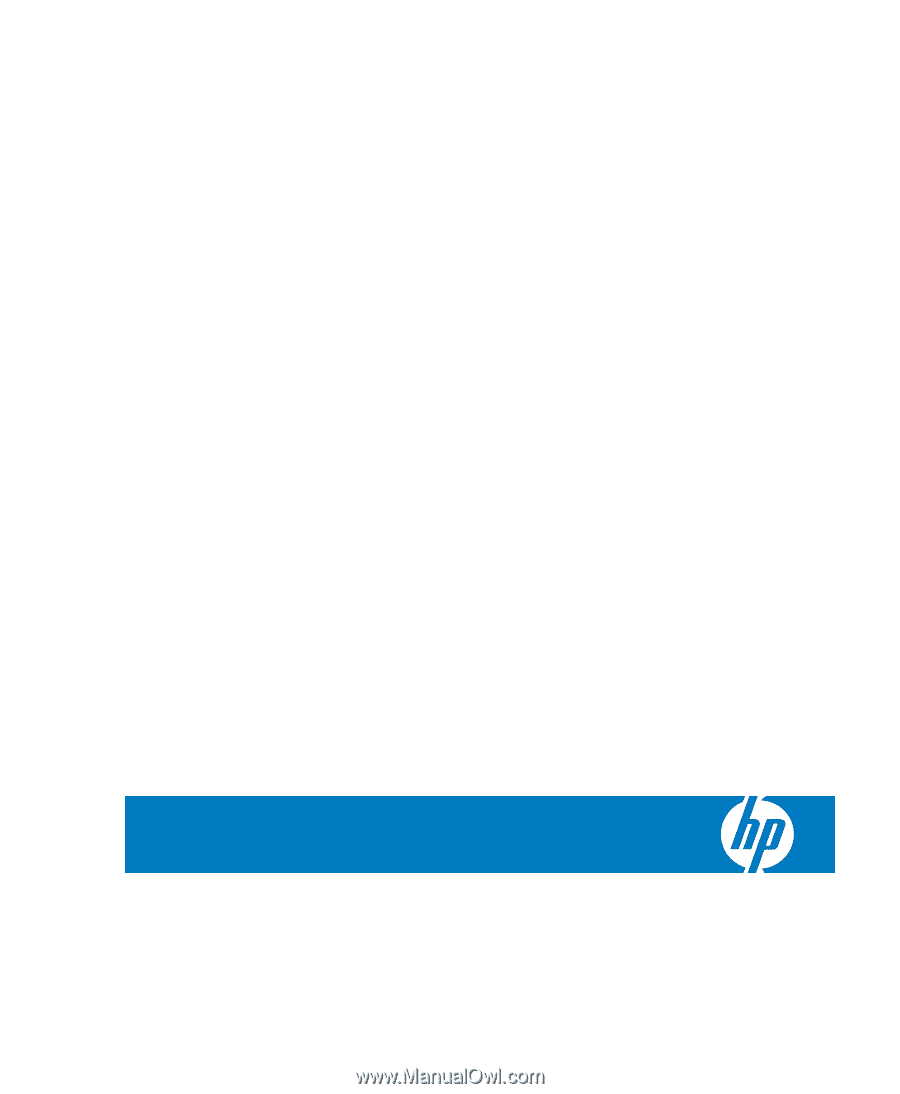
HP TeemTalk Terminal Emulator 7.0
User Manual