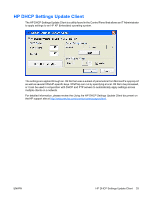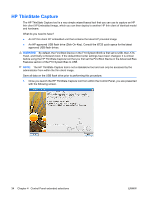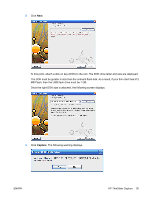HP T5720 Quick Reference Guide for Microsoft Windows XPe-based Thin Clients - - Page 36
Enhanced Write Filter user interface, commit, disable, enable, commitanddisable, Start, Control Panel
 |
UPC - 882780099517
View all HP T5720 manuals
Add to My Manuals
Save this manual to your list of manuals |
Page 36 highlights
4. Type ewfmgr c:. 5. Press Enter. Using the ewfmgr -[boot command] syntax, use the following commands in the boot command variable of the command line: ● -all: Displays information about all protected volumes and performs a command, such as disable, enable, and commit, on each volume, if specified. ● -commit: Commits all current level data in the overlay to the protected volume, and resets the current overlay value to 1. You can combine -commit with the -disable command to commit and then disable. ● -disable: Disables the overlay on the specified protected volume. ● -enable: Enables the Enhanced Write Filter so that data written to the protected media is cached in the overlays. The current overlay level becomes 1 as soon as EWF is started, and a new overlay is created at level 1. ● -commitanddisable: Combination of the commit and disable commands. This command commits data in the overlay upon shutdown and disables EWF after the system reboots. Enhanced Write Filter user interface In addition to the DOS command-line tool, the Windows XP Embedded image includes an Enhanced Write Filter (EWF) user interface. You can access the EWF interface through the Control Panel or the Administrative Tools option for the administrator. To access the EWF user interface: 1. Log in as an Administrator. 2. Select Start > Control Panel > Other Control Panel Options or Start > Control Panel > Performance and Maintenance > Administrative Tools. 30 Chapter 4 Control Panel extended selections ENWW