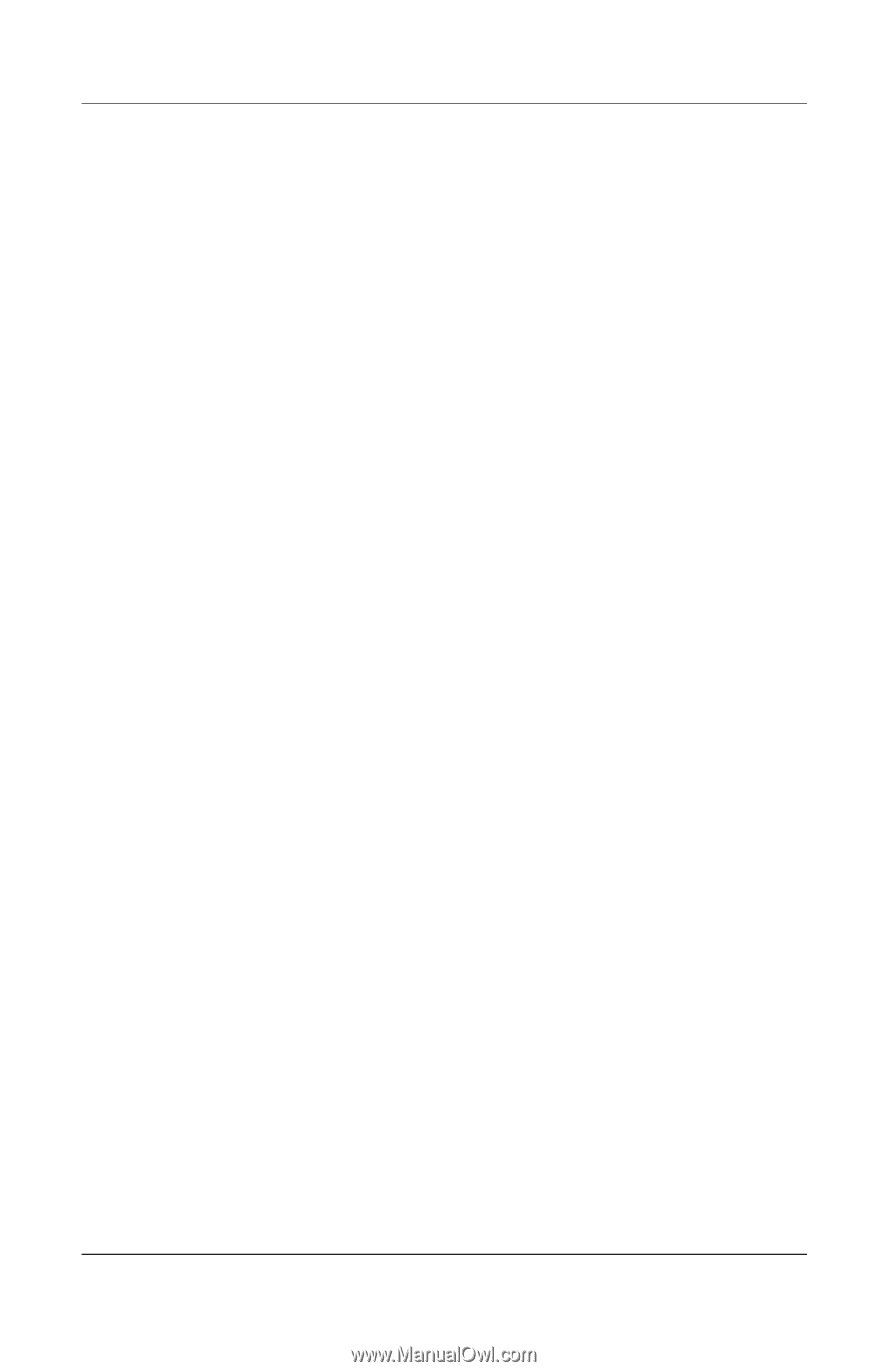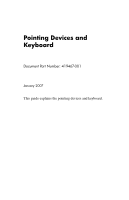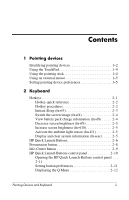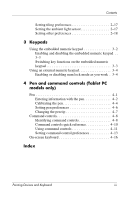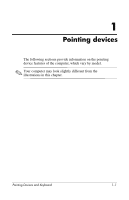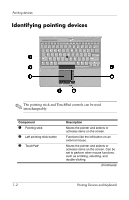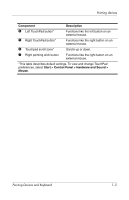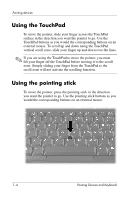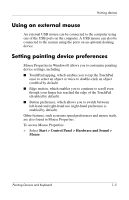HP Tc4400 Pointing Devices and Keyboard - Windows Vista - Page 3
Keypads, Pen and command controls Tablet PC, models only, Index, Changing the pen tip .. - pen not working
 |
UPC - 883585078639
View all HP Tc4400 manuals
Add to My Manuals
Save this manual to your list of manuals |
Page 3 highlights
Contents Setting tiling preferences 2-17 Setting the ambient light sensor 2-17 Setting other preferences 2-18 3 Keypads Using the embedded numeric keypad 3-2 Enabling and disabling the embedded numeric keypad . . 3-3 Switching key functions on the embedded numeric keypad 3-3 Using an external numeric keypad 3-4 Enabling or disabling num lock mode as you work . 3-4 4 Pen and command controls (Tablet PC models only) Pen 4-1 Entering information with the pen 4-2 Calibrating the pen 4-4 Setting pen preferences 4-6 Changing the pen tip 4-7 Command controls 4-8 Identifying command controls 4-8 Command controls quick reference 4-10 Using command controls 4-11 Setting command control preferences 4-13 On-screen keyboard 4-16 Index Pointing Devices and Keyboard iii