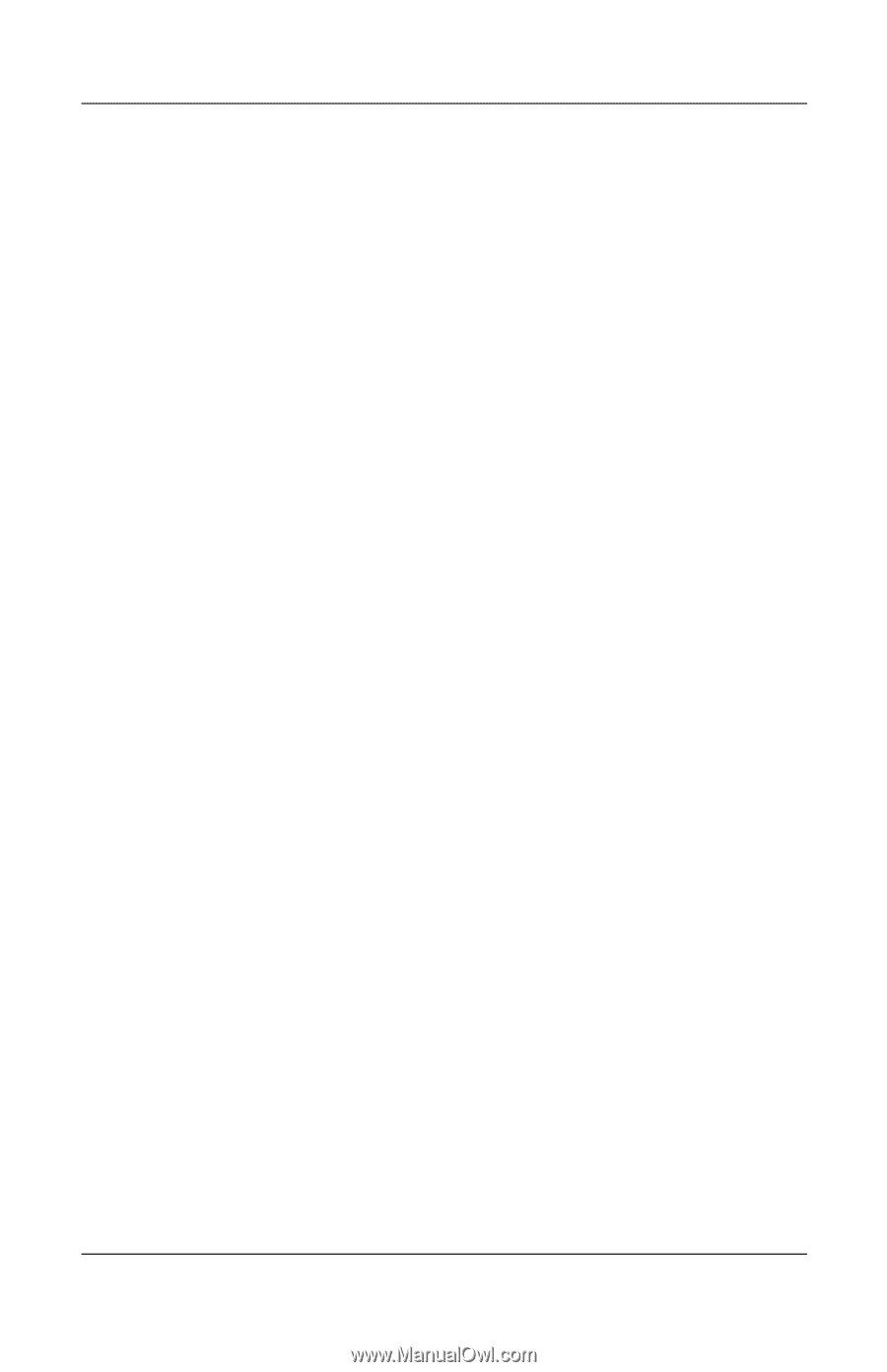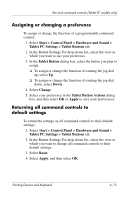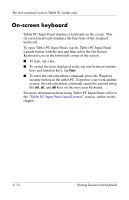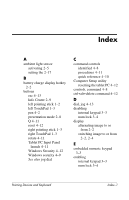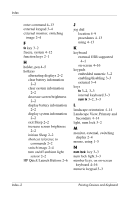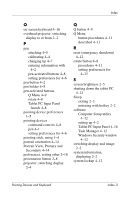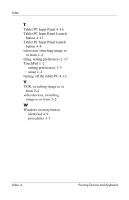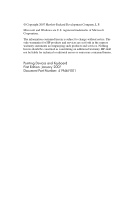HP Tc4400 Pointing Devices and Keyboard - Windows Vista - Page 49
Portrait View, Primary and, Tablet PC Input Panel
 |
UPC - 883585078639
View all HP Tc4400 manuals
Add to My Manuals
Save this manual to your list of manuals |
Page 49 highlights
Index O on-screen keyboard 4-16 overhead projector, switching display to or from 2-2 P pen attaching 4-5 calibrating 4-4 changing tip 4-7 entering information with 4-2 pen-activated buttons 4-8 setting preferences for 4-6 pen button 4-2 pen holder 4-5 pen-activated buttons Q Menu 4-9 rotate 4-8 Tablet PC Input Panel launch 4-8 pointing device preferences 1-5 pointing devices command controls 4-8 pen 4-1 setting preferences for 4-6 pointing stick, using 1-4 portrait orientation 4-14 Portrait View, Primary and Secondary 4-14 preferences, setting other 2-18 presentation button 2-8 projector, switching display 2-4 Q Q button 4-9 Q Menu button procedures 4-11 described 4-11 R reset (emergency shutdown) 4-12 rotate button 4-8 procedures 4-11 setting preferences for 4-13 S screen brightness 2-5 shutting down the tablet PC 4-12 Sleep exiting 2-3 initiating with hotkey 2-2 software Computer Setup utility 4-12 setting up 4-2 Tablet PC Input Panel 4-16 Task Manager 4-12 Windows Security window 4-12 switching display and image 2-2 system information, displaying 2-2 system lockup 4-12 Pointing Devices and Keyboard Index-3