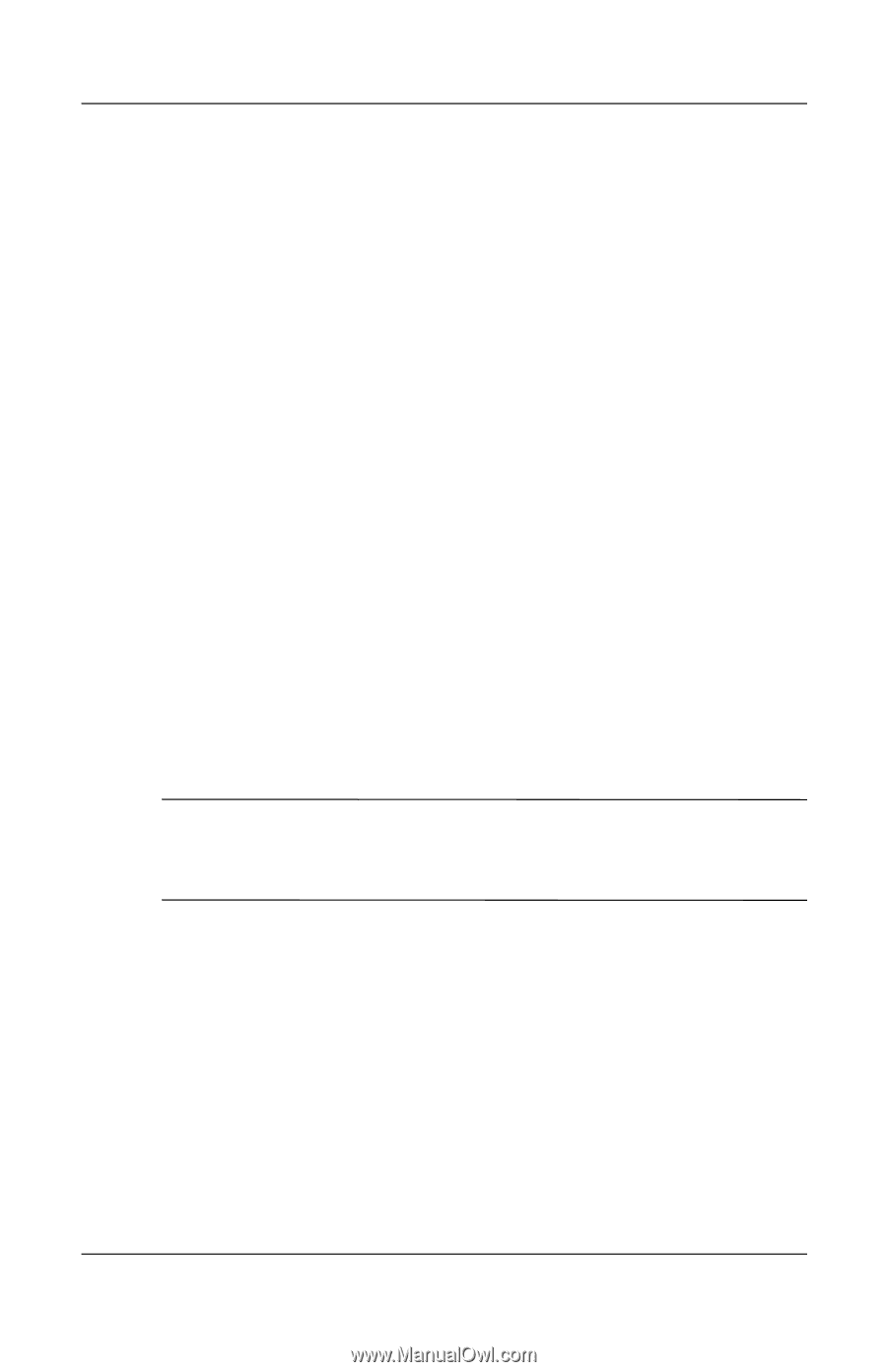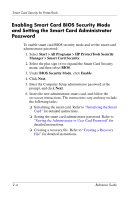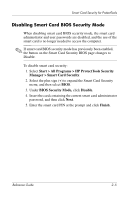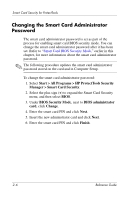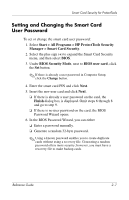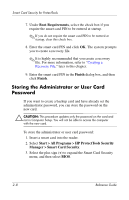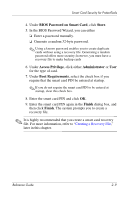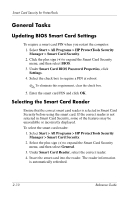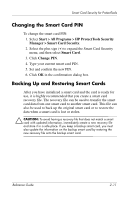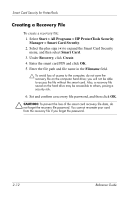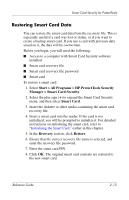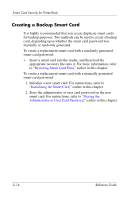HP Tc4400 Reference Guide - Page 22
BIOS Password on Smart Card, Store, Access Privilege, Administrator, Boot Requirements, Finish - user manual
 |
UPC - 883585078639
View all HP Tc4400 manuals
Add to My Manuals
Save this manual to your list of manuals |
Page 22 highlights
Smart Card Security for ProtectTools 4. Under BIOS Password on Smart Card, click Store. 5. In the BIOS Password Wizard, you can either ❏ Enter a password manually. ❏ Generate a random 32-byte password. ✎ Using a known password enables you to create duplicate cards without using a recovery file. Generating a random password offers more security; however, you must have a recovery file to make backup cards 6. Under Access Privilege, click either Administrator or User for the type of card. 7. Under Boot Requirements, select the check box if you require that the smart card PIN be entered at startup. ✎ If you do not require the smart card PIN to be entered at startup, clear this check box. 8. Enter the smart card PIN and click OK. 9. Enter the smart card PIN again in the Finish dialog box, and then click Finish. The system prompts you to create a recovery file. ✎ It is highly recommended that you create a smart card recovery file. For more information, refer to "Creating a Recovery File," later in this chapter. Reference Guide 2-9