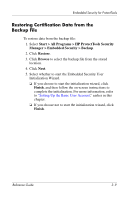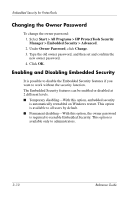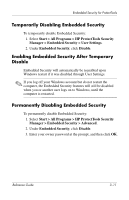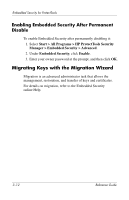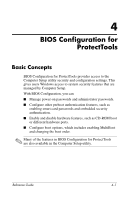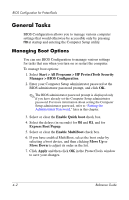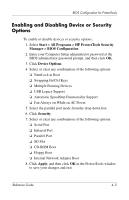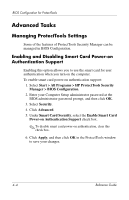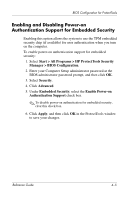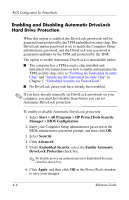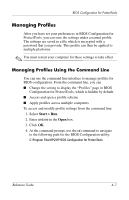HP Tc4400 Reference Guide - Page 41
General Tasks, Managing Boot Options
 |
UPC - 883585078639
View all HP Tc4400 manuals
Add to My Manuals
Save this manual to your list of manuals |
Page 41 highlights
BIOS Configuration for ProtectTools General Tasks BIOS Configuration allows you to manage various computer settings that would otherwise be accessible only by pressing f10 at startup and entering the Computer Setup utility. Managing Boot Options You can use BIOS Configuration to manage various settings for tasks that run when you turn on or restart the computer. To manage boot options: 1. Select Start > All Programs > HP ProtectTools Security Manager > BIOS Configuration. 2. Enter your Computer Setup administrator password at the BIOS administrator password prompt, and click OK. ✎ The BIOS administrator password prompt is displayed only if you have already set the Computer Setup administrator password. For more information about setting the Computer Setup administrator password, refer to "Setting the Administrator Password," later in this chapter. 3. Select or clear the Enable Quick boot check box. 4. Select the delays (in seconds) for f10 and f12, and for Express Boot Popup. 5. Select or clear the Enable MultiBoot check box. 6. If you have enabled MultiBoot, select the boot order by selecting a boot device, and then clicking Move Up or Move Down to adjust its order in the list. 7. Click Apply and then click OK in the ProtectTools window to save your changes. 4-2 Reference Guide