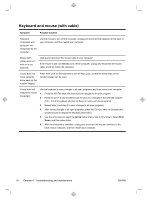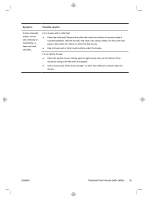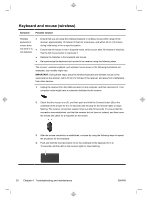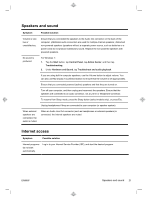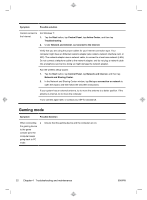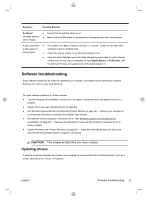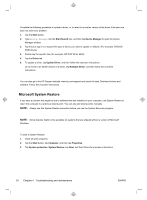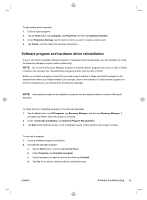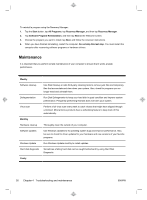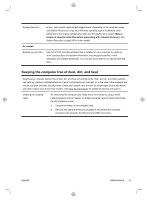HP TouchSmart 420-1100t Getting Started (For Select TouchSmart Models Only) - Page 26
Gaming mode
 |
View all HP TouchSmart 420-1100t manuals
Add to My Manuals
Save this manual to your list of manuals |
Page 26 highlights
Symptom Possible solution Cannot connect to the Internet. For Windows 7: 1. Tap the Start button, tap Control Panel, tap Action Center, and then tap Troubleshooting. 2. Under Network and Internet, tap Connect to the Internet. Verify that you are using the proper cables for your Internet connection type. Your computer might have an Ethernet network adapter (also called a network interface card, or NIC). The network adapter uses a network cable, to connect to a local area network (LAN). Do not connect a telephone cable to the network adapter, and do not plug a network cable into a telephone service line; doing so might damage the network adapter. Run the wireless setup wizard: 1. Tap the Start button, tap Control Panel, tap Network and Internet, and then tap Network and Sharing Center. 2. In the Network and Sharing Center window, tap Set up a connection or network to open the wizard, and then follow the onscreen instructions. If your system has an external antenna, try to move the antenna to a better position. If the antenna is internal, try to move the computer. Try to connect again later, or contact your ISP for assistance. Gaming mode Symptom Possible Solution When connecting ● the gaming device to the game console port, the computer keeps going back to PC mode. Ensure that the gaming device and the computer are on. 22 Chapter 4 Troubleshooting and maintenance ENWW