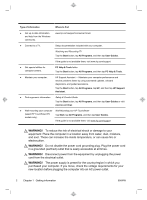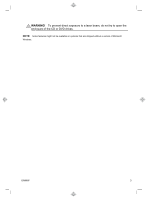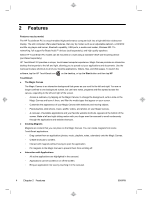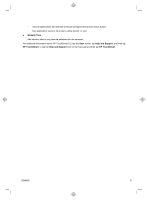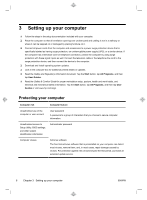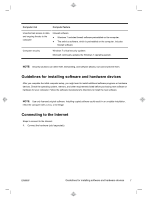HP TouchSmart 420-1100t Getting Started (For Select TouchSmart Models Only) - Page 6
Warning
 |
View all HP TouchSmart 420-1100t manuals
Add to My Manuals
Save this manual to your list of manuals |
Page 6 highlights
Type of information Where to find ● Get up-to-date information and help from the Windows community. www.hp.com/support/consumer-forum ● Connect to a TV. Setup documentation included with your computer. Watching and Recording TV Tap the Start button, tap All Programs, and then tap User Guides. If the guide is not available there, visit www.hp.com/support ● Get special utilities for computer owners. PC Help & Tools folder Tap the Start button, tap All Programs, and then tap PC Help & Tools. ● Maintain your computer. HP Support Assistant - Maintains your computer performance and resolve problems faster by using automated updates, onboard diagnostics, and guided assistance. Tap the Start button, tap All Programs, tap HP, and then tap HP Support Assistant. ● Find ergonomic information. Safety & Comfort Guide Tap the Start button, tap All Programs, and then tap User Guides or visit www.hp.com/ergo. ● Wall-mounting your computer Wall-Mounting your HP TouchSmart (select HP TouchSmart PC models only). Tap Start, tap All Programs, and then tap User Guides. If the guide is not available there, visit www.hp.com/support WARNING! To reduce the risk of electrical shock or damage to your equipment: Place the computer in a location away from water, dust, moisture, and soot. These can increase the inside temperature, or can cause fire or electrocution. WARNING! Do not disable the power cord grounding plug. Plug the power cord in a grounded (earthed) outlet that is easily accessible at all times. WARNING! Disconnect power from the equipment by unplugging the power cord from the electrical outlet. WARNING! The power supply is preset for the country/region in which you purchased your computer. If you move, check the voltage requirements for your new location before plugging the computer into an AC power outlet. 2 Chapter 1 Getting information ENWW