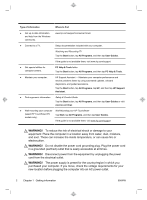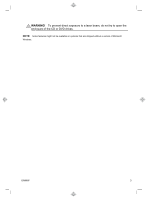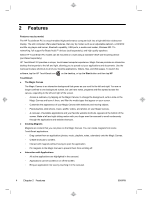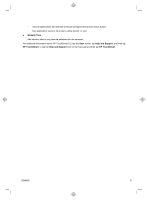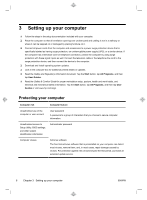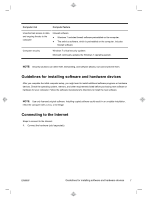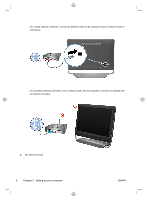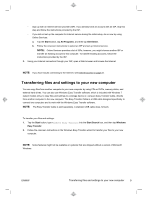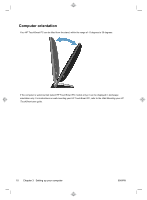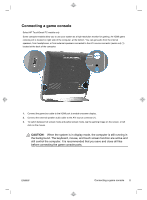HP TouchSmart 520-1200 Getting Started (For Select TouchSmart Models Only) - Page 10
Setting up your computer
 |
View all HP TouchSmart 520-1200 manuals
Add to My Manuals
Save this manual to your list of manuals |
Page 10 highlights
3 Setting up your computer ❑ Follow the steps in the setup documentation included with your computer. ❑ Place the computer so that all ventilation openings are unobstructed and cabling is not in a walkway or where it can be stepped on or damaged by placing furniture on it. ❑ Connect all power cords from the computer and accessories to a power surge protection device that is specifically labeled as having surge protection, an uninterruptible power supply (UPS), or a similar device. If the computer has a television tuner or telephone connection, protect the computer by using surge protection with these signal inputs as well. Connect the television cable or the telephone line cord to the surge protection device, and then connect the device to the computer. ❑ Download and install operating system updates. ❑ Look in the computer box for additional printed details or updates. ❑ Read the Safety and Regulatory Information document. Tap the Start button, tap All Programs, and then tap User Guides. ❑ Read the Safety & Comfort Guide for proper workstation setup, posture, health and work habits, and electrical and mechanical safety information. Tap the Start button, tap All Programs, and then tap User Guides or visit www.hp.com/ergo. Protecting your computer Computer risk Computer feature Unauthorized use of the computer or user account User password A password is a group of characters that you choose to secure computer information. Unauthorized access to Setup Utility, BIOS settings, and other system identification information Administrator password Computer viruses Antivirus software The free trial antivirus software that is preinstalled on your computer can detect most viruses, remove them, and, in most cases, repair damage caused by viruses. For protection against new viruses beyond the trial period, purchase an extended update service. 6 Chapter 3 Setting up your computer ENWW