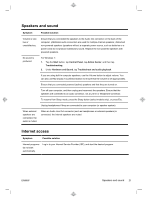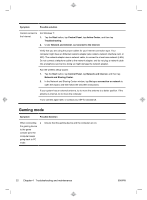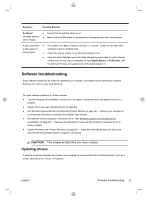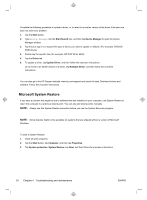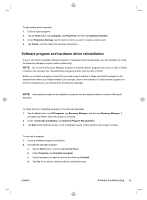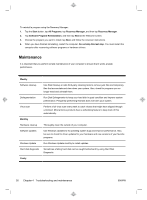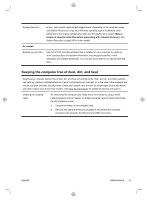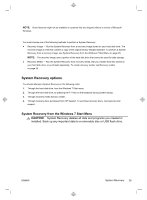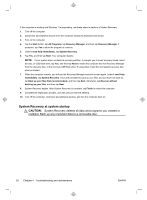HP TouchSmart 520-1200 Getting Started (For Select TouchSmart Models Only) - Page 30
Maintenance
 |
View all HP TouchSmart 520-1200 manuals
Add to My Manuals
Save this manual to your list of manuals |
Page 30 highlights
To reinstall a program using the Recovery Manager: 1. Tap the Start button, tap All Programs, tap Recovery Manager, and then tap Recovery Manager. 2. Tap Software Program Reinstallation, and then tap Next at the Welcome screen. 3. Choose the program you want to install, tap Next, and follow the onscreen instructions. 4. When you have finished reinstalling, restart the computer. Do not skip this last step. You must restart the computer after recovering software programs or hardware drivers. Maintenance It is important that you perform simple maintenance of your computer to ensure that it works at peak performance. Weekly Software cleanup Defragmentation Virus scan Monthly Hardware cleanup Software updates Windows Update Hard disk diagnostic Yearly Use Disk Cleanup or safe third-party cleaning tools to remove junk files and temporary files that accumulate and slow down your system. Also, check for programs you no longer need and uninstall them. Run Disk Defragmenter to keep your hard disk in good condition and improve system performance. Frequently performing this task does not harm your system. Perform a full virus scan every week to catch viruses that might have slipped through unnoticed. Most antivirus products have a scheduling feature to keep track of this automatically. Thoroughly clean the outside of your computer. Use Windows Updates to fix operating system bugs and improve performance. Also, be sure to check for driver updates for your hardware and new versions of your favorite programs. Run Windows Update monthly to install updates. Sometimes a failing hard disk can be caught beforehand by using Hard Disk Diagnostic. 26 Chapter 4 Troubleshooting and maintenance ENWW