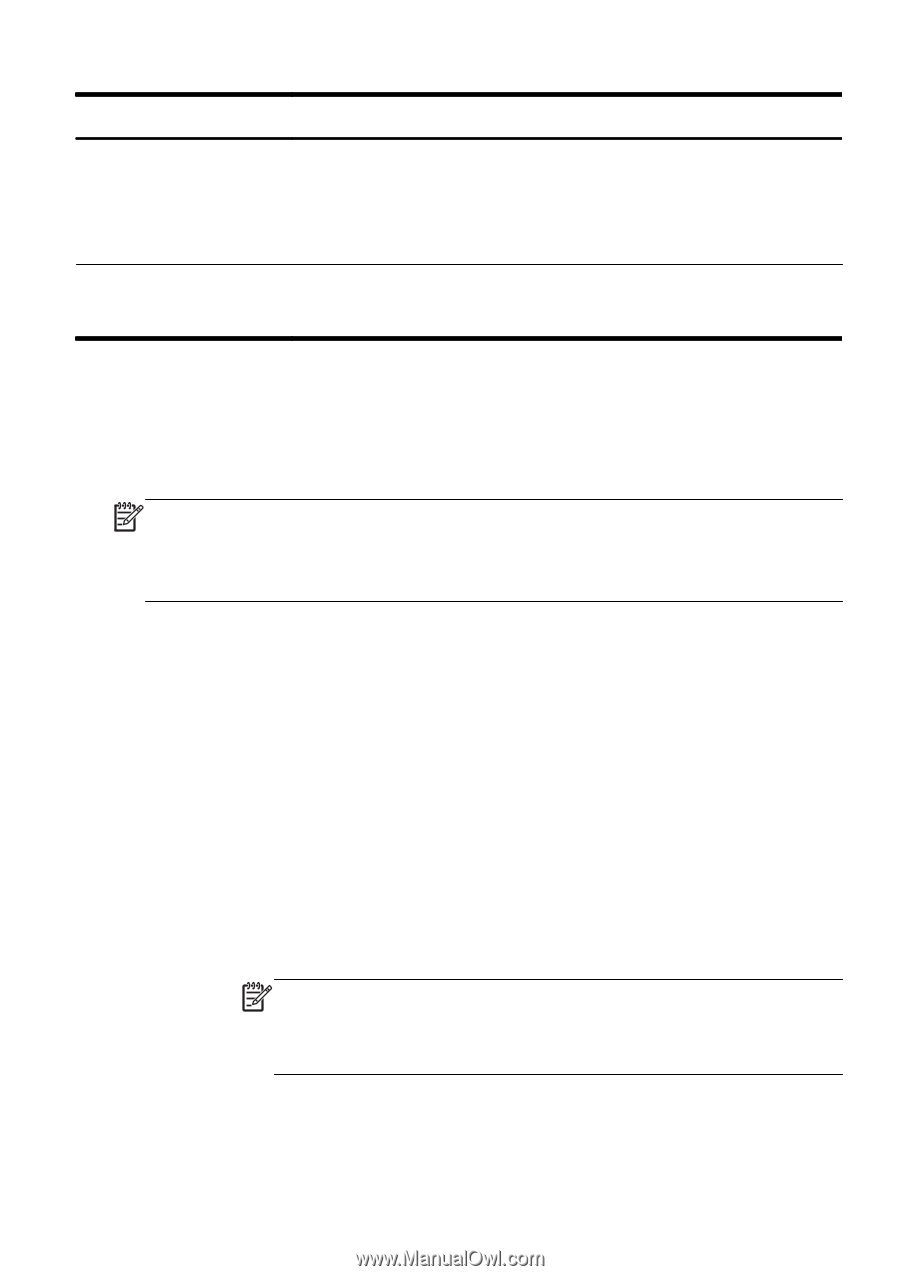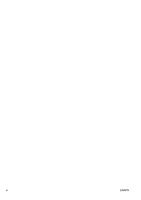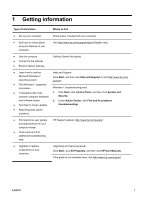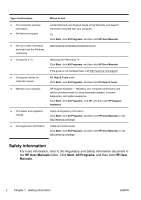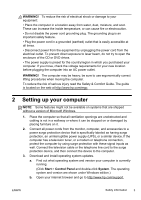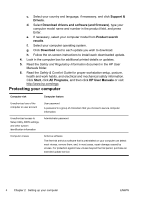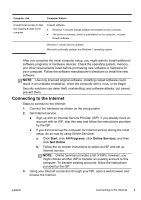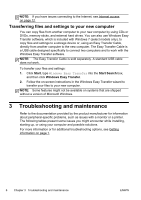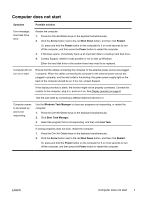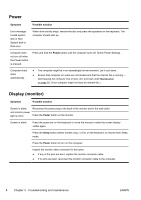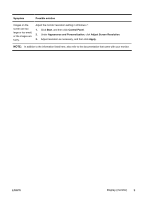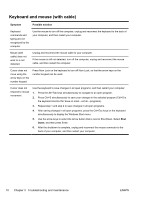HP TouchSmart 600-1255qd Getting Started Guide - Page 11
Connecting to the Internet, Get Internet service.
 |
View all HP TouchSmart 600-1255qd manuals
Add to My Manuals
Save this manual to your list of manuals |
Page 11 highlights
Computer risk Computer feature Unauthorized access to data and ongoing threats to the computer Firewall software ● Windows 7 includes firewall software preinstalled on the computer. ● The antivirus software, which is preinstalled on the computer, includes firewall software. Windows 7 critical security updates Microsoft continually updates the Windows 7 operating system. After you complete the initial computer setup, you might want to install additional software programs or hardware devices. Check the operating system, memory, and other requirements listed before purchasing new software or hardware for your computer. Follow the software manufacturer's directions to install the new software. NOTE: Use only licensed original software. Installing copied software could result in an unstable installation, infect the computer with a virus, or be illegal. Security solutions can deter theft, mishandling, and software attacks, but cannot prevent them. Connecting to the Internet Steps to connect to the Internet: 1. Connect the hardware as shown on the setup poster. 2. Get Internet service. ● Sign up with an Internet Service Provider (ISP). If you already have an account with an ISP, skip this step and follow the instructions provided by the ISP. ● If you did not set up the computer for Internet service during the initial setup, do so now by using Online Services: a. Click Start, click All Programs, click Online Services, and then click Get Online. b. Follow the on-screen instructions to select an ISP and set up Internet service. NOTE: Online Services provides a list of ISPs; however, you might choose another ISP or transfer an existing account to this computer. To transfer existing accounts, follow the instructions provided by the ISP. 3. Using your Internet connection through your ISP, open a web browser and browse the Internet. ENWW Connecting to the Internet 5