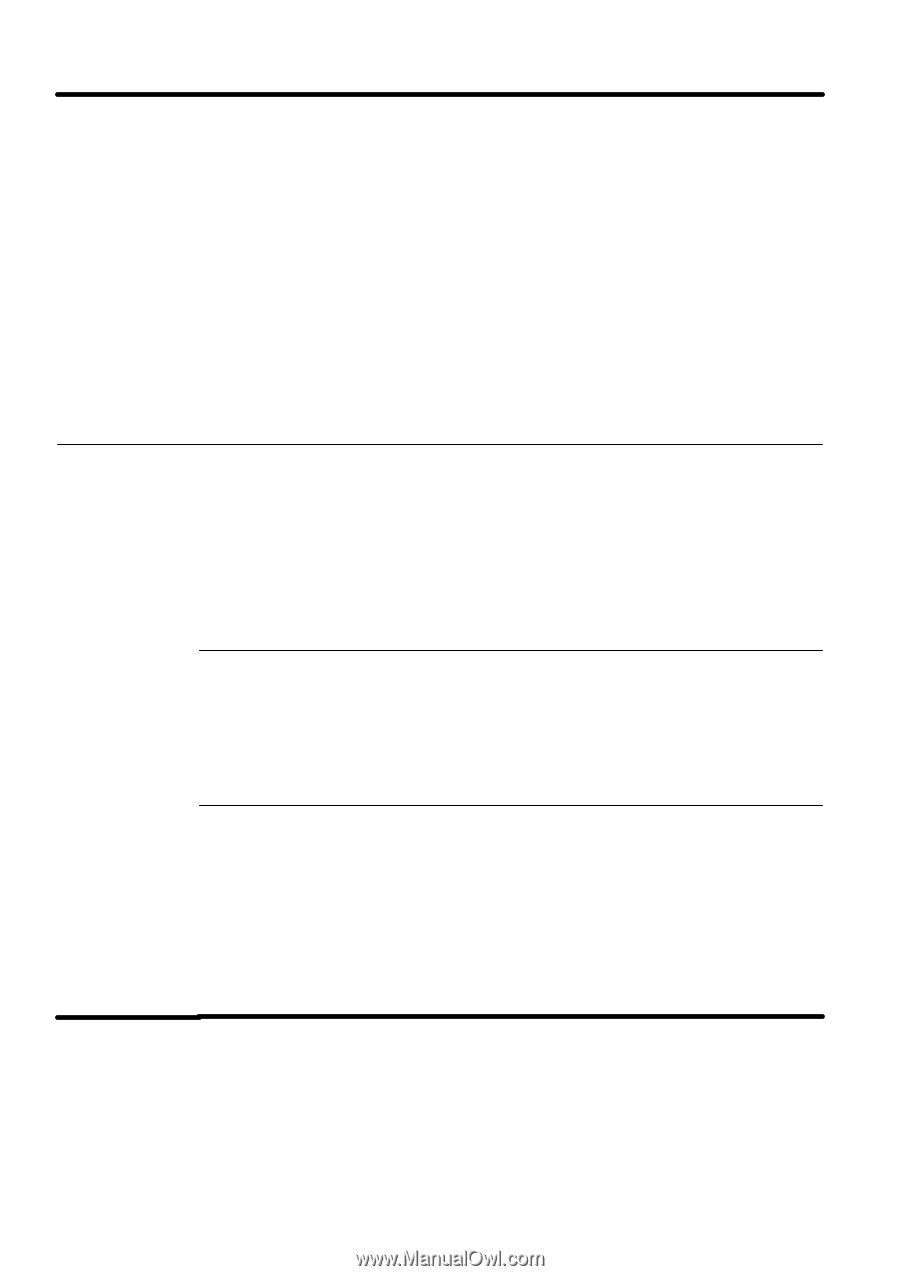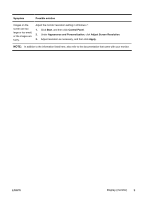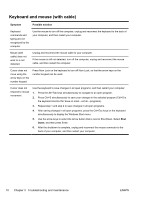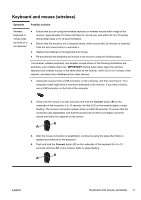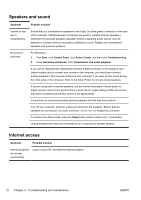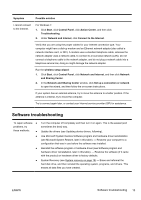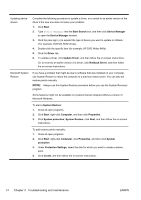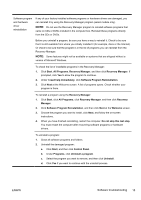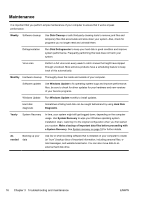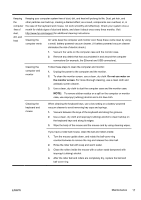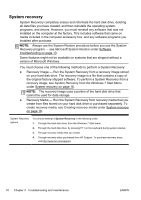HP TouchSmart 600-1255qd Getting Started Guide - Page 20
Troubleshooting and maintenance, Update Driver
 |
View all HP TouchSmart 600-1255qd manuals
Add to My Manuals
Save this manual to your list of manuals |
Page 20 highlights
Updating device drivers Complete the following procedure to update a driver, or to revert to an earlier version of the driver if the new one does not solve your problem: 1. Click Start. 2. Type Device Manager into the Start Search box, and then click Device Manager to open the Device Manager window. 3. Click the plus sign (+) to expand the type of device you want to update or rollback. (For example, DVD/CD-ROM drives). 4. Double-click the specific item (for example, HP DVD Writer 640b). 5. Click the Driver tab. 6. To update a driver, click Update Driver, and then follow the on-screen instructions. Or, to revert to an earlier version of a driver, click Rollback Driver, and then follow the on-screen instructions. Microsoft System Restore If you have a problem that might be due to software that was installed on your computer, use System Restore to return the computer to a previous restore point. You can also set restore points manually. NOTE: Always use this System Restore procedure before you use the System Recovery program. Some features might not be available on systems that are shipped without a version of Microsoft Windows. To start a System Restore: 1. Close all open programs. 2. Click Start, right-click Computer, and then click Properties. 3. Click System protection, System Restore, click Next, and then follow the on-screen instructions. To add restore points manually: 1. Close all open programs. 2. Click Start, right-click Computer, click Properties, and then click System protection. 3. Under Protection Settings, select the disk for which you want to create a restore point. 4. Click Create, and then follow the on-screen instructions. 14 Chapter 3 Troubleshooting and maintenance ENWW