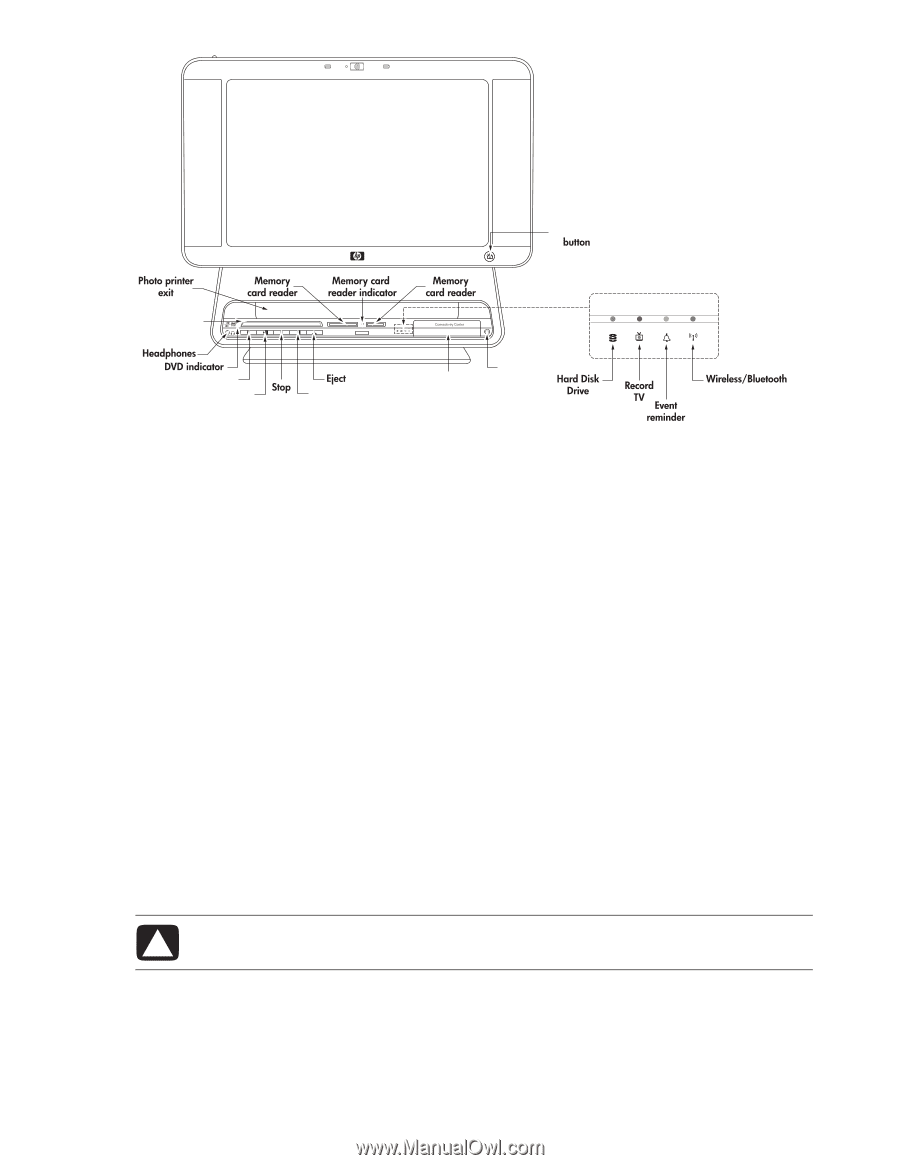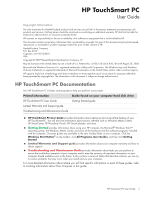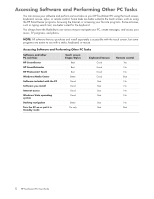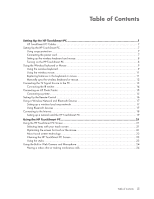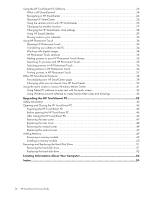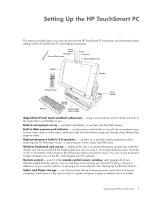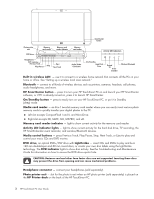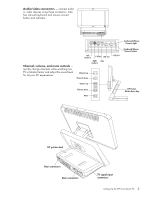HP TouchSmart IQ790a HP TouchSmart Desktop PCs - User Guide - Page 6
On/Standby button, HP Printer dock
 |
View all HP TouchSmart IQ790a manuals
Add to My Manuals
Save this manual to your list of manuals |
Page 6 highlights
SmartCenter DVD drive Previous Track Play/Pause Next Track Activity LED Indicators Audio/Video Connectors On/Standby Built-in wireless LAN - use it to connect to a wireless home network that connects all the PCs in your home or office. See "Setting up a wireless local area network." Bluetooth - connect to all kinds of wireless devices such as printers, cameras, headsets, cell phones, audio headphones, and more. HP SmartCenter button - press it to turn your HP TouchSmart PC on and launch your HP SmartCenter software, or if PC is already turned on, press it to launch HP SmartCenter. On/Standby button - press to easily turn on your HP TouchSmart PC, or put it in Standby (sleep) mode. Media card reader - an 8-in-1 two-slot memory card reader where you can easily insert various photo memory cards to quickly transfer your digital photos to the PC. Left slot accepts CompactFlash I and II, and MicroDrive. Right slot accepts SD, MMC, MS, MS-PRO, and xD. Memory card reader indicator - light to show current activity for the memory card reader. Activity LED indicator lights - light to show current activity for the hard disk drive, TV recording, the HP SmartCalendar event reminder, and wireless/Bluetooth devices. Media control buttons - press Previous Track, Play/Pause, Stop, Next Track, or Eject to play and control your music CDs and DVD movies. DVD drive, an optical DVD+/-RW drive with LightScribe - insert CDs and DVDs to play and burn 120 mm double-layer and 80 mm round discs, or create your own disc labels using the LightScribe technology. The DVD indicator lights to show disc activity. See the Troubleshooting and Maintenance Guide for information on how to access the DVD drive ejector hole. CAUTION: Business card and other form factor discs are not supported. Inserting these discs may prevent the drive from opening and can cause mechanical problems. Headphone connector - connect your headphones (sold separately). Photo printer exit - slot for the photo to exit when an HP photo printer (sold separately) is placed on the HP Printer dock on the back of the HP TouchSmart PC. 2 HP TouchSmart PC User Guide