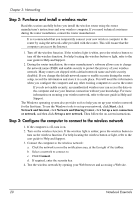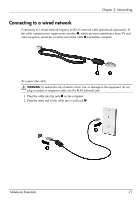HP TouchSmart tm2-2200 Notebook Essentials - Windows 7 - Page 22
Sharing optical drives, Start, Computer, Properties, Sharing, Advanced Sharing, Share this folder
 |
View all HP TouchSmart tm2-2200 manuals
Add to My Manuals
Save this manual to your list of manuals |
Page 22 highlights
Chapter 2: What's new? Sharing optical drives Although your computer does not have an integrated optical drive, you can easily access software, install programs, and access information by sharing an optical drive connected to another computer in your network. Drive sharing is a feature of the Windows operating system that allows a drive on one computer to be accessible to other computers on the same network. ✎ You must have a network set up in order to share an optical drive. Refer to Help and Support for information on setting up a network. ✎ Some discs, such as DVD movies and game discs, may be copy-protected and therefore unusable through DVD or CD sharing. To share an optical drive: 1. From the computer with the optical drive you want to share, click Start, and then click Computer. 2. Right-click the optical drive you want to share, and then click Properties. 3. Click the Sharing tab, and then click Advanced Sharing. 4. Select the Share this folder check box. 5. Type a name for the optical drive in the Share name text box. 6. Click Apply, and then click OK. 7. To view the shared optical drive on your computer, click Start, click Control Panel, click Network and Internet, and then click Network and Sharing Center. 16 Notebook Essentials