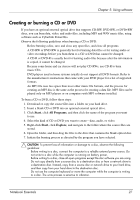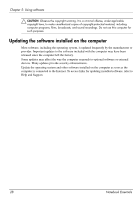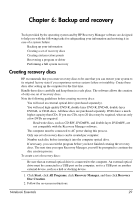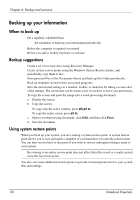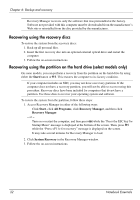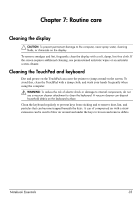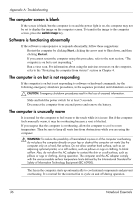HP TouchSmart tm2-2200 Notebook Essentials - Windows 7 - Page 38
Recovering using the recovery discs
 |
View all HP TouchSmart tm2-2200 manuals
Add to My Manuals
Save this manual to your list of manuals |
Page 38 highlights
Chapter 6: Backup and recovery ✎ Recovery Manager recovers only the software that was preinstalled at the factory. Software not provided with this computer must be downloaded from the manufacturer's Web site or reinstalled from the disc provided by the manufacturer. Recovering using the recovery discs To restore the system from the recovery discs: 1. Back up all personal files. 2. Insert the first recovery disc into an optional external optical drive and restart the computer. 3. Follow the on-screen instructions. Recovering using the partition on the hard drive (select models only) On some models, you can perform a recovery from the partition on the hard drive by using either the Start button or f11. This restores the computer to its factory condition. ✎ If your computer includes an SSD, you may not have a recovery partition. If the computer does not have a recovery partition, you will not be able to recover using this procedure. Recovery discs have been included for computers that do not have a partition. Use these discs to recover your operating system and software. To restore the system from the partition, follow these steps: 1. Access Recovery Manager in either of the following ways: ❏ Click Start, click All Programs, click Recovery Manager, and then click Recovery Manager. - or - ❏ Turn on or restart the computer, and then press esc while the "Press the ESC key for Startup Menu" message is displayed at the bottom of the screen. Then, press f11 while the "Press for recovery" message is displayed on the screen. ✎ It may take several minutes for Recovery Manager to load. 2. Click System Recovery in the Recovery Manager window. 3. Follow the on-screen instructions. 32 Notebook Essentials