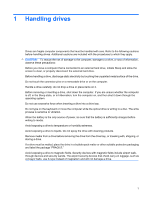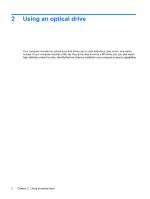HP TouchSmart tx2-1016au Drives - Windows Vista and Windows 7 - Page 7
Identifying the installed optical drive, DVD-ROM Drive
 |
View all HP TouchSmart tx2-1016au manuals
Add to My Manuals
Save this manual to your list of manuals |
Page 7 highlights
Identifying the installed optical drive ▲ Select Start > Computer. You will see a list of all the devices installed on your computer, including your optical drive. You may have one of the following types of drives: ● DVD-ROM Drive ● DVD±RW/R and CD-RW Combo Drive ● DVD±RW/R and CD-RW Combo Drive with Double-Layer (DL) support NOTE: Double-layer discs can store more data than single-layer discs. However, double-layer discs burned with these drives may not be compatible with many existing single-layer DVD drives and players. ● LightScribe DVD±RW/R and CD-RW Combo drive with Double-Layer (DL) support ● Blu-ray ROM DVD±R/RW SuperMulti DL Drive NOTE: Some of the drives listed above may not be supported by your computer. Identifying the installed optical drive 3