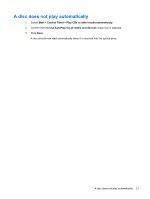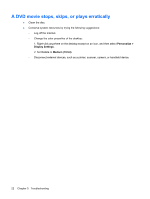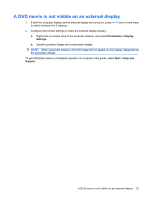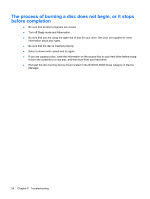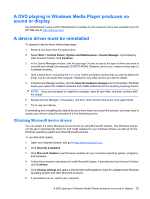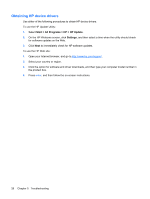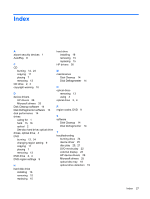HP TouchSmart tx2-1100 Drives - Windows Vista and Windows 7 - Page 29
A DVD playing in Windows Media Player produces no sound or display
 |
View all HP TouchSmart tx2-1100 manuals
Add to My Manuals
Save this manual to your list of manuals |
Page 29 highlights
A DVD playing in Windows Media Player produces no sound or display Use MediaSmart to play a DVD. MediaSmart is installed on the computer and is also available from the HP Web site at http://www.hp.com. A device driver must be reinstalled To reinstall a device driver, follow these steps: 1. Remove any discs from the optical drive. 2. Select Start > Control Panel > System and Maintenance > Device Manager. If prompted by User Account Control, click Continue. 3. In the Device Manager window, click the plus sign (+) next to next to the type of driver you want to uninstall and reinstall (for example, DVD/CD-ROMs, Modems, and so on), unless a minus sign (-) is already showing. 4. Click a listed driver, and press the delete key. When prompted, confirm that you want to delete the driver, but do not restart the computer. Repeat for any other drivers you want to delete. 5. In the Device Manager window, click the Scan for hardware changes icon in the toolbar. Windows scans your system for installed hardware and installs default drivers for anything requiring drivers. NOTE: If you are prompted to restart the computer, save all open files, and then continue with the restart. 6. Reopen Device Manager, if necessary, and then verify that the drivers are once again listed. 7. Try to use your device. If uninstalling and reinstalling the default device drivers does not correct the problem, you may need to update your drivers using the procedures in the following section. Obtaining Microsoft device drivers You can obtain the latest Windows device drivers by using Microsoft® Update. This Windows feature can be set to automatically check for and install updates for your hardware drivers, as well as for the Windows operating system and other Microsoft products. To use Microsoft Update: 1. Open your Internet browser, and go to http://www.microsoft.com. 2. Click Security & Updates. 3. Click Microsoft Update to get the latest updates for your computer operating system, programs, and hardware. 4. Follow the on-screen instructions to install Microsoft Update. If prompted by User Account Control, click Continue. 5. Click Change settings and select a time for Microsoft Update to check for updates to the Windows operating system and other Microsoft products. 6. If prompted to do so, restart your computer. A DVD playing in Windows Media Player produces no sound or display 25