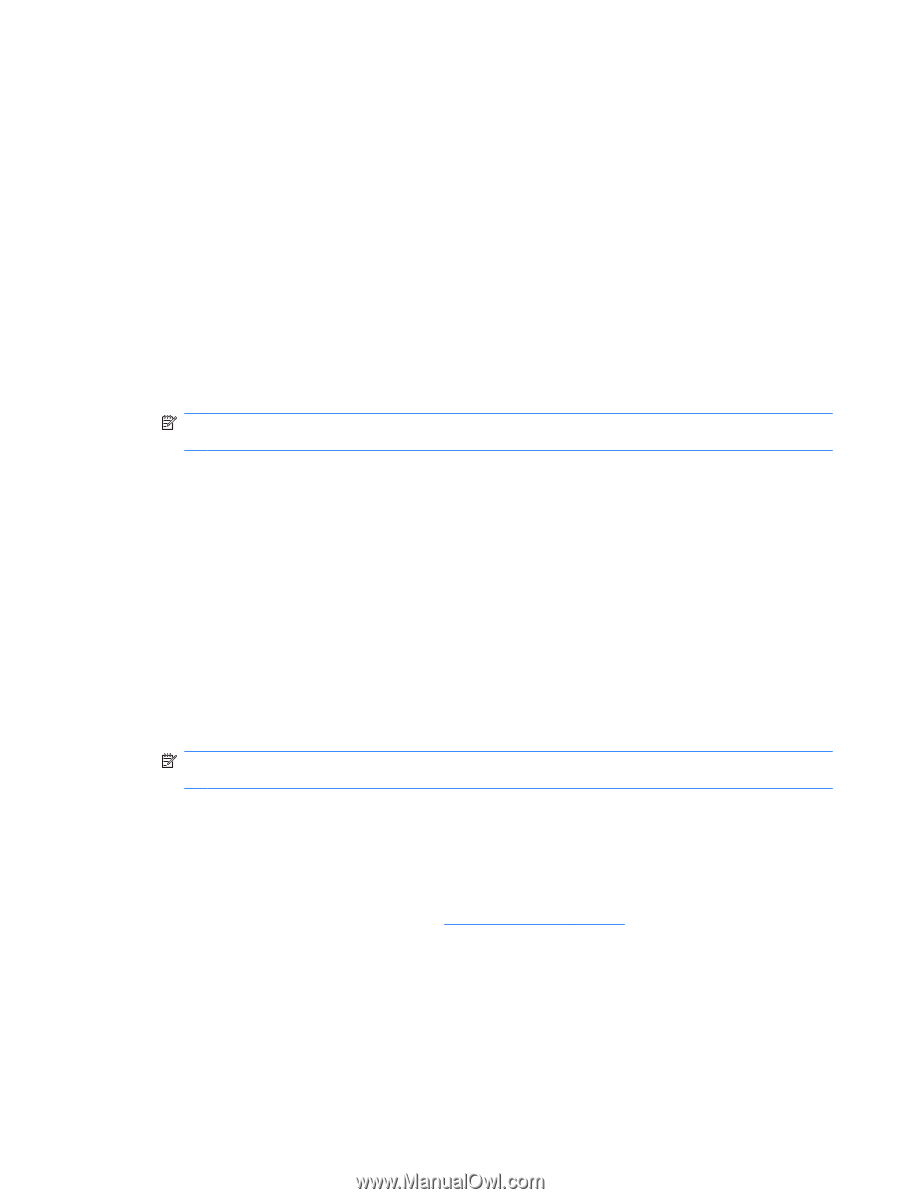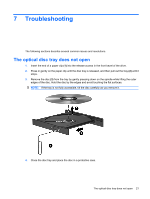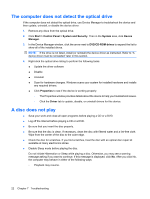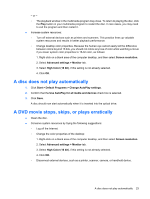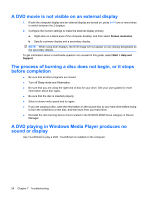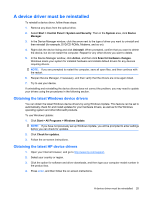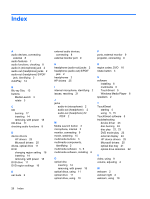HP TouchSmart tx2-1300 Multimedia - Windows 7 - Page 29
A device driver must be reinstalled, Obtaining the latest Windows device drivers, System and Security
 |
View all HP TouchSmart tx2-1300 manuals
Add to My Manuals
Save this manual to your list of manuals |
Page 29 highlights
A device driver must be reinstalled To reinstall a device driver, follow these steps: 1. Remove any discs from the optical drive. 2. Select Start > Control Panel > System and Security. Then in the System area, click Device Manager. 3. In the Device Manager window, click the arrow next to the type of driver you want to uninstall and then reinstall (for example, DVD/CD-ROMs, Modems, and so on). 4. Right-click the device listing and click Uninstall. When prompted, confirm that you want to delete the device, but do not restart the computer. Repeat for any other drivers you want to delete. 5. In the Device Manager window, click Action, and then click Scan for hardware changes. Windows scans your system for installed hardware and installs default drivers for any devices requiring drivers. NOTE: If you are prompted to restart the computer, save all open files, and then continue with the restart. 6. Reopen Device Manager, if necessary, and then verify that the drivers are once again listed. 7. Try to use your device. If uninstalling and reinstalling the device drivers does not correct the problem, you may need to update your drivers using the procedures in the following section. Obtaining the latest Windows device drivers You can obtain the latest Windows device drivers by using Windows Update. This feature can be set to automatically check for and install updates for your hardware drivers, as well as for the Windows operating system and other Microsoft products. To use Windows Update: 1. Click Start > All Programs > Windows Update. NOTE: If you have not previously set up Windows Update, you will be prompted to enter settings before you can check for updates. 2. Click Check for updates. 3. Follow the on-screen instructions. Obtaining the latest HP device drivers 1. Open your Internet browser, and go to http://www.hp.com/support. 2. Select your country or region. 3. Click the option for software and driver downloads, and then type your computer model number in the product box. 4. Press enter, and then follow the on-screen instructions. A device driver must be reinstalled 25