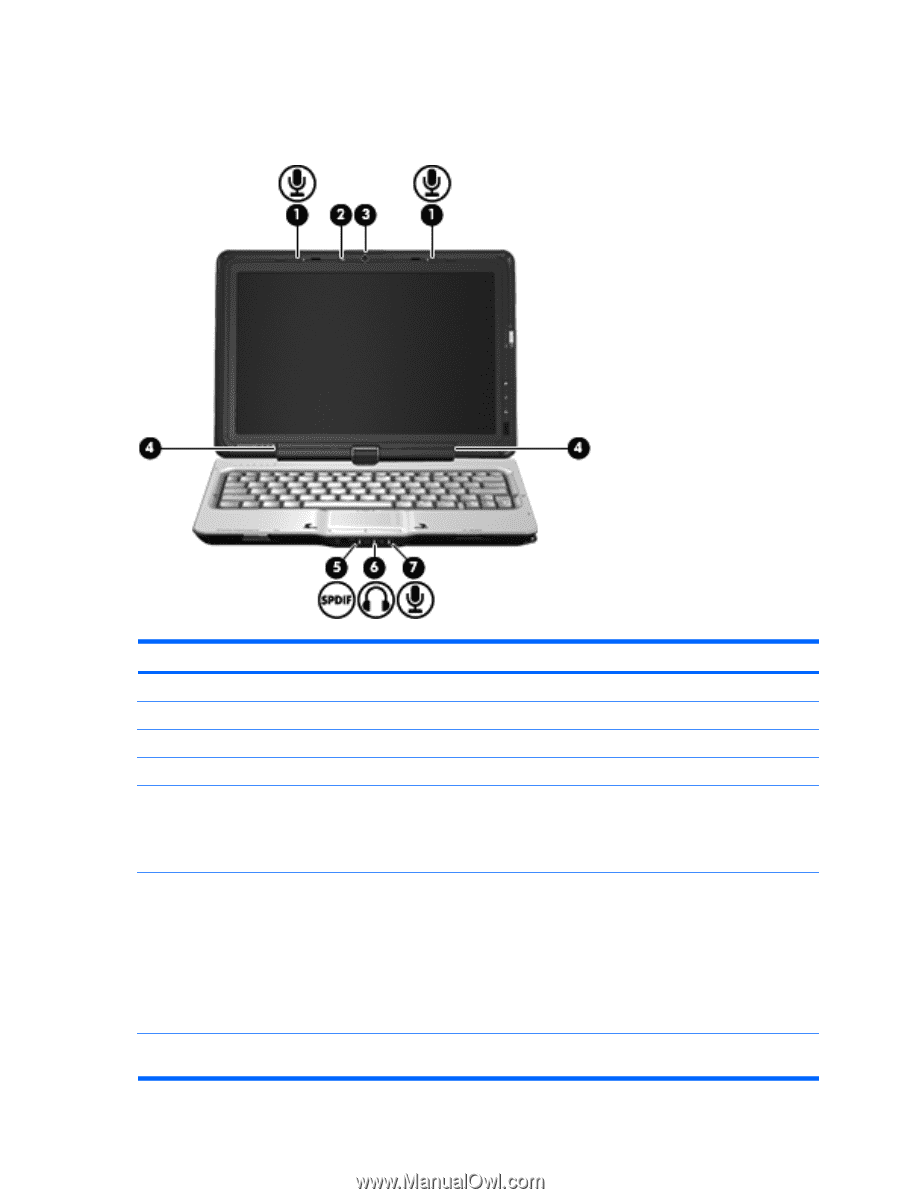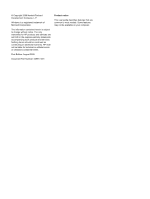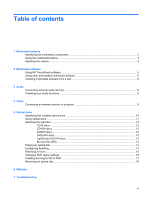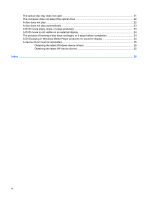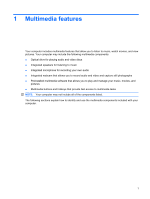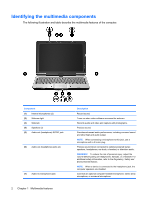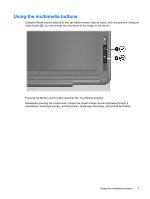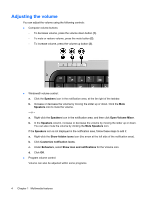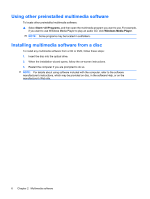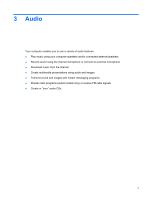HP TouchSmart tx2-1300 Multimedia - Windows 7 - Page 6
Identifying the multimedia components
 |
View all HP TouchSmart tx2-1300 manuals
Add to My Manuals
Save this manual to your list of manuals |
Page 6 highlights
Identifying the multimedia components The following illustration and table describe the multimedia features of the computer. Component (1) Internal microphones (2) (2) Webcam light (3) Webcam (4) Speakers (2) (5) Audio-out (headphone) S/PDIF jack (6) Audio-out (headphone) jacks (2) (7) Audio-in (microphone) jack 2 Chapter 1 Multimedia features Description Record sound. Turns on when video software accesses the webcam. Records audio and video and captures still photographs. Produce sound. Provides enhanced audio performance, including surround sound and other high-end audio output. NOTE: When connecting a microphone to this jack, use a microphone with a 3.5-mm plug. Produce sound when connected to optional powered stereo speakers, headphones, ear buds, a headset, or television audio. WARNING! To reduce the risk of personal injury, adjust the volume before putting on headphones, earbuds, or a headset. For additional safety information, refer to the Regulatory, Safety and Environmental Notices. NOTE: When a device is connected to the headphone jack, the computer speakers are disabled. Connects an optional computer headset microphone, stereo array microphone, or monaural microphone.