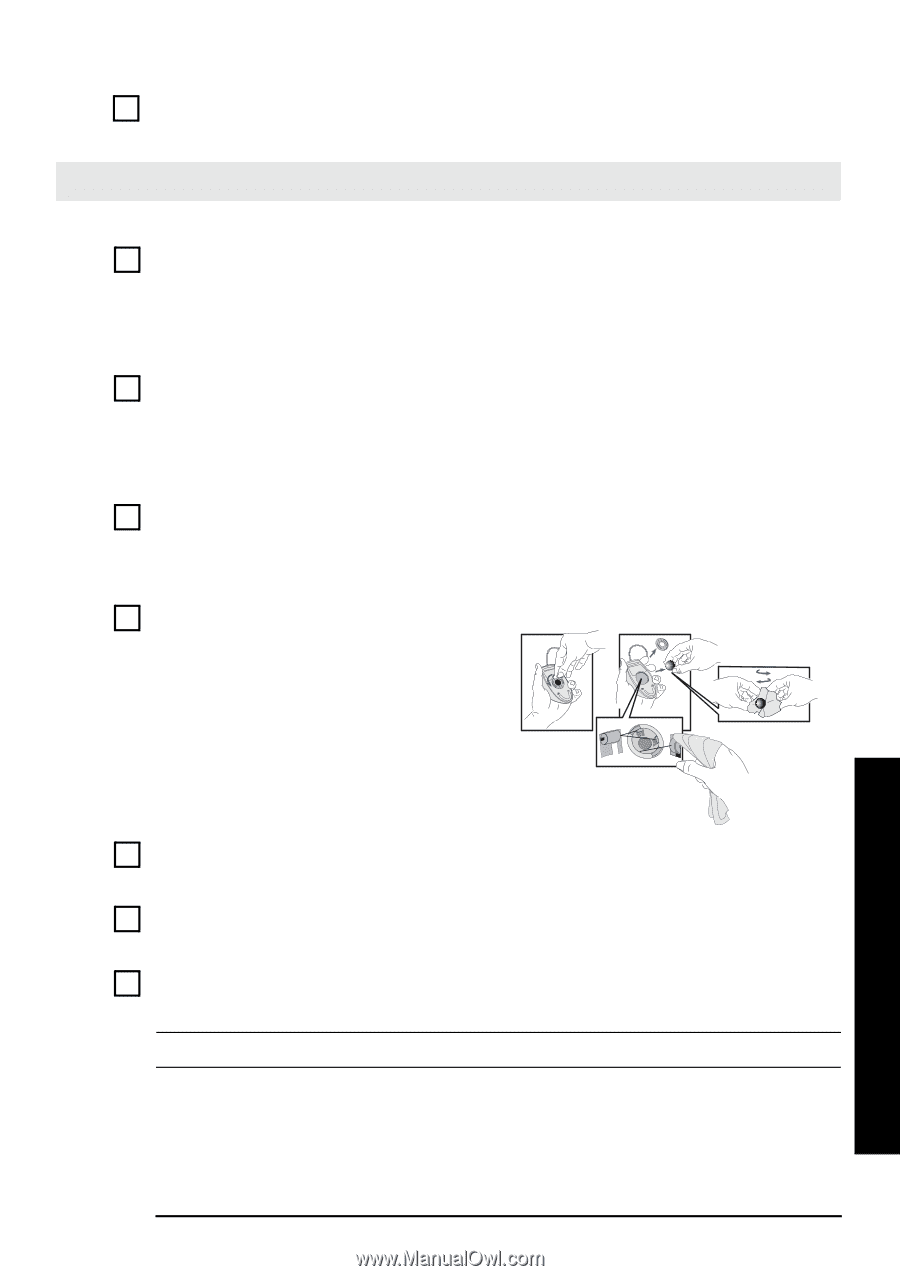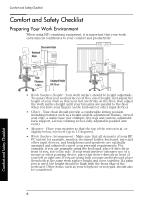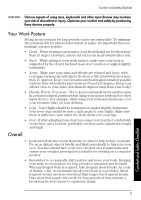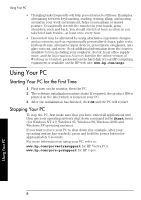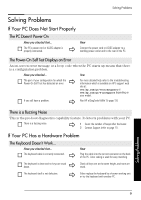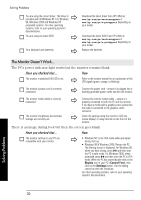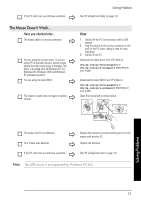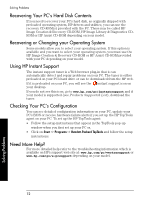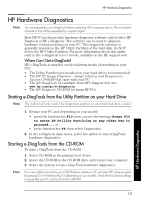HP Vectra VL410 hp vectra vl400, vl410, vl420, vl800, xe310, xe320 pcs, hp e-p - Page 11
refer to, Windows 98, Windows 2000 and Windows - bios
 |
View all HP Vectra VL410 manuals
Add to My Manuals
Save this manual to your list of manuals |
Page 11 highlights
If the PC starts but you still have a problem... The Mouse Doesn't Work... Have you checked that... The mouse cable is correctly connected. You are using the correct driver. If you are using HP's enhanced mouse or optical mouse, ensure that the correct driver is installed. This driver is provided with all Windows NT 4.0, Windows 98, Windows 2000 and Windows XP preloaded systems. You are using the latest BIOS. The mouse is clean (does not apply to optical mouse). Solving Problems Run HP e-DiagTools (refer to page 13). How 1 Switch off the PC (not necessary with a USB mouse). 2 Plug the cable into the correct connector on the back of the PC (color coding is used for easy matching). 3 Switch on the PC. Download the latest driver from HP's Web at: www.hp.com/go/vectrasupport or www.hp.com/go/e-pcsupport depending on your model. Download the latest BIOS from HP's Web at: www.hp.com/go/vectrasupport or www.hp.com/go/e-pcsupport depending on your model. Clean the mouse ball as shown below. Solving Problems The mouse itself is not defective. Your mouse uses batteries. If the PC starts but you still have a problem... Replace the mouse by a known working unit or try the mouse with another PC. Replace the batteries. Run HP e-DiagTools (refer to page 13) Note The USB mouse is not supported by Windows NT 4.0. 11