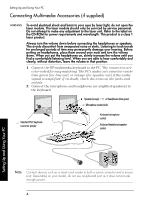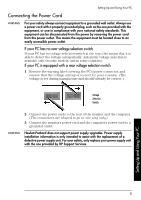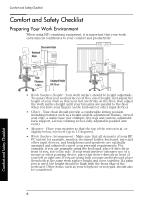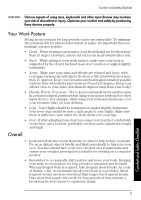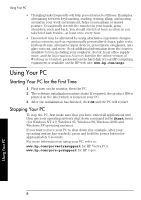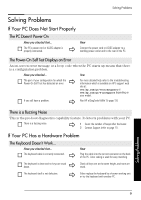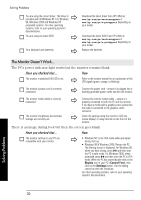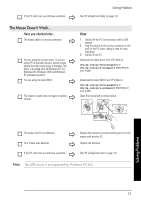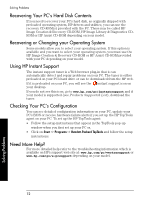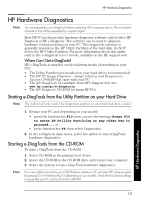HP Vectra VL410 hp vectra vl400, vl410, vl420, vl800, xe310, xe320 pcs, hp e-p - Page 9
Solving Problems, If Your PC Does Not Start Properly, If Your PC Has a Hardware Problem
 |
View all HP Vectra VL410 manuals
Add to My Manuals
Save this manual to your list of manuals |
Page 9 highlights
Solving Problems Solving Problems If Your PC Does Not Start Properly The PC Doesn't Power On Have you checked that... The PC's power cord or AC/DC adapter is properly connected. How Connect the power cord or AC/DC adapter to a working power outlet and to the rear of the PC. The Power-On Self Test Displays an Error An on-screen error message or a beep code when the PC starts up means that there is a configuration problem. Have you checked... How The part of your configuration for which the Power-On Self Test has detected an error. For more detailed help refer to the troubleshooting information which is available on HP's support web site at: www.hp.com/go/vectrasupport or www.hp.com/go/e-pcsupport depending on your model. If you still have a problem. Run HP e-DiagTools (refer to page 13). There is a Buzzing Noise This is the pre-boot diagnostics capability feature. It detects problems with your PC. There is a buzzing noise. 1 Count the number of beeps after the buzzer. 2 Contact Support (refer to page 17). If Your PC Has a Hardware Problem The Keyboard Doesn't Work... Have you checked that... The keyboard cable is correctly connected. How Plug the cable into the correct connector on the back of the PC. Color coding is used for easy matching. The keyboard is clean and no keys are stuck down. Check all keys are at the same height, and none are stuck. The keyboard itself is not defective. Either replace the keyboard by a known working unit or try the keyboard with another PC. Solving Problems 9