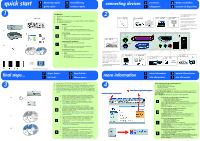HP Vectra VL410 hp vectra vl410, quick start card - Page 1
HP Vectra VL410 Manual
 |
View all HP Vectra VL410 manuals
Add to My Manuals
Save this manual to your list of manuals |
Page 1 highlights
quick start F démarrage rapide I guida rapida D Kurzeinführung E comienzo rápido 1 a b c d e DVD Playback Software Use this CD-ROM to install the DVD playback software. DVD Playback Software Software CD-ROMUfsoer:this CD-ROM Microsoft® Windotowsin®st9a8ll the DVD Second Edition, Wpilnadyobwacs®k NT 4.0 (Service pascokft4w,a5r,e6. or 6a), Windows® 2000 and Windows® XP. WinDVDTM 2000 ©2001 Intervideo Inc. All right reserved. WinDVD is a trademark of InterVideo Inc. hp p/n : 5970-46XX Software CD-ROM for: Microsoft® Windows® 98 Second Edition, Windows® NT 4.0 (Service pack 4, 5, 6 or 6a), Windows® 2000 and Windows® XP. All right reserved. hp p/n : 5970-46XX commercial computer software commercial computer software This HP Software product is copyrighted and licensed by HP. Carefully read the software licence This HP Software product is agreement in your installation copyrighted and licensed by HP. guide or user's guide before Carefully read the software licence using this software product. agreement in your installation guide or user's guide before using this software product. © Copyright 2001 Hewlett-Packard Company © Copyright 2001 Hewlett-Packard Company operating system backup cd-rom 1/2 Boot on this cd-rom to start the recovery process. operating system backup cd-rom 1/2 hp pc image engineer - Boot on this cd-rom to image csrteaarttiothnearnedcovery process. recovery cd-rom http://wWww2.Khp.-coDmT/gaon/sdupNpoTr4t - DT SP6 - English hp pc image engineer - image creation and recovery cd-rom W2K - DT and NT4 - DT SP6 - English http://www.hp.com/go/support For distribution only with a new HP PC. Store this cd-rom in a safe place. For distribution only with a new HP PC. Store this cd-rom in a safe place. hp p/n : 5970-0510-EN hp p/n : 5970-0510-EN commercial computer software This cd-rom contains system recovery commercial computer software software for backup purposes only. The performance of this software is This cd-rom contains system recovery software for backup purposes only. The performance of this software is the sole responsibility of HP. Carefully read the software license agreement in the documentation before using the sole responsibility of HP. Carefully read the software license agreement in the documentation before using the software. For regional support information, refer to the paper documentation. the software. For regional support information, refer to the paper documentation. Portions © 1985-2000 Microsoft Corporation. All rights reserved. © Copyright 2001 Hewlett-Packard Portions © 1985-2000 Microsoft Corporation. Company All rights reserved. © Copyright 2001 Hewlett-Packard Company In the box a hp vectra vl410 desktop or small form factor PC b mouse c keyboard d this quick start card and quick user's guide (contains warranty entitlement) e CDs (blue for OS recovery) Contenu a PC hp vectra vl410 desktop ou petit format F b souris c clavier d cette carte et le guide d'utilisation rapide (garantie incluse) e CD (de couleur bleue pour la récupération du système d'exploitation) Lieferumfang a HP Vectra VL410 Desktop-PC oder PC mit kleinem Formfaktor D b Maus c Tastatur d Diese Übersicht und Kurzreferenz (mit Gewährleistungsbedingungen) e CDs (blaue CDs zum Wiederherstellen Ihres Betriebssystems) Contenuto della confezione a PC hp desktop vectra vl410 o small form factor I b mouse c tastiera d questa scheda rapida e la guida rapida (contiene la garanzia) e CD (blu per il recupero del sistema operativo) Contenido de la caja a PC de sobremesa o de tamaño reducido hp vectra vl410 E b ratón c teclado d esta tarjeta de comienzo rápido y guía rápida del usuario (contiene opciones de garantía) e CDs (los azules son para la recuperación del sistema operativo) PN: final steps... Printed 07/2001 ©2001 Hewlett-Packard Company F étapes finales... I fasi finali... D letzte Schritte... E últimos pasos... 3 a c d DVD Playback Software Use this CD-ROM to install the DVD playback software. DVD Playback Software Software CD-ROMUfsoer:this CD-ROM Microsoft® Windotowsin®st9a8ll the DVD Second Edition, Wpilnadyobwacs®k NT 4.0 (Service pascokft4w,a5r,e6. or 6a), Windows® 2000 and Windows® XP. WinDVDTM 2000 ©2001 Intervideo Inc. All right reserved. WinDVD is a trademark of InterVideo Inc. hp p/n : 5970-46XX Software CD-ROM for: Microsoft® Windows® 98 Second Edition, Windows® NT 4.0 (Service pack 4, 5, 6 or 6a), Windows® 2000 and Windows® XP. All right reserved. hp p/n : 5970-46XX commercial computer software commercial computer software This HP Software product is copyrighted and licensed by HP. Carefully read the software licence This HP Software product is agreement in your installation copyrighted and licensed by HP. guide or user's guide before Carefully read the software licence using this software product. agreement in your installation guide or user's guide before using this software product. © Copyright 2001 Hewlett-Packard Company © Copyright 2001 Hewlett-Packard Company operating system backup cd-rom 1/2 Boot on this cd-rom to start the recovery process. operating system backup cd-rom 1/2 hp pc image engineer - Boot on this cd-rom to image csrteaarttiothnearnedcovery process. recovery cd-rom http://wWww2.Khp.-coDmT/gaon/sdupNpoTr4t - DT SP6 - English hp pc image engineer - image creation and recovery cd-rom W2K - DT and NT4 - DT SP6 - English http://www.hp.com/go/support For distribution only with a new HP PC. Store this cd-rom in a safe place. For distribution only with a new HP PC. Store this cd-rom in a safe place. hp p/n : 5970-0510-EN hp p/n : 5970-0510-EN commercial computer software This cd-rom contains system recovery commercial computer software software for backup purposes only. The performance of this software is This cd-rom contains system recovery software for backup purposes only. The performance of this software is the sole responsibility of HP. Carefully read the software license agreement in the documentation before using the sole responsibility of HP. Carefully read the software license agreement in the documentation before using the software. For regional support information, refer to the paper documentation. the software. For regional support information, refer to the paper documentation. Portions © 1985-2000 Microsoft Corporation. All rights reserved. © Copyright 2001 Hewlett-Packard Portions © 1985-2000 Microsoft Corporation. Company All rights reserved. © Copyright 2001 Hewlett-Packard Company operating system backup cd-rom 1/2 Boot on this cd-rom to start the recovery process. hp pc image engineer - image creation and recovery cd-rom W2K - DT and NT4 - DT SP6 - English hp p/n : 5970-0510-EN a Plug the power cord into the wall outlet and turn on your PC. b Follow the onscreen instructions to install your operating system and drivers. c For your PC to work correctly, you may have to install applications and utilities for devices such as CD-RW and DVD drives from the CDs provided. d If you want to downgrade or recover your OS, you must use the blue Image Creation & Recovery CD and Image Library & Diagnostics CD provided with your PC. a Branchez le cordon d'alimentation sur une prise secteur et allumez le PC. b Installez système d'exploitation et pilotes selon les instructions à l'écran. c Pour que votre PC fonctionne correctement, vous devrez peut-être installer F des applications et des utilitaires pour les périphériques tels que les lecteurs de CD-RW et de DVD, à partir des CD fournis. d Pour "rétrograder" ou récupérer le système d'exploitation, utilisez le CD de création d'image et de récupération et le CD Image Library & Diagnostics fournis avec votre PC. a Netzkabel an Netzsteckdose anschließen und PC einschalten. b Anweisungen zum Installieren von Betriebssystem und Treibern befolgen. c Damit der PC korrekt funktioniert, müssen ggf. Anwendungen und Dienst- D programme für Geräte (wie CD-RW- und DVD-Laufwerke) von den mitgelieferten CDs installiert werden. d Auf der mitgelieferten blauen Abbilderstellungs- und Wiederherstellungs- CD-ROM und Image Library & Diagnostics CD finden Sie die benötigte Betriebssystemversion. a Inserire il cavo di alimentazione nella presa a muro e accendere il PC. b Seguire le istruzioni a video per installare il sistema operativo e i driver. c Affinché il PC funzioni correttamente, usare i CD in dotazione per I installare le applicazioni e le utilità delle periferiche, come le unità CD-RW e DVD. d Per passare a una versione precedente o recuperare il sistema operativo usare il CD-ROM di recupero e creazione immagine blu e l'Image Library & Diagnostics CD in dotazione al PC. a Conecte el cable de alimentación a la toma de corriente de la pared y encienda el PC. b Siga las instrucciones que aparecen en la pantalla para instalar el sistema operativo y los controladores. E c Para que el PC funcione correctamente, puede que tenga que instalar aplicaciones y utilidades para dispositivos tales como unidades de CD-RW y DVD, que se incluyen en los CDs suministrados. d Para recuperar su sistema operativo o instalar una versión inferior del mismo, utilice el CD-ROM de creación y recuperación deimágenes azul y el CD-ROM Image Library & Diagnostics suministrados con el PC. connecting devices F connexions I collegamenti 2 PS/2 parallel serial D Geräte anschließen E conexión de dispositivos LAN* * If you have an add-on LAN card, connect the network cable to the card * Si votre PC est équipé d'une carte réseau, connectez le câble réseau à cette carte. * Wurde eine weitere LAN-Karte installiert, schließen Sie das Netzwerkkabel dort an * Per le schede LAN add-on, collegare il cavo di rete alla scheda * Si tiene una tarjeta de LAN añadida, conecte el cable de red a la tarjeta PS/2 * If you have an add-on video card, connect the monitor cable to the card * Si votre PC est équipé d'une carte vidéo, connectez le câble du moniteur à cette carte. * Wurde eine weitere Grafikkarte installiert, schließen Sie das Bildschirmkabel dort an * Per le schede video add-on, collegare il cavo del video alla scheda * Si tiene una tarjeta de vídeo añadida, conecte el cable del monitor a la tarjeta monitor* line out 32Ω line in mic 3600Ω electret 3USB x 2 more information F autres informations I altre informazioni D weitere Informationen E más información 4 w w w.hp.com/go/v ec trasuppor t www.hp.com/go/instantsupport Go to www.hp.com/go/vectrasupport for: • the latest manuals and FAQs • the latest BIOS, drivers and utilities • warranty information • customer care center phone numbers Go to hp instant support: for automated web troubleshooting for the PC, for automated diagnostics and solutions, software solutions and the troubleshooting knowledge base. Run e-DiagTools: reboot the PC and press F8 when prompted. Visitez le site www.hp.com/go/vectrasupport pour : • les manuels et FAQ les plus récents • les BIOS, pilotes et utilitaires les plus récents F • des informations relatives à la garantie • les numéros de téléphone des centres d'assistance clientèle allez sur hp instant support : pour un dépannage en ligne du PC, des diagnos- tics, des solutions logiciels, et un accès à la base de connaissances relative au dépannage. Exécutez e-DiagTools : réamorcez le PC et appuyez sur F8 à l'invite. Infos unter www.hp.com/go/vectrasupport zu: • Neueste Handbücher und FAQs • Aktuelle/s BIOS, Treiber und Dienstprogramme D • Gewährleistungsbedingungen • Telefonnummern der Customer Care Center hp instant support: bietet automatische Diagnose und Fehlerbehebung, Softwarelösungen und die Knowledge Base für die Fehlerbehebung. e-DiagTools starten: PC neu starten und nach Aufforderung F8 drücken. Il sito www.hp.com/go/e-pcsupport offre: • i manuali e le FAQ aggiornati • i BIOS, i driver e le utilità più recenti I • le informazioni sulla garanzia • i numeri di telefono dei centri di assistenza clienti hp instant support: visitare www.hp.com/go/instantsupport per la diagnostica e le soluzioni automatiche, le soluzioni software e le informazioni di base sulla risoluzione dei problemi. Esecuzione di e-DiagTools: riavviare il PC e premere F8 al prompt. Vaya al sitio web www.hp.com/go/vectrasupport para obtener: • los últimos manuales y las preguntas más frecuentes (FAQs) • los últimos BIOS, controladores y utilidades E • información sobre la garantía • los números de teléfono de los centros de atención al cliente Vaya a hp instant support: para obtener resolución de problemas en la web automatizada para el PC, soluciones y diagnósticos automatizados, soluciones de software y la base de conocimientos sobre resolución de problemas. Ejecute e-DiagTools: reinicie el PC y oprima F8 cuando se le indique.