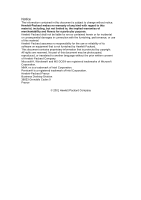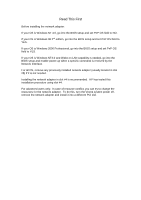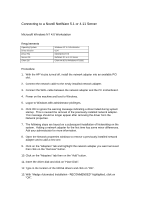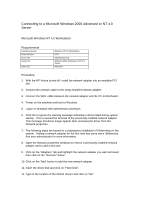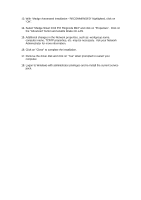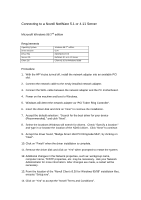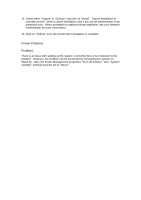HP Vectra VL800 hp vectra vl800, Madge Smart 16/4 PCI Ringnode MK3 (51-04), in - Page 7
Madge Smart 16/4 PCI Ringnode Mk3
 |
View all HP Vectra VL800 manuals
Add to My Manuals
Save this manual to your list of manuals |
Page 7 highlights
13. With "Madge Automated Installation - RECOMMENDED" highlighted, click on "OK". 14. Select "Madge Smart 16/4 PCI Ringnode Mk3" and click on "Properties". Click on the "Advanced" button and enable Wake-On-LAN. 15. Additional changes in the Network properties, such as: workgroup name, computer name, TCP/IP properties, etc. may be necessary. Ask your Network Administrator for more information. 16. Click on "Close" to complete the installation. 17. Remove the driver disk and click on "Yes" when prompted to restart your computer. 18. Logon to Windows with administrator privileges and re-install the current service pack.

13. With
“
Madge Automated Installation - RECOMMENDED
”
highlighted, click on
“
OK
”
.
14. Select
“
Madge Smart 16/4 PCI Ringnode Mk3
”
and click on
“
Properties
”
.
Click on
the
“
Advanced
”
button and enable Wake-On-LAN.
15. Additional changes in the Network properties, such as: workgroup name,
computer name, TCP/IP properties, etc. may be necessary.
Ask your Network
Administrator for more information.
16. Click on
“
Close
”
to complete the installation.
17. Remove the driver disk and click on
“
Yes
”
when prompted to restart your
computer.
18. Logon to Windows with administrator privileges and re-install the current service
pack.