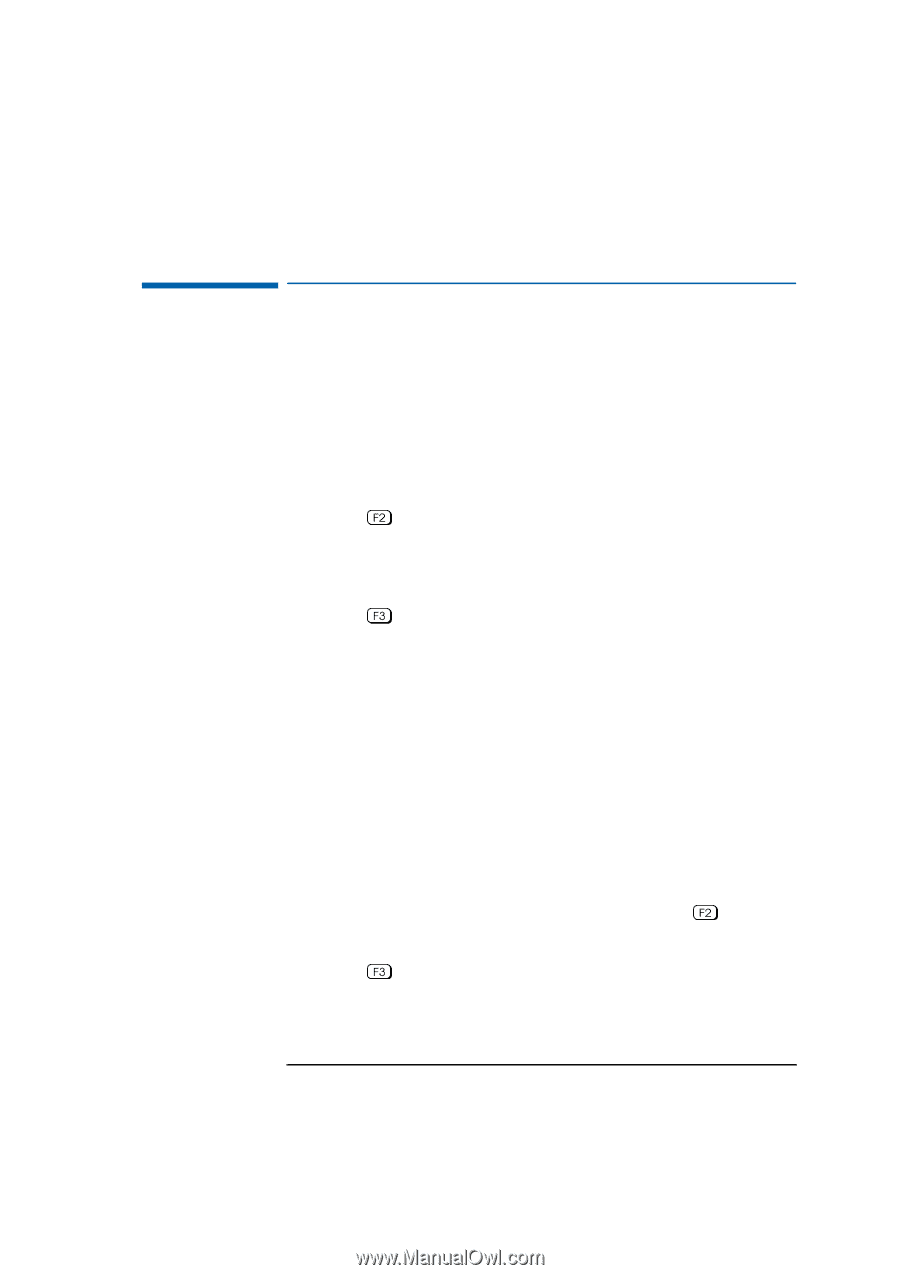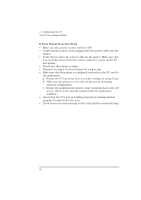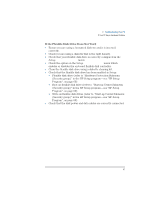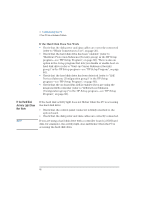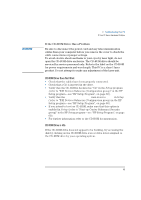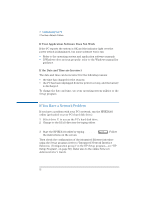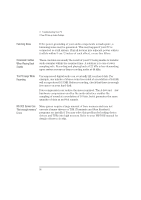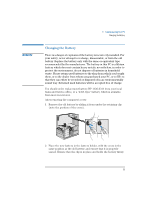HP Vectra XA 5/xxx HP Vectra VL 5/XXX Series 5 Pc Minitower User’s Gu - Page 61
If Your PC Has a Software Problem
 |
View all HP Vectra XA 5/xxx manuals
Add to My Manuals
Save this manual to your list of manuals |
Page 61 highlights
3 Troubleshooting Your PC If Your PC Has a Software Problem If Your PC Has a Software Problem If You Have Forgotten Your Password Ì If you forget the User Password, but not the Administrator password, carry out the following procedure: 1 Switch off the PC. 2 Restart the PC. If the keyboard is locked, enter the administrator password. 3 Wait for F2=Setup to be displayed. 4 Press to start Setup. 5 Enter the Administrator Password to access the Security/User Password menu. 6 Move to the User Password field and set a new User Password. This will replace the old password which you had forgotten. 7 Press to save the new Password and exit Setup. Ì If you forget both the User Password and the Administrator Password: 1 Switch off the PC. 2 Remove the computer's cover. 3 Set switch 5 on the system board switch block to CLOSED. 4 Switch on the PC and allow it to complete its startup routine. The message "Passwords have been cleared, power-off your PC and set switch 5 to open position before restarting" will be displayed. 5 Switch off the computer. 6 Reset switch 5 to OPEN. 7 Replace the computer's cover. 8 Switch on the PC and allow it to complete its startup routine. 9 After the Power-On Self-Test has completed, press when prompted to use Setup. 10 Set new User and System Administrator Passwords. 11 Press to save the new passwords and exit Setup. English 51