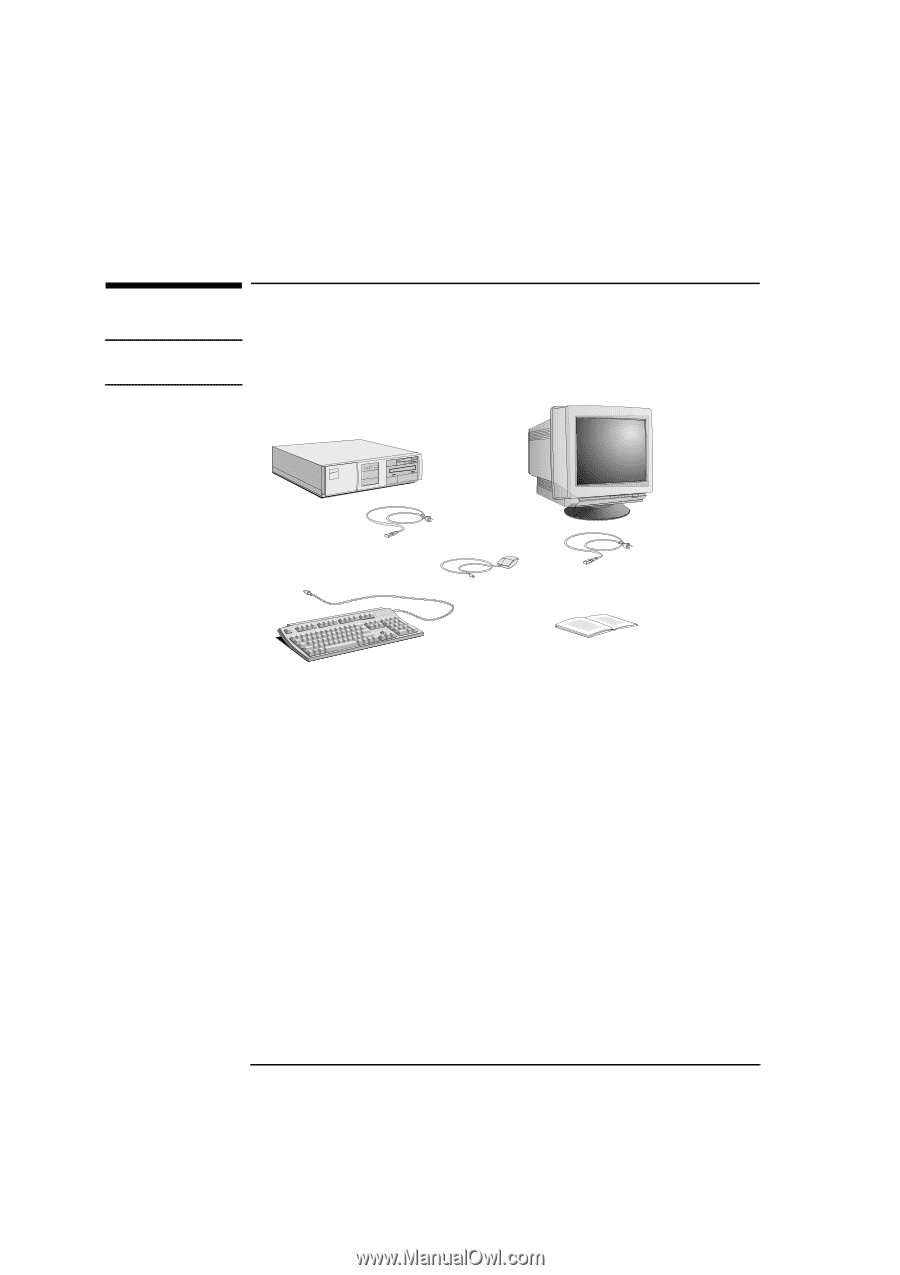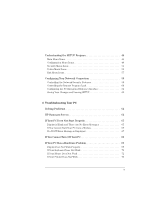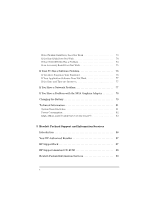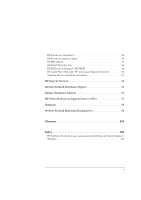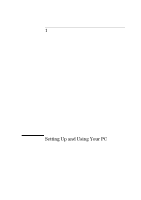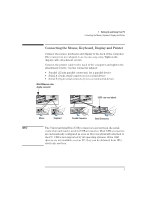HP Vectra XA 5/xxx HP Vectra XA 5/xxx , User's Guide for Desktop models - Page 14
Unpacking Your PC
 |
View all HP Vectra XA 5/xxx manuals
Add to My Manuals
Save this manual to your list of manuals |
Page 14 highlights
WARNING 1 Setting Up and Using Your PC Unpacking Your PC Unpacking Your PC If you have any doubt that you can lift the PC or display safely, do not try to move it without help. Typical Computer Typical Display Computer Power Cord Mouse Display Power Cord Keyboard Manuals Operating System Installation Tools 1 When you receive your PC, unpack all the components. 2 Place the PC on a sturdy desk near to easily accessible power outlets, with enough space for the keyboard, mouse, and any other accessories. 3 Position the PC so that its rear connectors are easily accessible. 4 Refer to the display's manual for information about the display. Your PC's operating system is preloaded on your PC's hard disk drive. No tools are required to set up your PC. However, if you plan to install a disk drive or an accessory board in your PC, you will need a flat-blade screwdriver. For further information about installing accessories, refer to "How to Install Accessories In Your PC", on page 15. 2 English