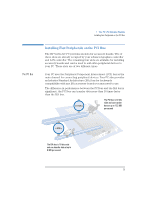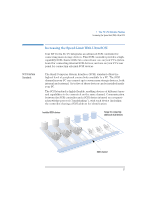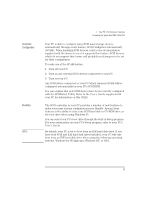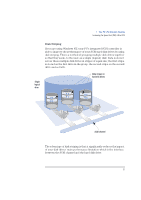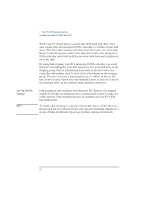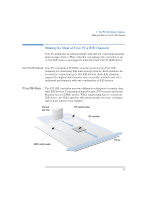HP Vectra XU 6/XXX HP Vectra XU - Guide to Optimizing Performance, Not Orderab - Page 35
Automatic, Configuration, Flexibility
 |
View all HP Vectra XU 6/XXX manuals
Add to My Manuals
Save this manual to your list of manuals |
Page 35 highlights
Automatic Configuration Flexibility NOTE 1 Your PC's Performance Features Increasing the Speed Limit With Ultra SCSI Your PC is able to configure many SCSI mass storage devices automatically through a new feature, SCSI Configured Automatically (SCAM). When installing SCSI devices, refer to the documentation supplied with the device to see if it supports this feature. SCSI devices which do not support this feature will probably need jumpers to be set for their configuration. To make use of the SCAM feature: 1 Turn off your PC. 2 Turn on any external SCSI devices connected to your PC. 3 Turn on your PC. Any SCSI device connected to your PC which supports SCAM will be configured automatically by your PC's SCSI BIOS. You can confirm that new SCSI devices have been correctly configured with the SCSISelect Utility. Refer to the User's Guide supplied with your PC for information on this Utility. The SCSI controller in your PC provides a number of new features to make your mass storage configuration more flexible. Among these features is the ability to select any SCSI hard disk or CD-ROM drive as the boot drive when using Windows 95. You can select your PC's boot drive through the built-in Setup program. For more information on your PC's Setup program, refer to your PC's User's Guide. By default, your PC is set to boot from an IDE hard disk drive. If you have both SCSI and IDE hard disk drives installed, your PC will only boot from an IDE hard disk drive when using the following operating systems: Windows for Workgroups; Windows NT; or OS/2. English 29