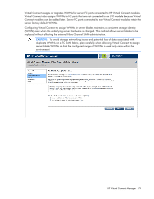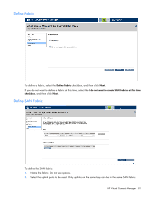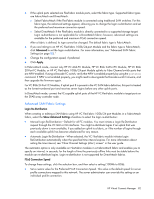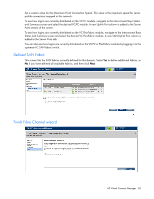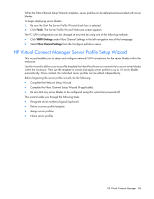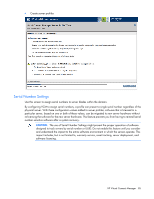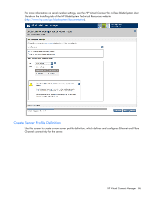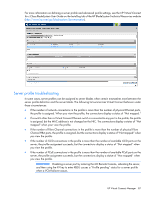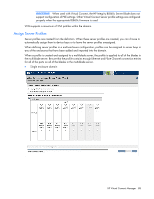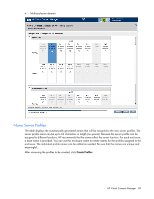HP Virtual Connect Flex-10/10D Module Enterprise Edition for BLc7000 HP Virtua - Page 84
HP Virtual Connect Manager Server Profile Setup Wizard
 |
View all HP Virtual Connect Flex-10/10D Module Enterprise Edition for BLc7000 manuals
Add to My Manuals
Save this manual to your list of manuals |
Page 84 highlights
When the Fibre Channel Setup Wizard completes, server profiles can be defined and associated with server blades. To begin deploying server blades: 1. Be sure the Start the Server Profile Wizard check box is selected. 2. Click Finish. The Server Profile Wizard Welcome screen appears. The FC SAN configuration can be changed at any time by using one of the following methods: • Click WWN Settings under Fibre Channel Settings in the left navigation tree of the homepage. • Select Fibre Channel Settings from the Configure pull-down menu. HP Virtual Connect Manager Server Profile Setup Wizard This wizard enables you to setup and configure network/SAN connections for the server blades within the enclosure. Use the wizard to define a server profile template that identifies the server connectivity to use on server blades within the enclosure. Then use the template to create and apply server profiles to up to 16 server blades automatically. Once created, the individual server profiles can be edited independently. Before beginning the server profile wizard, do the following: • Complete the Network Setup Wizard. • Complete the Fibre Channel Setup Wizard (if applicable). • Be sure that any server blades to be configured using this wizard are powered off. This wizard walks you through the following tasks: • Designate serial numbers (logical) (optional) • Define a server profile template • Assign server profiles • Name server profiles HP Virtual Connect Manager 84