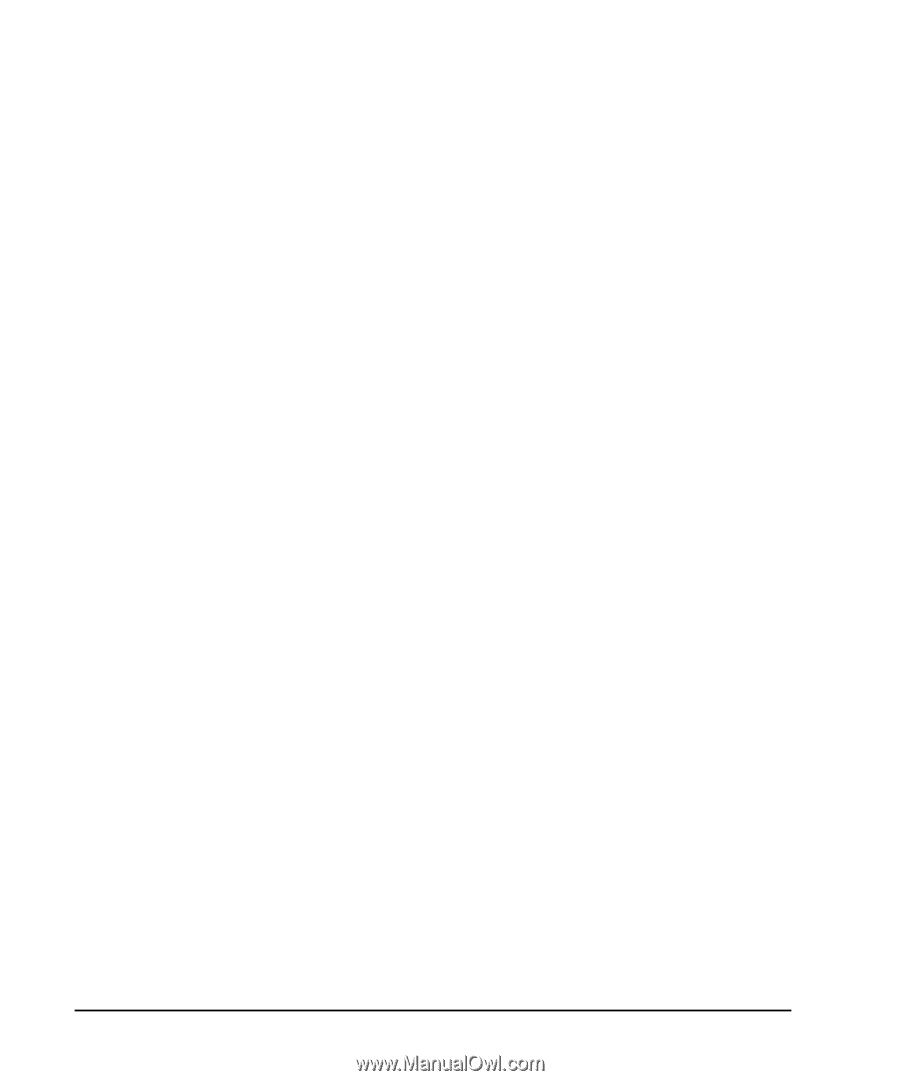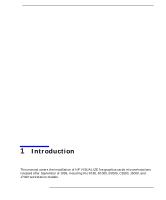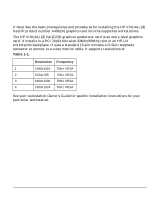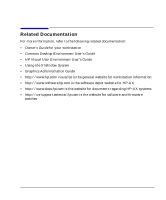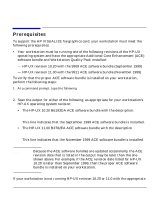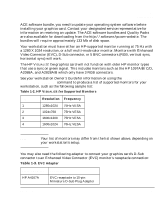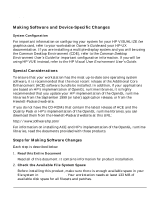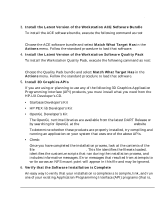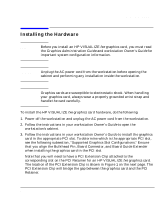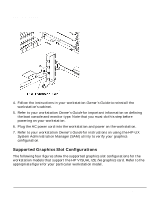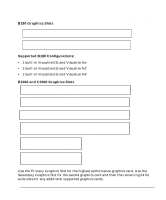HP Visualize b180L hp visualize workstation - fxe graphics card installation g - Page 10
Making Software and Device-Specific Changes
 |
View all HP Visualize b180L manuals
Add to My Manuals
Save this manual to your list of manuals |
Page 10 highlights
Introduction Prerequisites Making Software and Device-Specific Changes System Configuration For important information on configuring your system for your HP VISUALIZE fxe graphics card, refer to your workstation Owner's Guide and your HP-UX documentation. If you are installing a multiple-display system and you will be using the Common Desktop Environment (CDE), refer to the Common Desktop Environment User's Guide for important configuration information. If you will be using HP VUE instead, refer to the HP Visual User Environment User's Guide. Special Considerations To ensure that your workstation has the most up-to-date core operating system software, it is recommended that the most recent release of the Additional Core Enhancement (ACE) software bundle be installed. In addition, if your applications are based on HP's implementation of OpenGL runtime libraries, it is highly recommended that you update your HP implementation of the OpenGL runtime libraries from the September 1999 (or later) application release, or from the Hewlett-Packard web-site. If you do not have the CD-ROMs that contain the latest release of ACE and the Quality Pack or HP's implementation of the OpenGL runtime libraries, you can download them from the Hewlett-Packard website at this URL: http://www.software.hp.com/ For information on installing ACE and HP's implementation of the OpenGL runtime libraries, read the documents provided with those products. Steps for Making Software Changes Each step is described below. 1. Read this Entire Document Read all of this document. It contains information for product installation. 2. Check the Available File System Space Before installing this product, make sure there is enough available space in your file system in /opt/graphics. Your workstation needs at least 133 MB of available disk space for all filesets and patches. 10 Chapter 1