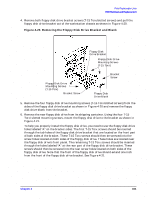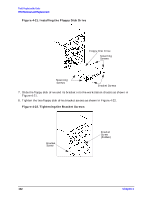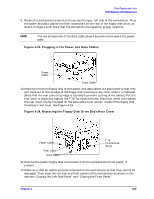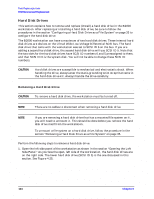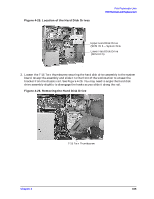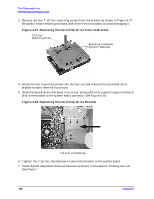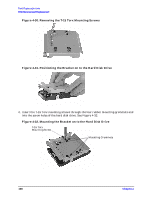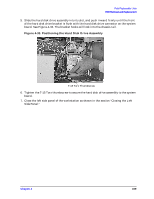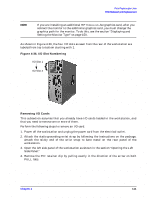HP Visualize b2000 hp Visualize b2000 UNIX workstation service handbook (a5983 - Page 106
Removing the Hard Disk Drive from Its Bracket, Replacing the Hard Disk
 |
View all HP Visualize b2000 manuals
Add to My Manuals
Save this manual to your list of manuals |
Page 106 highlights
Field Replaceable Units FRU Removal and Replacement 3. Remove the four T-15 Torx mounting screws from the bracket as shown in Figure 4-27. Be careful when removing the hard disk drive from its bracket to avoid damaging it. Figure 4-27. Removing the Hard Disk Drive from Its Bracket T-15 Torx Mounting Screw Mounting Grommets (Do NOT Remove) 4. Screw the four mounting screws into the four vertical holes on the hard disk drive bracket to store them for future use. 5. Slide the hard disk drive bracket into its slot, and push firmly inward to secure the hard disk drive bracket to the system board connector. See Figure 4-28. Figure 4-28. Replacing the Hard Disk Drive Bracket T-15 Torx Thumbscrew 6. Tighten the T-15 Torx thumbscrew to secure the bracket to the system board. 7. Close the left side panel of the workstation as shown in the section "Closing the Left Side Panel." 106 Chapter 4