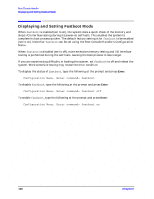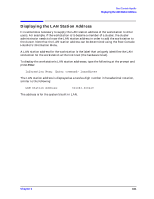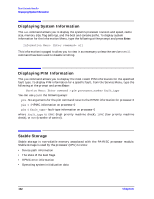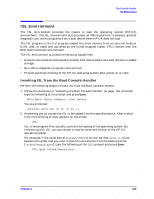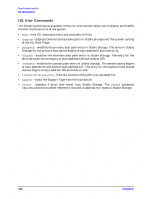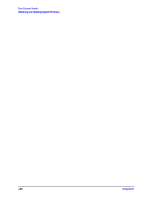HP Visualize b2000 hp Visualize b2000 UNIX workstation service handbook (a5983 - Page 165
Obtaining and Updating System Firmware
 |
View all HP Visualize b2000 manuals
Add to My Manuals
Save this manual to your list of manuals |
Page 165 highlights
Boot Console Handler Obtaining and Updating System Firmware Obtaining and Updating System Firmware To update a system's firmware, obtain the firmware patch from the patch server website at one of the following URLs: http://us-external_support.hp.com http://europe-external_support.hp.com The patch file is a combined shar'ed file that contains an ASCII cataloging file, a readme type ASCII file, and the firmware LIF binary file. The LIF volume is bootable to ODE, which in turn runs the UPDATER utility to download the firmware image files. To identify the current version of the firmware on the system to be updated, re-boot the system and do the following: 1. Interrupt the boot process and, from the Boot Console Handler prompt, type and press Enter. 2. Identify the firmware revision. The last two digits in the patch name indicate the revision. To install the firmware update, follow the directions in the readme file. A new method to update the PA8500/8600 workstation system firmware is available January 2000 as an OS patch. The initial patch is PHSS_19794 on HP-UX 10.20 ACE 9912 and PHSS_20146 on HP-UX 11.00 containing revision 3.1 system firmware. It will be superceded with higher revision firmware patches as they are released. You can find the patches by searching for firmware patch on the OS patch site. Perform the installation by using swinstall and following the installation process. This will cause a reboot to flash the firmware update and then another reboot to initialize the system hardware with the new firmware revision. This process has the advantage of starting the installation from the operating system, requires no special hardware such as a DAT tape, and requires no user intervention other than waiting for the two reboots. Chapter 6 165